Add a contact from an email message, View a contact from an email message, Search for an email message – Palm Pre P100EWW User Manual
Page 72: Reply to a message, Forward a message, Move a message to another folder, Mark a message as read or unread
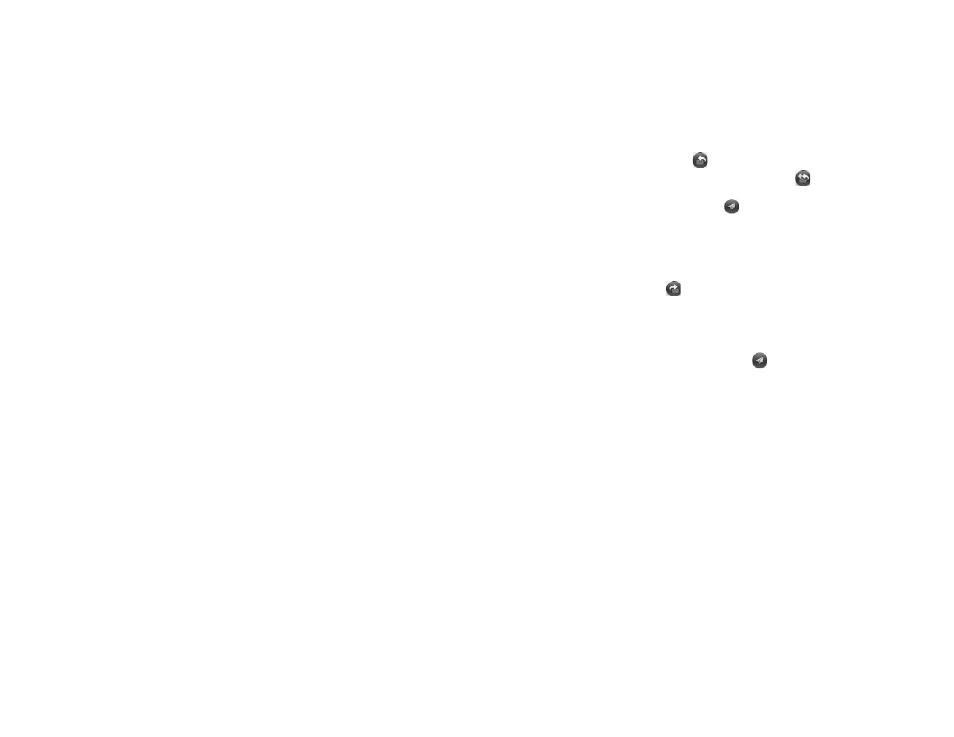
72
Chapter 5 : Email, text, multimedia, and instant messaging
To open a saved attachment on your phone, open the application that can
display the attachment. The attachment appears in the list of available files.
Tap the file to open it.
Add a contact from an email message
You can add a contact name or email address to your Contacts list directly
from the To, Cc, or Bcc field of an incoming email message. You can either
create a new contact or add the information to an existing contact.
1
In a message you received, tap the name or email address.
2
Tap
Add To Contacts
.
3
Tap one of the following:
Add New Contact:
Create a new contact for the name or address.
Add To Existing:
Tap the contact you want to add the name or
address to.
View a contact from an email message
•
In a message you’ve received from someone listed in the Contacts app,
tap the name to open the contact entry.
Search for an email message
You can search for messages in any email folder.
•
In the folder containing the message, type a few characters of a name or
email address in the From, To, or CC line, or a few characters of the
subject. Matching results appear as you type. Keep entering characters to
narrow the list.
Reply to a message
1
Open a message.
2
Do one of the following:
•
Reply to just the sender: Tap
.
•
Reply to the sender and all other addressees: Tap
.
3
Enter the reply message text and tap
.
Forward a message
1
Open a message and tap
.
2
Address the forwarded message (see
).
3
Enter the forwarded message text and tap
.
Move a message to another folder
1
Open a message.
2
Open the
and tap
Move to folder.
3
Tap the folder you want.
Mark a message as read or unread
1
Open a message.
2
Open the
and tap
Mark as read/unread
.
