Drag and drop, Delete a list item – Palm Pre P100EWW User Manual
Page 23
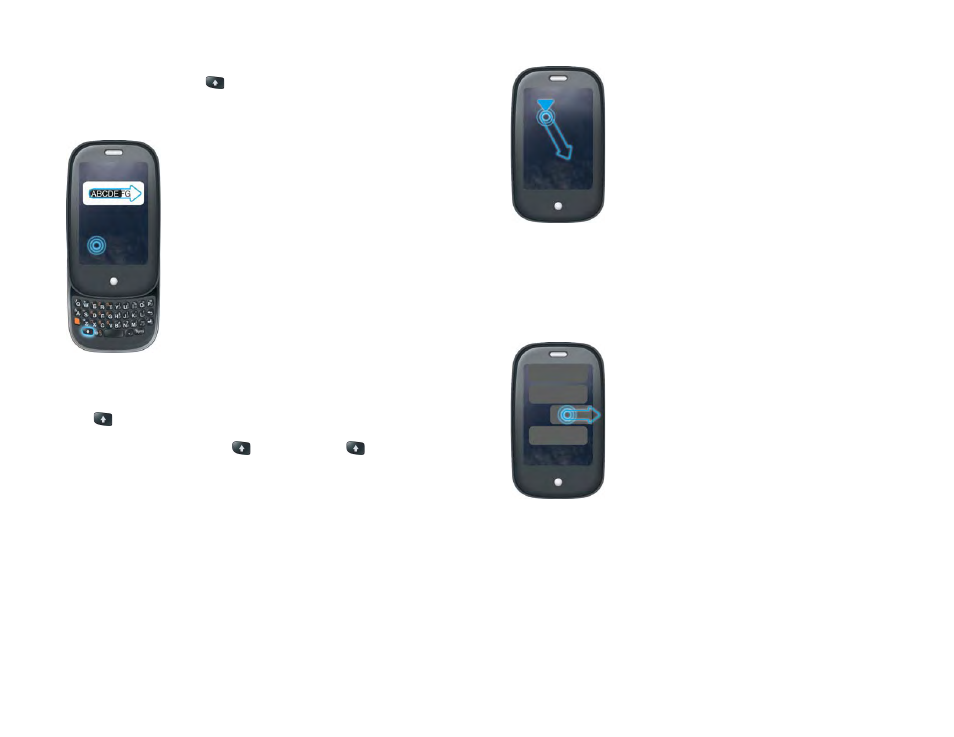
Chapter 2 : Basics
23
Select text when you can see a cursor:
Tap the location to insert the
cursor. Press and hold
Shift
. Place your finger anywhere onscreen and
drag your finger in the direction you want to select text. Tap the highlighted
text to deselect it.
Select a paragraph of text:
When you cannot insert a cursor in the text—
for example, on a web page or in an email you received—the smallest
amount of text you can select is a whole paragraph. Press and hold
Shift
, and then tap a paragraph. Tap an adjacent paragraph to add it to
your selection (you can’t skip around). If you need to scroll down to select
the next paragraph, release
Shift
,
scroll,
press
Shift
, and tap the
paragraph. Tapping any part of the highlighted selection deselects it.
Drag and drop
Tap and hold the item, drag it, and then lift your finger to drop it. You get a
visual cue that the item is ready to be dragged. For example, an icon in the
Launcher is ready to be dragged when you see a halo around the icon. A
card in Card view is ready to be dragged when it changes size and becomes
transparent.
Delete a list item
Throw the item off the side of the screen. If prompted, tap
Delete
to confirm
the deletion.
The delete gesture is available in applications such as Email, Messaging,
Tasks, Music, and Bluetooth. If you can’t delete a list item by throwing it,
open the item and look in the
for a delete command.
