Check off a task, View tasks that are due today – Palm Pre P100EWW User Manual
Page 102
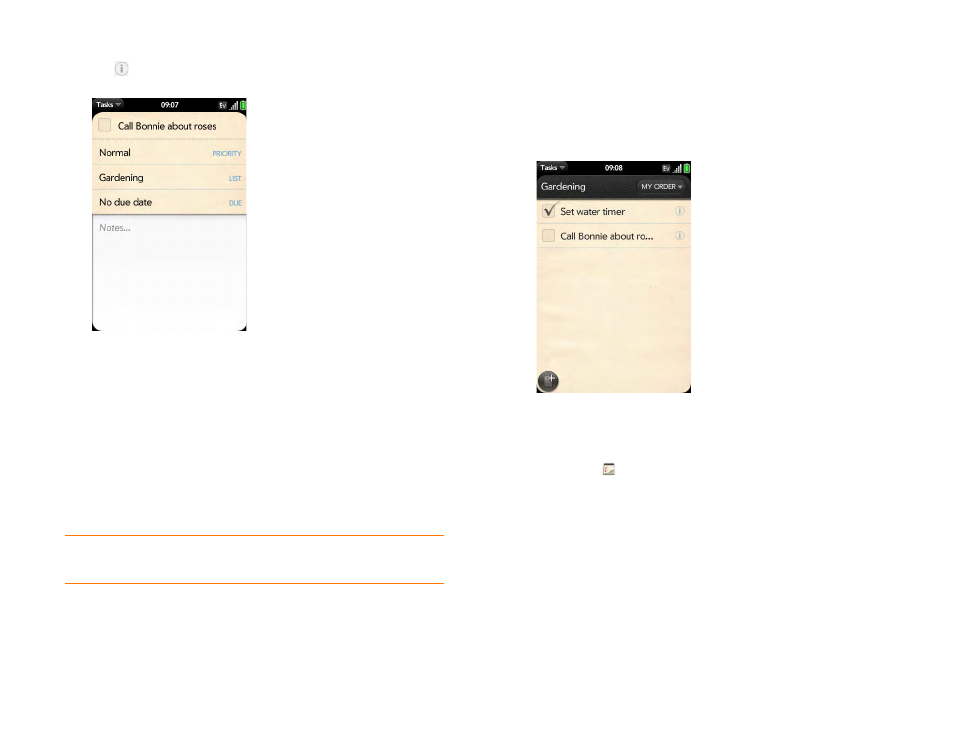
102
Chapter 6 : Contacts, Calendar, and other personal information
3
Tap
to the right of the task name.
4
Set any of the following:
Priority
: High priority tasks appear in red. Normal priority tasks appear
in bold text, and low priority tasks appear in gray text.
List:
Assign the task to a different list.
Due:
Tap
No due date
, and tap a due date option. If you set a due
date, a notification appears at bottom of the screen on the due date.
Tap the notification to open the task.
5
To enter a note about the task, tap
Notes
and enter the note.
Check off a task
1
Tap the list containing the task.
2
Tap the box to the left of the task name.
View tasks that are due today
1
Tasks
. The number to the right of the List all tasks field
shows the total number of tasks that are due today or are overdue. The
number to the right of each task list name shows the number of tasks
in that list that are due today or overdue.
TIP
If you add a due date to a task and then want to add more details, tap the date
to open the task details view.
