Delete a contact, Customize contacts – Palm Pre P100EWW User Manual
Page 91
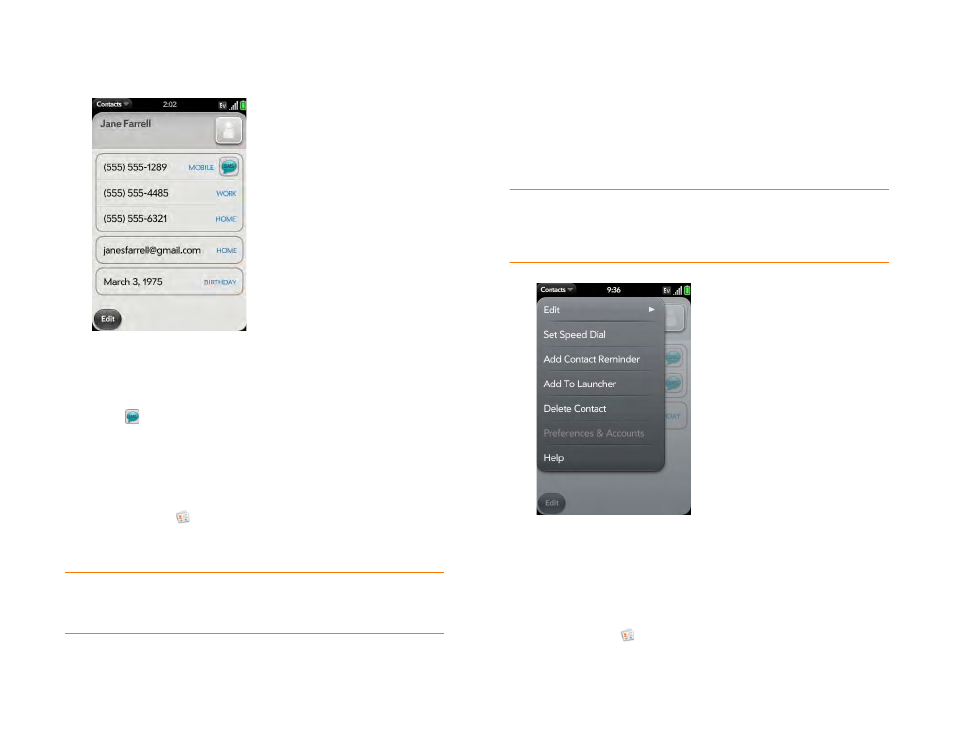
Chapter 6 : Contacts, Calendar, and other personal information
91
2
Tap the contact name.
3
Do any of the following:
•
Tap the appropriate field to call or send an email or instant message
to that contact. For example, tap a phone number to call the contact.
•
Tap
to send a text message.
•
Tap an address field to view the address on a map.
Delete a contact
1
Contacts
.
2
Tap the contact name.
NOTE
Entries that you cannot change on your phone, like those from Facebook
and LinkedIn, you also cannot delete from the phone. You must delete them from
your account on the web to remove them from your phone.
3
Do one of the following:
•
Delete only one entry in a linked contact: Tap the displayed contact
name to open the list of all entries in the linked contact. Tap the
entry you want and tap
Delete This Profile
.
•
Delete an unlinked contact or an entire linked contact: Open the
and tap
Delete Contact
. Tap
Delete All Profiles
to confirm.
NOTE
If you see
Delete Other Profiles
rather than
Delete All Profiles
, you
have linked contacts that come from accounts whose info you can't change on
your phone (like Facebook and LinkedIn). Tap it. To delete any remaining contacts,
go to the account online using your computer and delete them there.
If you delete a contact that is assigned to an online account, the
contact is deleted in the online account also.
Customize Contacts
1
Contacts
.
