Unlink a contact, Add a contact entry to the launcher, Get in touch with a contact – Palm Pre P100EWW User Manual
Page 90
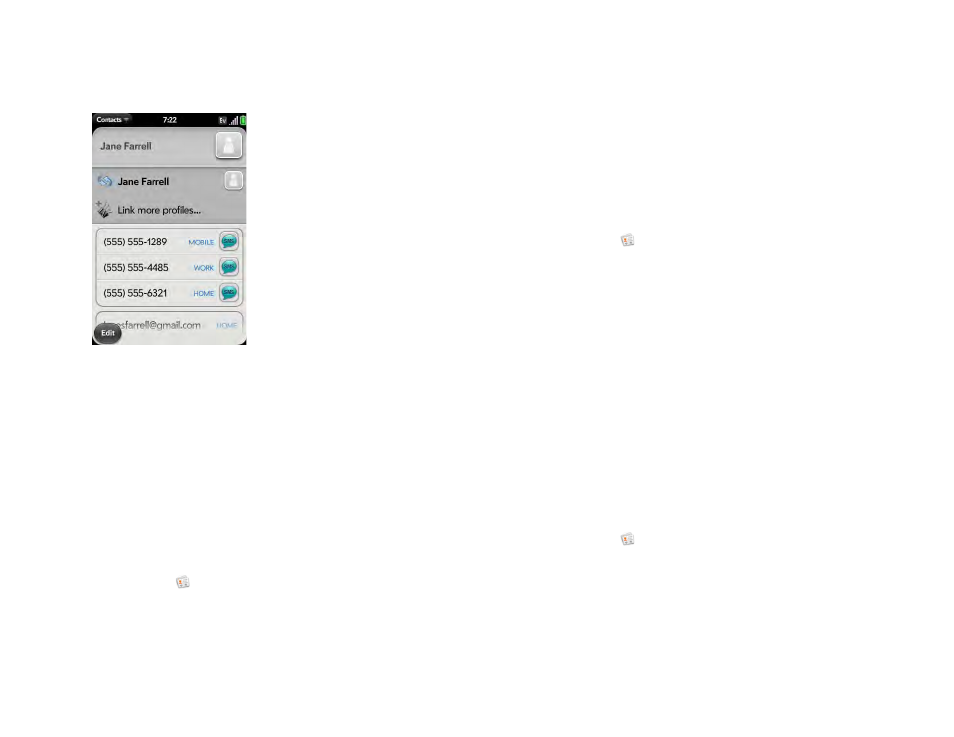
90
Chapter 6 : Contacts, Calendar, and other personal information
3
In the open entry, tap the contact name in the header, and tap
Link
more profiles
.
4
Search for the contact (see
) and tap it to link the two
contacts.
5
After you create the link, be sure the linked contact appears in your
Contacts list under the name you’re most likely to search for and
recognize (and not, say, under a person’s IM screen name, which can
be unrelated to their real name. To do this, tap the contact name you
want to appear, and tap
Set As Primary Profile
. When you search for
a contact using universal search (see
), the search
feature looks through primary profile information only.
Unlink a contact
1
Contacts
.
2
Search for a contact (see
), and tap the contact name.
3
Tap the contact name in the header, and tap the contact you want to
unlink.
4
Tap
Unlink This Profile
.
Add a contact entry to the Launcher
Assign your favorite contacts to the Launcher, so you can open them directly
from that location.
1
Contacts
.
2
Search for a contact (see
), and tap the contact name.
3
Open the
and tap
Add to Launcher
.
4
(Optional) Edit the first and last name as you want them to appear in
the Launcher.
5
Tap
Add To Launcher
. To see the contact in the Launcher, scroll down
on page 1 of the Launcher.
If the contact has a picture (see
appears as a Launcher icon. If the contact doesn’t have a picture, the contact
name appears in the Launcher with a placeholder icon. Tap the picture or
placeholder icon to open the contact.
Get in touch with a contact
1
Contacts
.
