Update or delete a billing account, Copy files between your phone and your computer, Copy files and folders using usb drive mode – Palm Pre P100EWW User Manual
Page 41: Delete files and folders using usb drive mode
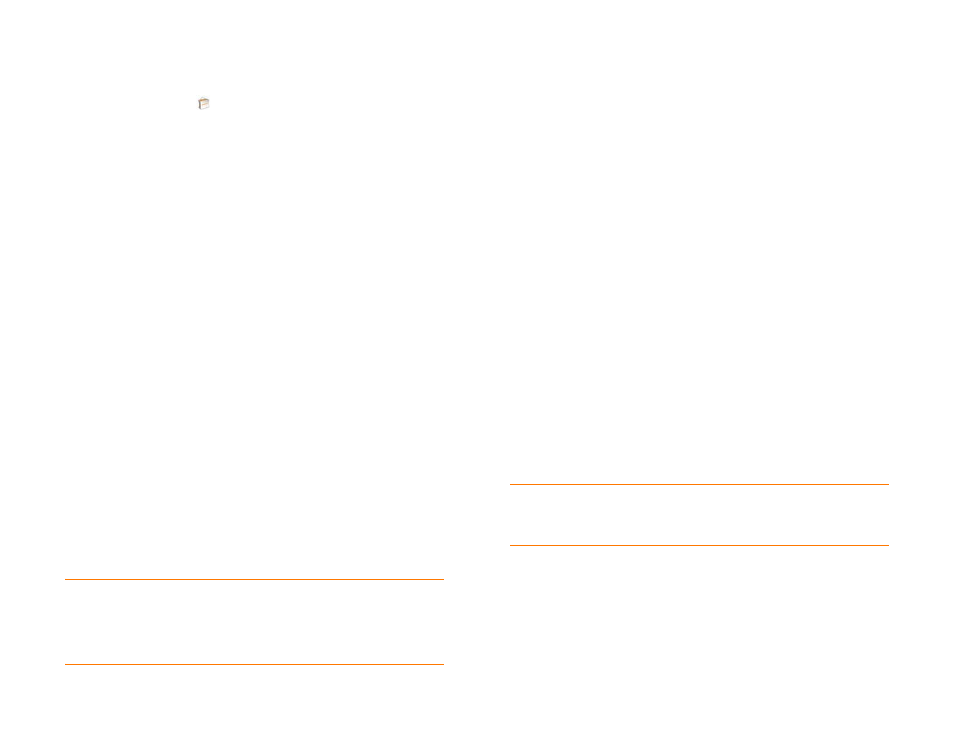
Chapter 2 : Basics
41
Update or delete a billing account
1
App Catalog
.
2
Open the
Preferences & Accounts
.
3
Tap your account name.
4
Enter your Palm profile password and tap
Continue
.
5
Do one of the following:
•
Edit the account information: Change the information as needed and
tap
Submit
.
•
Delete the account information from your phone: Tap
Remove
Account
.
Copy files between your phone and your
computer
Copy files and folders using USB Drive mode
You can copy any type of file from a computer to your phone, and from your
phone to your computer, by putting your phone in USB Drive mode.
After you copy a file to your phone, you can open the file if your phone has
an application that supports the file type. You can open many file formats for
photos, videos, and music; Microsoft Office files; and PDF files. You can also
copy ringtones that you download from your computer’s web browser.
IMPORTANT
All files that you store on the USB Drive of your phone are not
backed up to your Palm profile, and they cannot sync to any of your online
accounts. So be sure to keep a copy of all such files somewhere besides your
phone just in case you lose your phone or you must do a full erase of the info on
your phone.
When your phone is in USB Drive mode, you can’t make or receive calls or
use other wireless features such as email or the web.
BEFORE YOU BEGIN
Before you copy files from your computer, make
sure you have enough storage space on your phone to fit the file.
Device Info
and look at the
Available
field under
Phone
.
1
Connect your phone to your computer using the
USB cable
.
2
On your phone, tap
USB Drive
. On your computer, your phone
appears as a removable drive.
3
On a Windows computer, if the Found New Hardware wizard opens,
click
Cancel
to close the wizard.
4
Open
My Computer
(Windows XP),
Computer
(Windows Vista/
Windows 7), or
Finder
(Mac), double-click the drive representing your
phone, and drag and drop files to your phone. The drive displays
folders that you can use to organize the files you copy. You can also
create your own folders.
5
On a Windows computer, to end the connection safely, right-click the
drive representing your phone and click
Eject
. On a Mac computer,
from your desktop, drag the drive representing your phone to the
Trash
. Trash changes to
Eject
.
6
Disconnect the
USB cable
from the computer and the phone when
the USB drive screen is no longer displayed on your phone.
Delete files and folders using USB Drive mode
When your phone is in USB Drive mode, you can’t make or receive calls or
use other wireless features such as email or the web.
TIP
If you use iTunes 9.0.1 or earlier, you can synchronize non-DRM photos, videos,
and music files from your computer to your phone using Media Sync mode (see
