Sync personal data using third-party software – Palm Pre P100EWW User Manual
Page 42
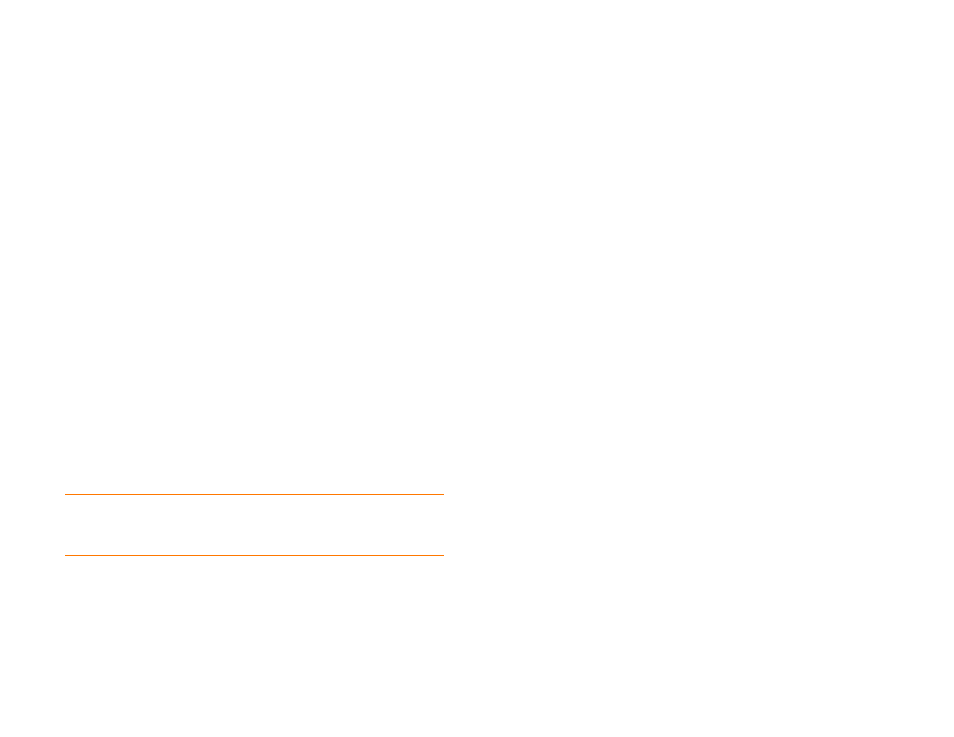
42
Chapter 2 : Basics
1
Connect your phone to your computer using the
USB cable
.
2
On your phone, tap
USB Drive
. On your computer, your phone
appears as a removable drive.
3
On a Windows computer, if the Found New Hardware wizard opens,
click
Cancel
to close the wizard.
4
Open
My Computer
(Windows XP),
Computer
(Windows Vista/
Windows 7), or
Finder
(Mac), double-click the drive representing your
phone, and delete the files or folders.
5
On a Windows computer, to end the connection safely, right-click the
drive representing your phone and click
Eject
. On a Mac computer,
from your desktop, drag the drive representing your phone to the
Trash
. Trash changes to
Eject
.
6
Disconnect the
USB cable
from the computer and the phone when
the USB drive screen is no longer displayed on your phone.
Copy music, photos, and videos using third-party software
Besides using USB Drive mode to copy your photos, videos, and DRM-free
music from your computer to your phone, you can also use solutions
available from third-party software developers (sold separately) that
facilitate the transfer of media files to your phone. For more information,
open the browser on your computer and go to
Sync personal data using third-party software
You can set up online accounts like Google and Exchange to sync your
contacts (see
How do I add names and other info into Contacts?
) and
calendar events (see
How do I get events into Calendar?
If, however, you prefer to leave your personal data on your computer and
sync it directly with the data on your phone, there are third-party solutions
(sold separately) available to enable you to do that. For more information, go
to
.
KEY
TERM
DRM-free:
Describes a file that is not protected by Digital Rights
Management. DRM-free music files can be copied as many times as you like and
can be played on your Pre phone.
