Layered calendars, Use calendar for the first time, Use calendar for the – Palm Pre P100EWW User Manual
Page 94: First time, Or an
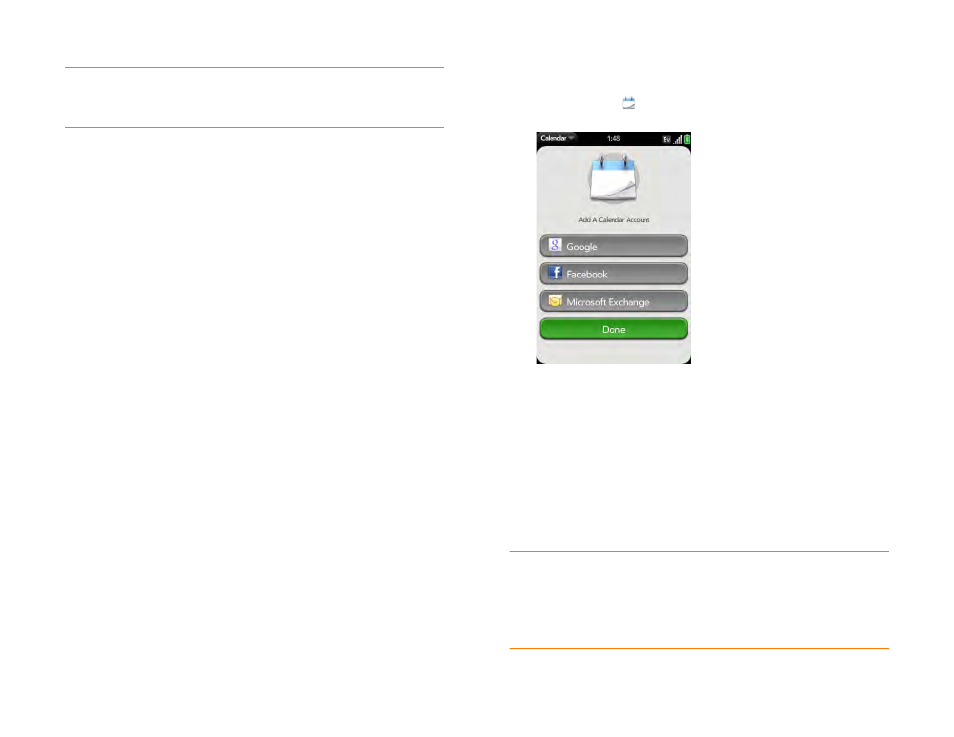
94
Chapter 6 : Contacts, Calendar, and other personal information
NOTE
See
Online accounts available for webOS phones
for the current list of
online accounts that you can set up on your phone, from which you can access
contacts.
See
Online accounts available for webOS phones
online accounts that you can set up on your phone, from which you can
access Calendar events.
Enter an event directly in Calendar:
See
for instructions.
You can assign the event to one of your online calendars—if you do, it
synchronizes with the online calendar. Or you can create the event in your
Palm profile account, which means it shows up on your phone only. Palm
profile events are included in the daily backup of your Palm profile
information, so you can restore them if they are accidentally erased.
Use a third-party sync solution:
You can keep your info up to date
wherever you are, without having a direct connection to your computer.
When you sync, any changes you’ve made to Contacts are automatically
added to your computer or to your phone.
Transfer calendar events using the Data Transfer Assistant:
When you
transfer calendar events from desktop software, you select which account to
assign those events to. Look for those events in the account you select (see
How do I get data off my computer?
Layered calendars
Suppose you use the calendar in both Microsoft Exchange and in Google. If
you set up both of those accounts to sync with your phone, your phone's
Calendar app shows the events from both in a single view—a layered
calendar with events that are color-coded to identify which account they
come from. Individual events are stored separately with your different
providers; the events are just assembled in one view on your phone for your
convenience.
If you change an event, the change is made in the appropriate calendar.
You can also look at the events of just one calendar at a time.
Use Calendar for the first time
1
Calendar
.
2
Do one of the following:
•
To set up your first online account to sync: Tap the account type,
enter the account information, and tap
Sign In
.
•
To set up a second online account to sync: Tap
Add An Account
,
tap the account type, enter the account information, and tap
Sign In
.
•
To open Calendar without creating an online account: Tap
Done
.
This opens your Palm profile account, and you can start creating
events in this account.
NOTE
If you choose to sync Calendar with an online Facebook account, your
Facebook events show up in Calendar, but you cannot add calendar events to
Facebook from the Calendar app. To work directly with Facebook, go to
in the Web application (see
). To update your status and see
your Facebook news feed, use the Facebook application developed for your phone
(see
