Palm TUNGSTEN T2 User Manual
Page 84
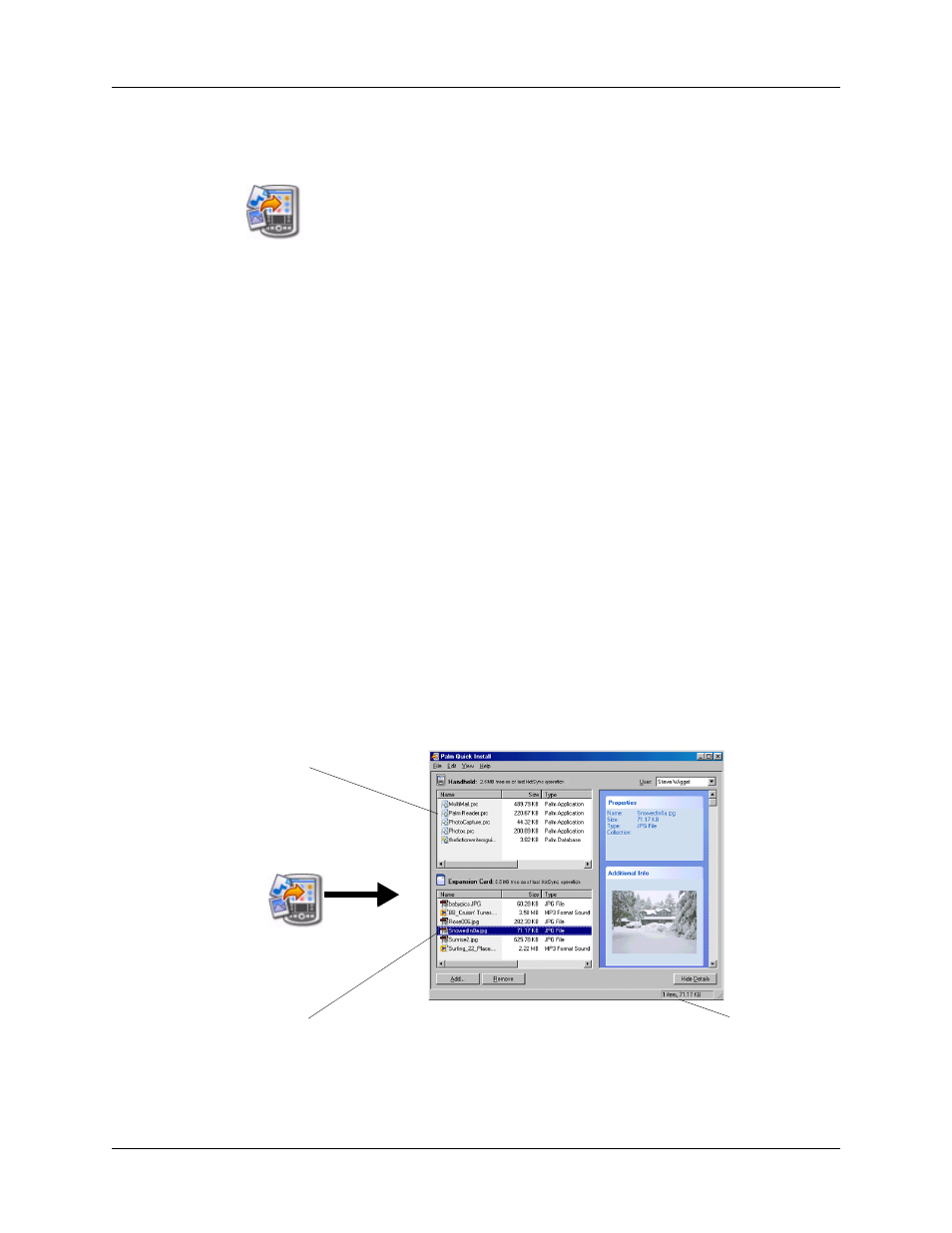
Chapter 4
Working with Applications
70
3.
Drag and drop the file(s) or folder onto the Palm Quick Install icon on the
Windows desktop.
Palm Quick Install displays a confirmation dialog box that shows whether the
files will be installed on your handheld or on an expansion card, and you can
choose the user name to which the files will be installed.
4.
Click OK.
The selected files are placed in the Handheld or Expansion Card file list, based
on the file extension.
5.
Perform a HotSync operation to install the files. See
for details.
NOTE
Files that remain in the list after you perform a HotSync operation were
not installed. This can happen if your handheld is too full to install the file or if
the file type was not recognized during the HotSync operation. If files are
unrecognized, try launching the associated application from your handheld
and then performing another HotSync operation. If the files still remain in the
list, they are not associated with an application on your handheld and cannot
be installed. Expansion cards may also hold files that are not Palm application
files.
To drag and drop applications or files onto the Palm Quick Install window:
1.
Copy or download the application(s) or file(s) you want to install onto your
computer.
2.
Double-click the Palm Quick Install icon on the Windows desktop.
3.
From My Computer or Windows Explorer, select the file(s) or folder that you
want to install.
Handheld file list
Expansion card file list
Status bar
