Palm TUNGSTEN T2 User Manual
Page 474
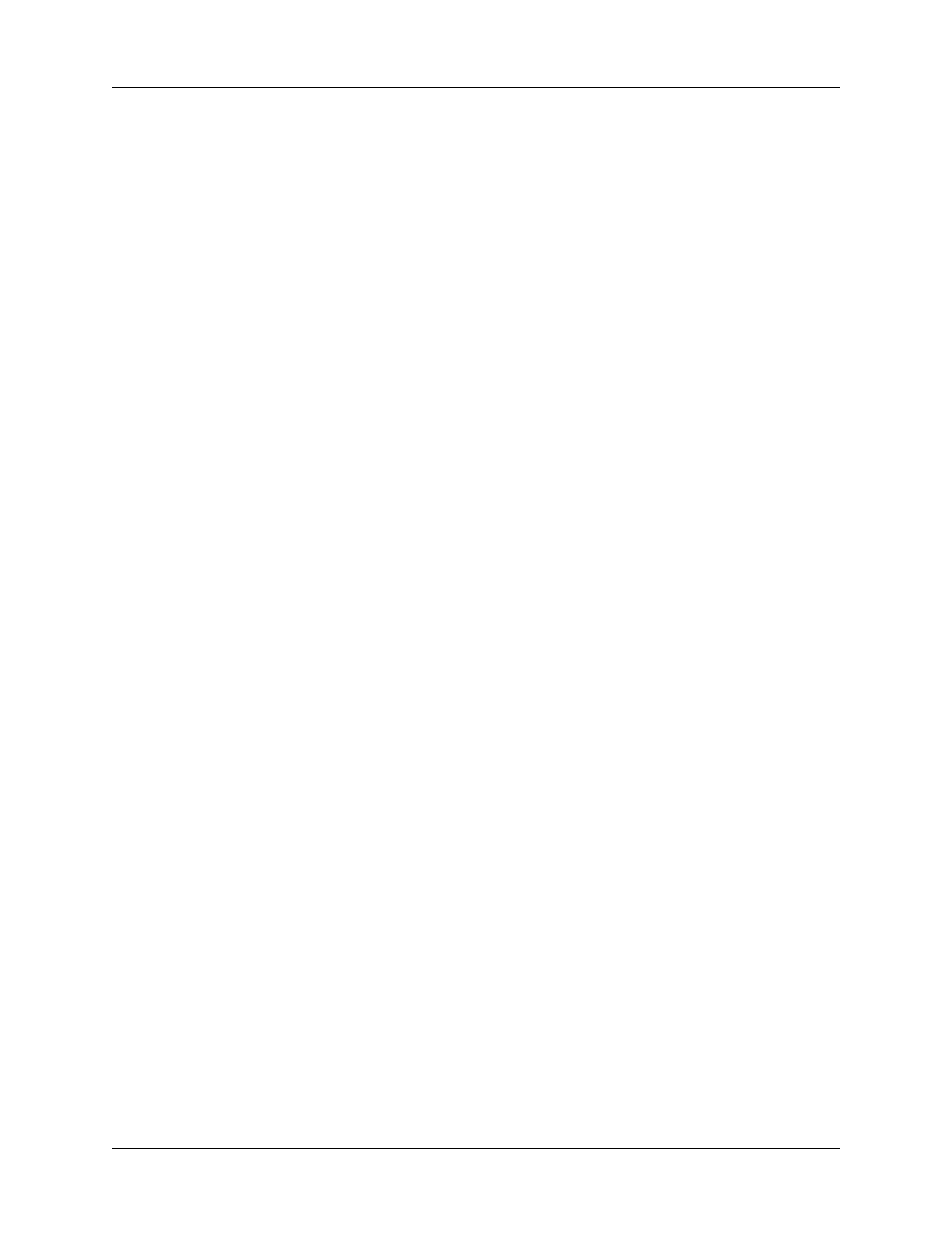
Appendix B
Frequently Asked Questions
460
When I perform a HotSync
operation, my information
does not transfer to Palm
Desktop software.
■
If you have performed a HotSync operation successfully
but you cannot find the data from your handheld on Palm
Desktop software, check to see that you have the correct
user name selected for viewing data.
■
On a Windows computer, click the HotSync Manager and
select Custom. Check that all conduits are set to
synchronize files.
■
On a Mac computer, double-click the HotSync Manager
icon. From the HotSync menu, select Conduit Settings.
Select your user name from the User pop-up menu, and
check that the correct conduit is active.
My handheld displays the
message “Waiting for sender”
when it’s near my computer’s
infrared port.
■
Your computer’s infrared port may be set to search
automatically for the presence of other infrared devices.
Consult the documentation for your operating system for
information about turning off this option.
■
In some cases simply moving your handheld away from the
computer’s infrared port solves the problem.
I want to synchronize my
computer with more than one
handheld.
■
If the computer running Palm Desktop software
synchronizes with more than one handheld, each handheld
must have a unique name. Assign a user name to your
handheld the first time you perform a HotSync operation.
■
Be aware that synchronizing more than one handheld with
the same user name causes unpredictable results and,
potentially, loss of your personal information.
I can’t perform a Bluetooth™
HotSync operation.
■
Make sure that Bluetooth communication is enabled on
both your handheld and your computer.
■
When you perform a Bluetooth HotSync operation, your
handheld attempts to connect to a Bluetooth virtual serial
port on your computer. First it looks for a Bluetooth serial
HotSync port. If it cannot find that port, it then looks for a
generic Bluetooth serial port. However, some generic
Bluetooth serial ports do not support HotSync operations.
■
Your handheld may not be able to recognize the virtual
serial port on your Windows computer. Try validating the
virtual serial port you’re using, or create a different virtual
port and change the HotSync Manager settings to use the
new virtual port. Refer to the documentation that came
with your computer operating system for instructions.
