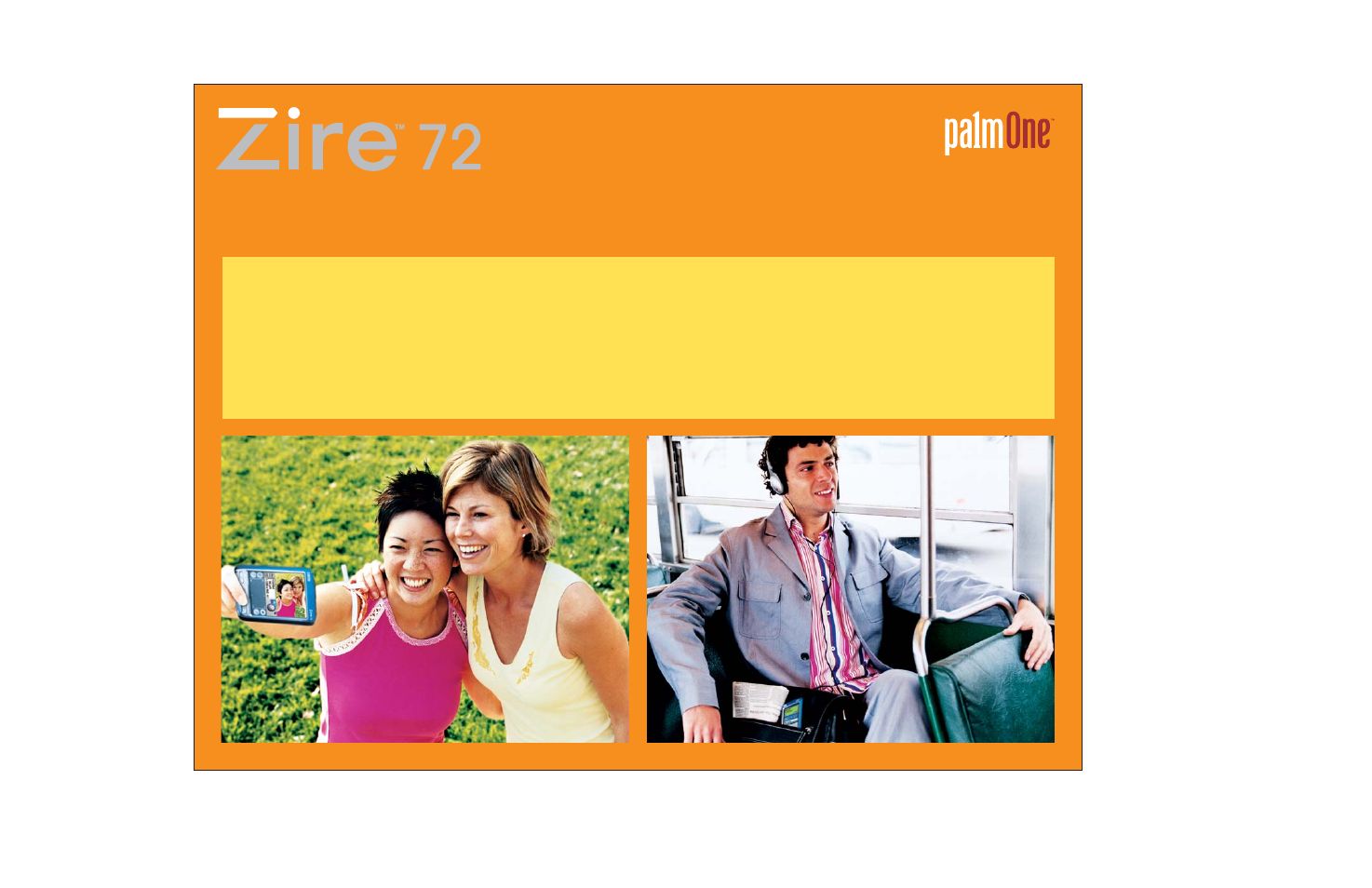Palm Zire 72 User Manual
User guide
Table of contents
Document Outline
- User Guide
- Table of Contents
- About This Guide
- Setting Up Your Handheld and Your Computer
- Exploring Your Handheld
- Moving Around in Applications
- Entering Information
- How can I enter information?
- Entering information with Graffiti 2 writing
- Entering information with the onscreen keyboard
- Entering information with your computer
- Importing information from other applications
- Restoring archived items on your computer
- Entering info from Contacts into another application
- Editing information
- Related topics
- Synchronizing Your Handheld with Your Computer
- Expanding Your Handheld
- What type of expansion cards can I use?
- How can expansion cards help me?
- Inserting an expansion card
- Removing an expansion card
- Opening an application on an expansion card
- Opening files on an expansion card
- Viewing card information
- Renaming a card
- Copying applications to an expansion card
- Removing all information from a card
- Related topics
- Managing Your Contacts
- Managing Your Calendar
- Managing Your Tasks
- Writing Memos
- Writing Notes in Note Pad
- Performing Calculations
- Managing Your Expenses
- Recording Voice Memos
- Taking and Viewing Photos and Videos
- Listening to Music
- Connecting Wirelessly to Other Devices
- What can I do with the built-in Bluetooth technology?
- What types of connections can I make?
- What is device discovery?
- Entering basic Bluetooth settings
- Setting up a phone connection
- Accessing e-mail and the web wirelessly
- Setting up a connection to your desktop computer
- Setting up a connection for wireless synchronization
- Setting up a connection to a network
- Creating trusted pairs
- Setting advanced Bluetooth features
- Related topics
- Sending and Receiving E-mail Messages
- Upgrading an existing e-mail account
- About e-mail accounts
- Creating an account
- Managing e-mail accounts
- Getting and reading e-mail
- Switching among e-mail accounts
- Getting e-mail messages
- Scheduling auto get mail
- Auto get notifications
- Setting notification options
- Viewing and using the Reminders screen
- Auto get mail retries
- Resource issues with auto get mail
- Inbox icons in the VersaMail application
- Reading e-mail messages
- Selecting whether to receive messages as HTML or plain text
- Customizing the font of messages you are reading
- Sending an e-mail message
- Working with e-mail folders
- Working with e-mail messages
- Working with attachments
- Synchronizing e-mail on your handheld with e-mail on your computer
- Setting up an account
- Enabling synchronization on your computer
- Setting synchronization options for your e-mail account
- Setting mail client synchronization options
- Setting Microsoft Outlook or Outlook Express as your default e-mail program
- Setting advanced e-mail synchronization options
- Account information screens
- VersaMail conduit shortcuts
- Verifying handheld account settings before synchronizing accounts
- Excluding one or more accounts during synchronization
- Synchronizing an account
- Synchronizing multiple accounts
- Using SSL with the conduit
- Advanced VersaMail application features
- Setting preferences for getting, sending, and deleting e-mail
- Adding or updating a contact directly from a message
- Creating and using filters
- Turning filters on and off
- Editing or deleting a filter
- Managing settings for incoming and outgoing mail
- Adding APOP to an account
- Setting advanced account preferences
- Changing e-mail header details
- Backing up mail databases
- Synchronizing IMAP mail folders wirelessly
- Prerequisites for wireless IMAP folder synchronization
- Turning IMAP folder synchronization on or off
- Synchronizing handheld/mail server IMAP folders from the Options menu
- Working with root folders
- Using Secure Socket Layer (SSL)
- Related topics
- Sending and Receiving Text and Multimedia Messages
- Browsing the Web
- Accessing a web page
- Quickly jumping to a page
- Changing how you view a page
- Bookmarking your favorite pages
- Disconnecting from and connecting to the Internet
- Downloading files and pages
- Communicating with other users
- Returning to a web page you recently visited
- Changing your home and start pages
- Setting advanced browser options
- Changing how images are downloaded
- Setting whether to automatically complete web addresses and form fields
- Changing link colors
- Allowing web sites to remember personal information
- Setting preferences for storing web pages
- Setting preferences for connecting to the Internet
- Setting preferences for using a proxy server
- Related topics
- Dialing Phone Numbers from Your Handheld
- Sharing Information
- Keeping Your Information Private
- Using Categories to Organize Information
- Installing and Removing Applications
- Managing Clock Settings
- Customizing Your Handheld
- Customizing the Home screen
- Making the screen easier to read
- Giving your favorite applications a button or icon
- Setting the date and time
- Customizing the way you enter information
- Selecting sound settings
- Entering your owner information
- Conserving battery power
- Connecting your handheld to other devices
- Customizing network settings
- Related topics
- Maintaining Your Handheld
- Common Questions
- Getting Help
- Product Regulatory Information
- Index