Importing data from a windows computer, To import data from a windows computer – Palm TUNGSTEN T2 User Manual
Page 52
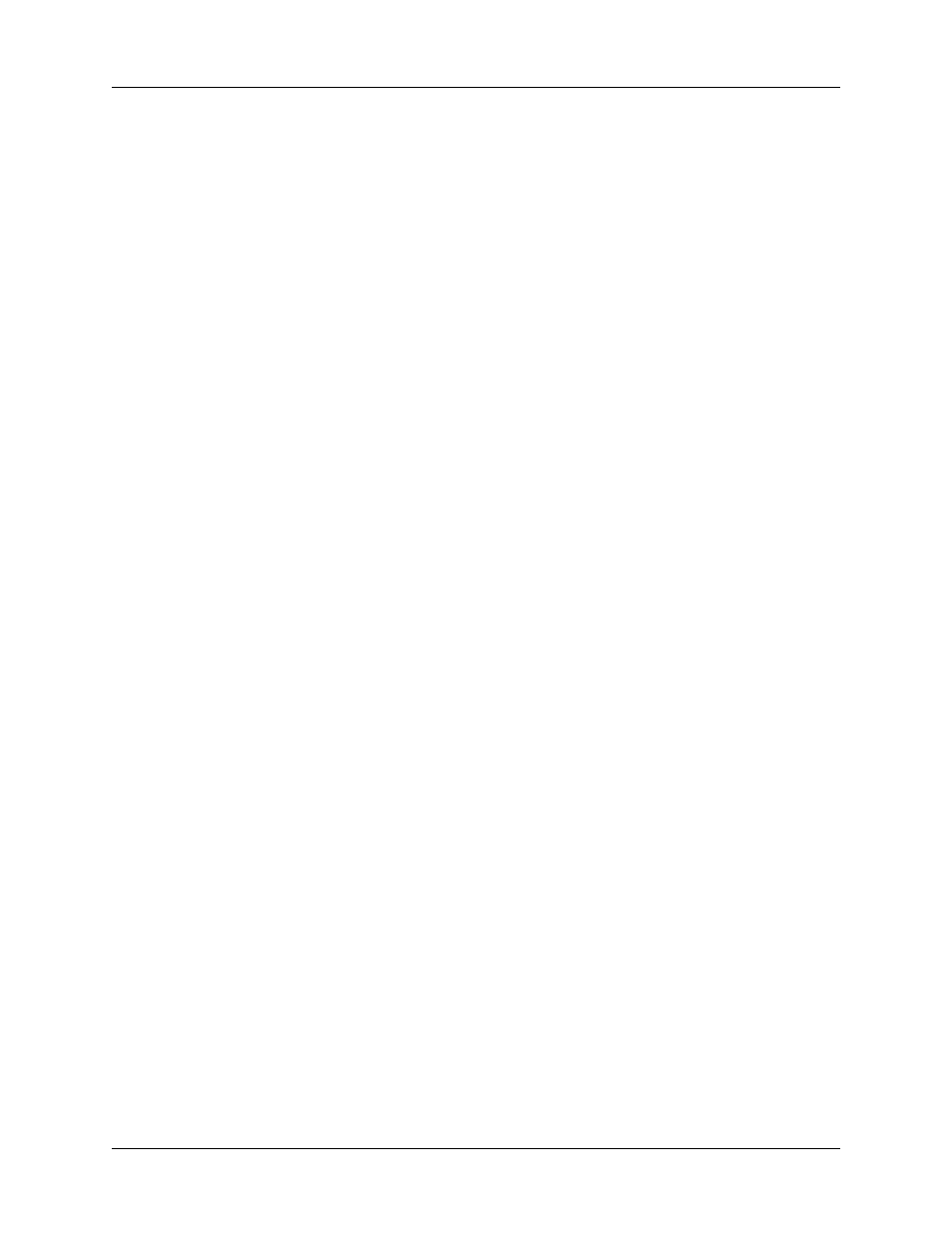
Chapter 3
Entering Data on Your Handheld
38
Importing data from a Windows computer
Palm Desktop software can import data in the following file formats:
■
Comma-delimited (.csv, .txt): Address Book and Memo Pad only
■
Tab-delimited (.tab, .tsv, .txt): Address Book and Memo Pad only
■
CSV (Lotus Organizer 2.x/97 Mapping): Address Book only
■
vCal (.vcs): Date Book only
■
vCard (.vcf): Address Book only
■
Date Book archive (.dba)
■
Address Book archive (.aba)
■
To Do List archive (.tda)
■
Memo Pad archive (.mpa)
Archive formats can be used only with Palm Desktop software. Use the archive file
formats to share information with other people who use a Palm OS
handheld or to
create a copy of your important Palm Desktop information.
To import data from a Windows computer:
1.
Open Palm Desktop software.
2.
Click the application into which you want to import data.
3.
If you are importing records that contain a field with category names, do the
following:
Select All in the Category box.
Be sure that the same categories that appear in the imported file also exist in the
application. If the categories do not exist, create them now; otherwise, the
records are imported into the Unfiled category.
4.
From the File menu, select Import.
5.
Select the file you want to import.
6.
Click Open.
If you are importing a vCal or vCard file, skip to step 10. You do not have to
specify which fields correspond to the imported data.
7.
To import data into the correct Palm Desktop fields, drag fields in the left
column so that they are opposite the corresponding imported field on the right.
8.
If you don’t want to import a field, click the check box for that field to deselect it.
9.
Click OK.
The imported data is highlighted in the application.
10.
To add the imported data to your handheld, perform a HotSync operation.
