Connection preferences, Chapter 22, Nu. see – Palm TUNGSTEN T2 User Manual
Page 412
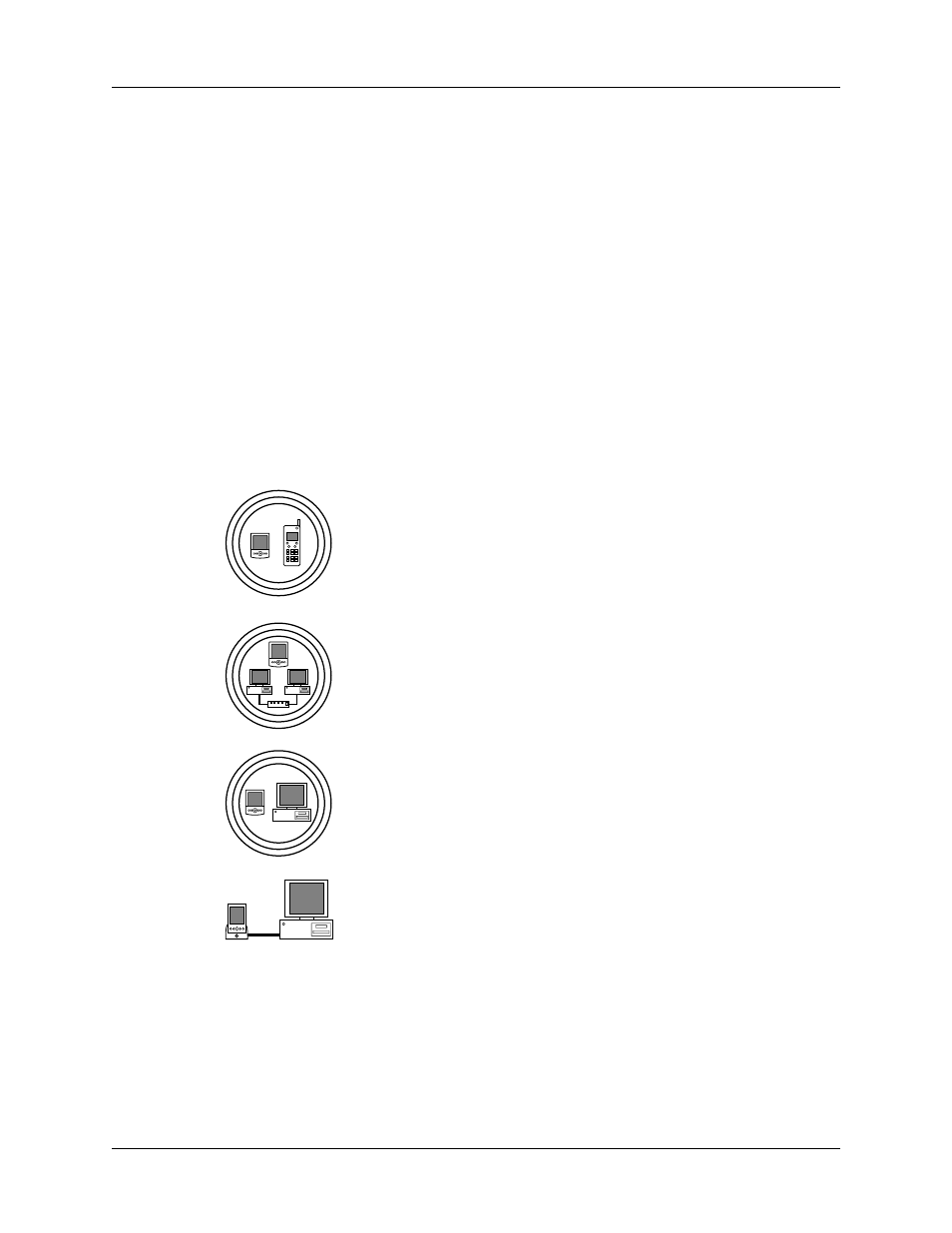
Chapter 22
Setting Preferences for Your Handheld
398
NOTE
Palm works with developers of third-party add-on applications to ensure the
compatibility of these applications with your new Palm handheld. Some third-party
applications, however, may not have been upgraded to be compatible with your new
Palm handheld. If you suspect that a third-party application is adversely affecting the
operation of your handheld, contact the developer of the application.
Connection Preferences
The Connection Preferences screen enables you to define the settings used to
connect your handheld to other devices. The screen displays a list of available
configurations that are ready to be further defined; the list varies depending on the
kind of software you’ve added to your handheld.
For example, a modem connection appears on the list. If you have this modem, you
need only to specify the phone setup (and network connection, if required) to
complete the configuration.
You can also create custom configurations, which include the following:
Phone to Bluetooth:
A connection between your handheld and
a Bluetooth phone.
TIP
For Global System for Mobile Communications (GSM)
phones, use Phone Link to quickly establish a connection with a
Bluetooth GSM phone. For more information, see
.
LAN to Bluetooth:
A connection between your handheld and a
Bluetooth Local Area Network.
PC to Bluetooth:
A connection between your handheld and a
Bluetooth computer or laptop.
PC to Cradle/Cable:
A local HotSync connection—the direct
connection between your handheld and your desktop
computer. Your handheld is connected by its universal
connector to the cradle/cable, and the cradle/cable is attached
to a USB port of your desktop computer. (If you are using the
optional serial cradle/cable, the cradle attaches to a serial
[COM] port of your computer.)
