Software installation problems – Palm TUNGSTEN T2 User Manual
Page 464
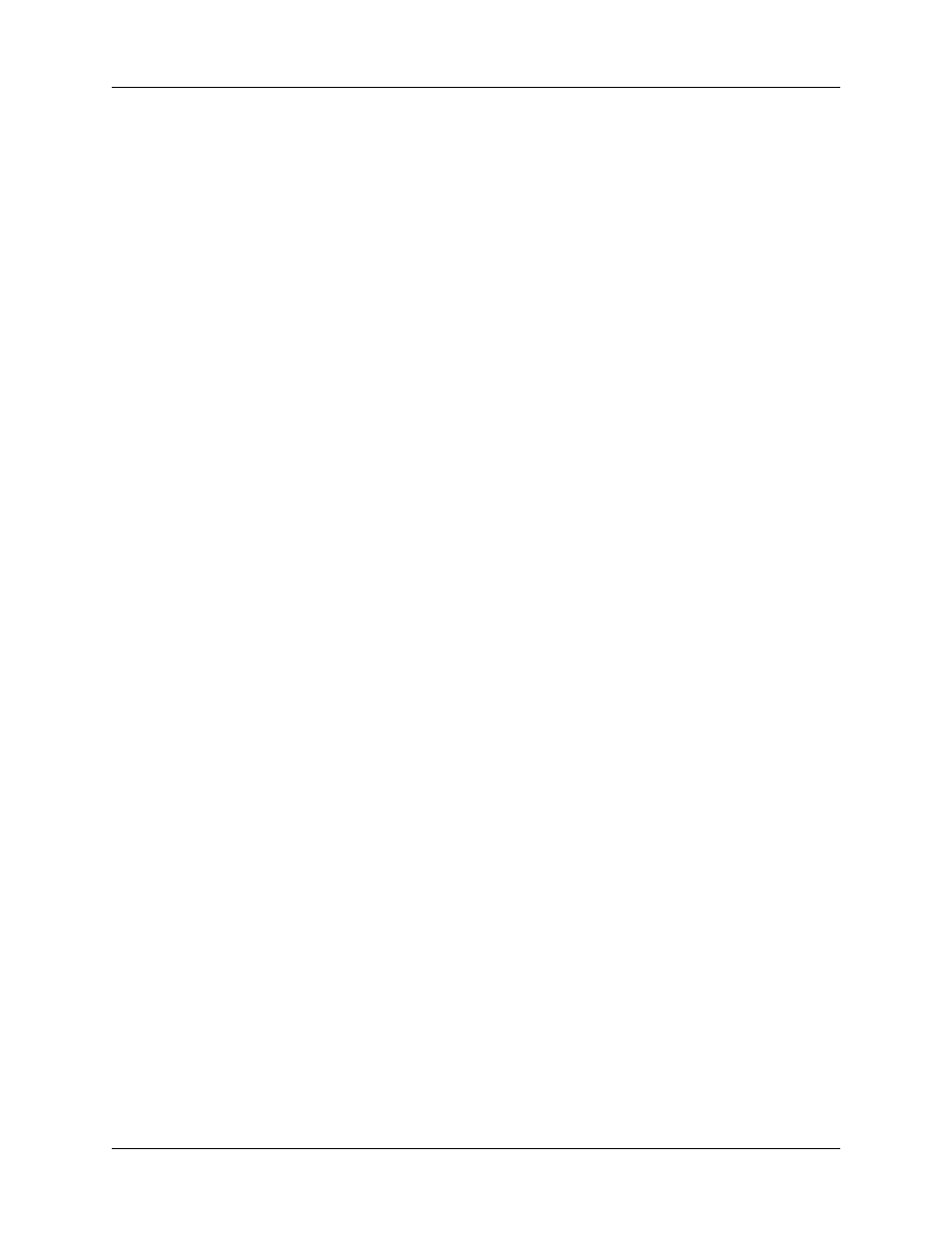
Appendix B
Frequently Asked Questions
450
Software installation problems
Problem
Solution
The installation menu did not
appear when I inserted the
Desktop Software CD-ROM (or
the Software Essentials CD-
ROM) into my Windows
computer.
1.
From the Windows desktop, click Start.
2.
Select Run.
3.
Click Browse.
4.
Locate your CD-ROM drive, and select the Autorun file.
5.
Click Open.
6.
Click OK.
I cannot install Palm Desktop
software on my Windows
computer.
Try the following:
1.
Disable any virus scanning software on your computer.
2.
Close any open applications
3.
Make sure your computer has at least 50MB of disk space
available.
4.
Delete all temporary files.
5.
Run ScanDisk (or another disk verification tool) on your
computer.
6.
Uninstall, and then reinstall Palm Desktop software.
I cannot install Palm Desktop
software on my Mac computer.
Try the following:
1.
Disable any virus scanning software on your computer.
2.
Quit any open applications.
3.
Make sure your computer has at least 50MB of disk space
available.
4.
Uninstall, and then reinstall Palm Desktop software.
My files didn’t install during a
HotSync
®
operation.
If files do not install after you perform a HotSync operation the
file type was not recognized. Try launching the associated
application from your handheld and then performing another
HotSync operation. If the files still remain in the list, they are
not associated with an application on your handheld and
cannot be installed.
I can’t add more files to the
Palm™ Quick Install list.
Make sure the dialog box that confirms where the files will be
installed is closed. You cannot add more files to the list when
the confirmation dialog box is open. For details, see
