To download an attachment – Palm TUNGSTEN T2 User Manual
Page 257
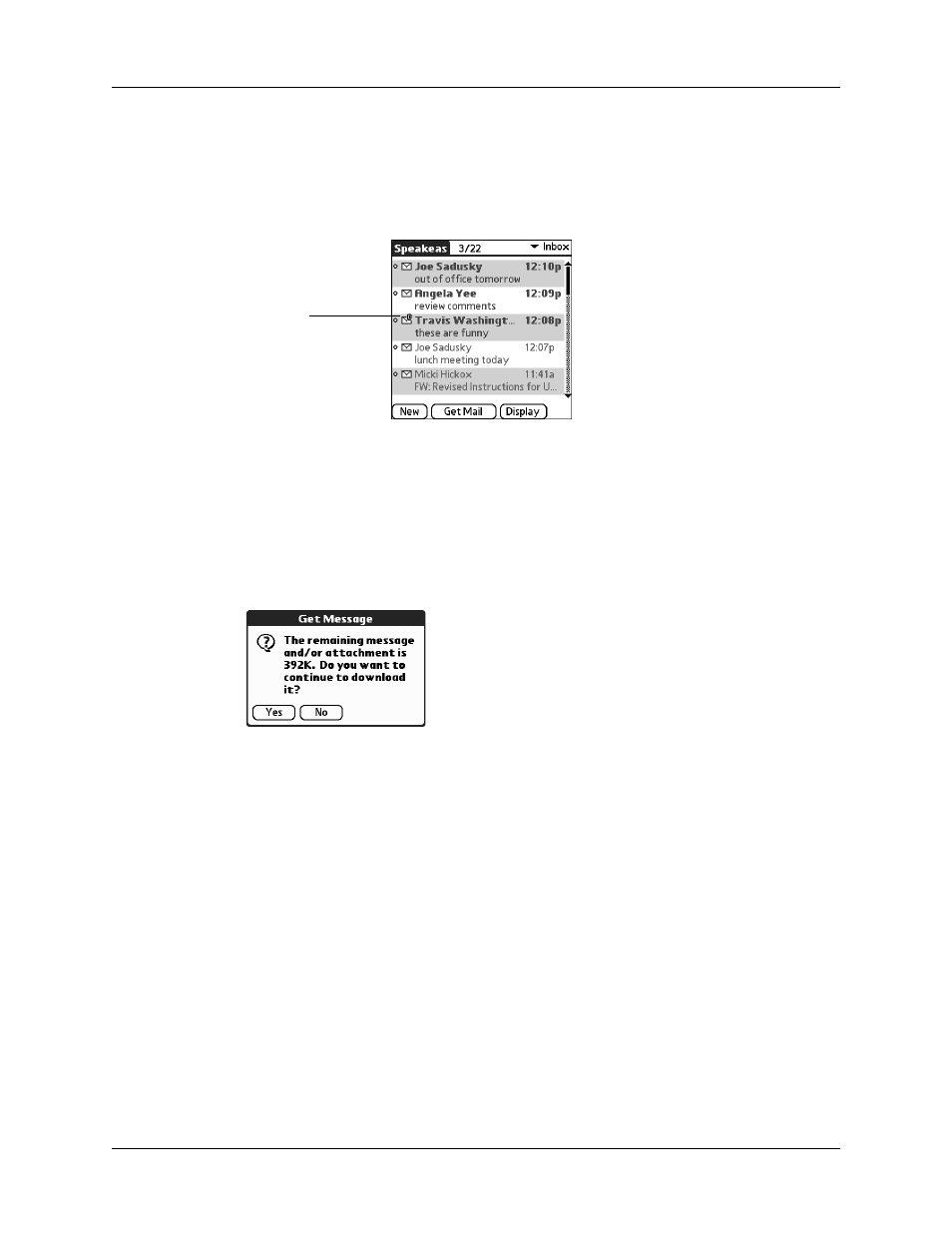
Getting, sending, and managing e-mail
243
To download an attachment:
1.
In the Inbox, tap the message with the attachment.
A paper clip icon appears on the message’s icon if the message has an
attachment that has been downloaded.
If you choose to get messages by subject only, you must tap More for each
downloaded message in order to view the body of the e-mail message plus any
attachments, up to the maximum message size. If the downloaded message
(either body text alone or body text plus any attachments) exceeds your
maximum message size, you see a message showing that the message and/or
attachments were too large and asking if you would like to continue
downloading them.
For example, if the maximum message size is 5KB and you download a body of
2KB, then any attachment under 3KB is also downloaded, and any attachment
over 3KB is not. See
“Downloading large attachments”
later in this chapter.
2.
Click the red paper clip icon in the upper-right corner. If the attachment is not
downloaded, a paper clip icon will not appear even though the message was
sent with an attachment. You must download the attachment for the paper clip
icon to appear.
Paper clip icon
indicates
downloaded
attachment
