Graffiti 2 gestures, Graffiti 2 shortcuts, Graffiti 2 gestures graffiti 2 shortcuts – Palm TUNGSTEN T2 User Manual
Page 46
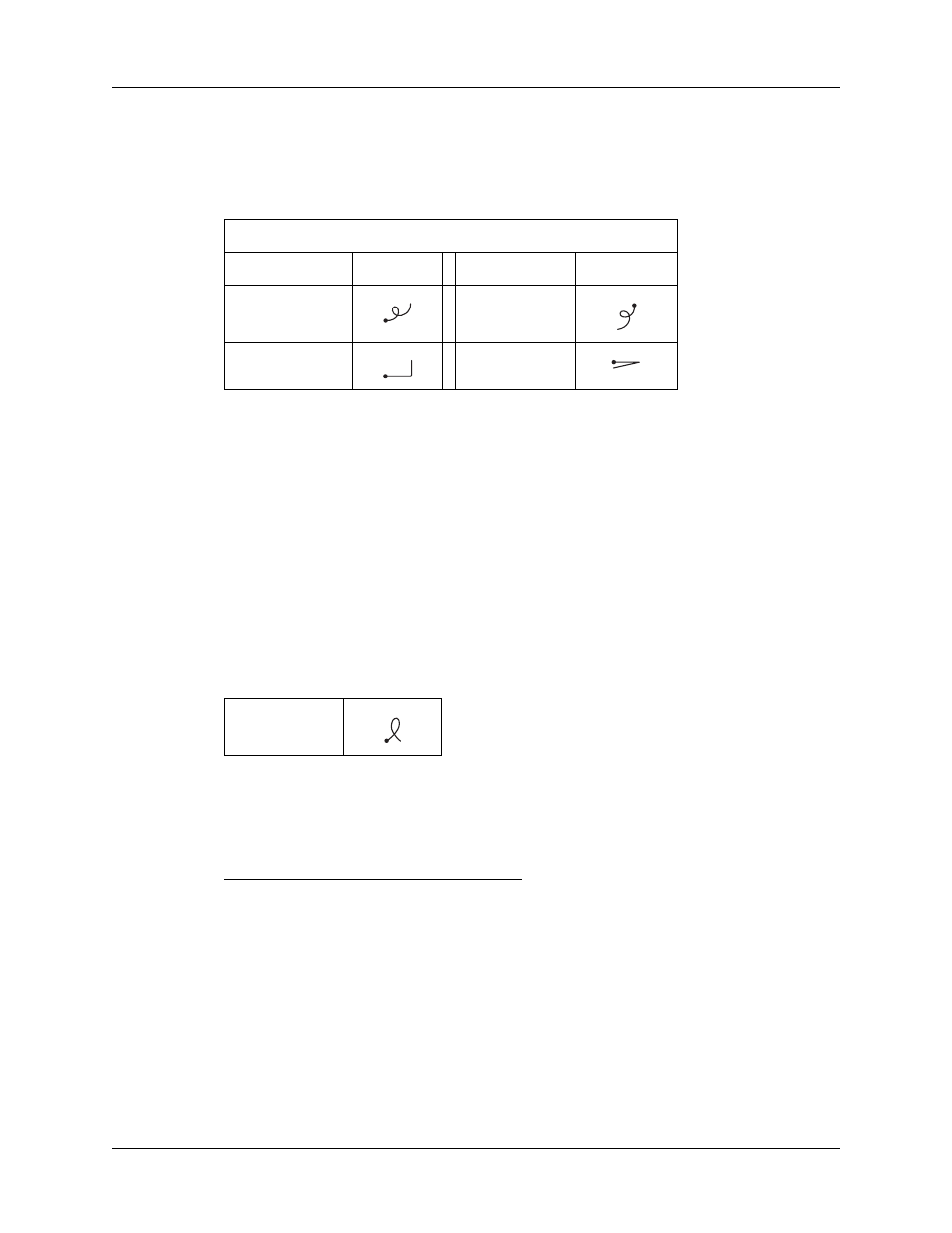
Chapter 3
Entering Data on Your Handheld
32
Graffiti 2 Gestures
Gestures enable you to use editing commands. To use gestures, draw the following
strokes on the left (letter) side of the Graffiti 2 writing area:
Graffiti 2 ShortCuts
Graffiti 2 ShortCuts make entering commonly used words or phrases quick and
easy. ShortCuts are similar to the Glossary or Autotext features of some word
processors.
Graffiti 2 writing comes with several predefined ShortCuts, and you can also create
your own. Each ShortCut can represent up to 45 characters. For example, you
might create a ShortCut for your name or for the header of a memo. See
to learn about creating ShortCuts.
To use a ShortCut, draw the ShortCut stroke followed by the ShortCut characters.
The ShortCut symbol appears at the insertion point to show that you are in
ShortCut mode.
Your handheld includes the predefined Graffiti 2 ShortCuts shown in the following
table.
Draw gestures on LEFT side of Graffiti 2 writing area
Gesture
Stroke
Gesture
Stroke
Cut
Paste
Copy
Undo
ShortCut
Entry
Shortcut
Date Stamp
ds
Time stamp
ts
Date/time stamp
dts
Meeting
me
Breakfast
br
Lunch
lu
Dinner
di
