Adding a dns number, Phone preferences, To set phone preferences – Palm TUNGSTEN T2 User Manual
Page 434: Setting personal preferences, To open the personal preferences screens
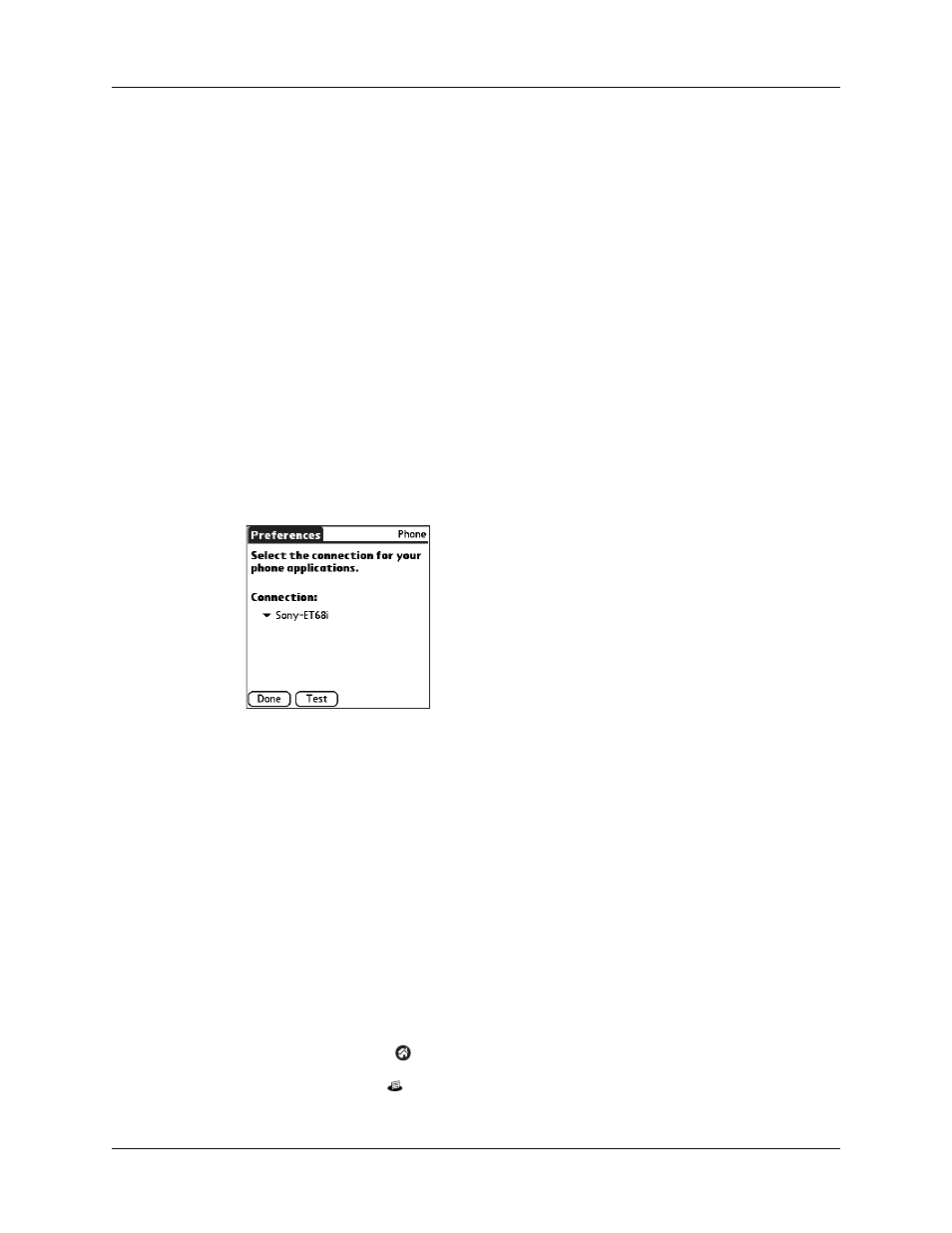
Chapter 22
Setting Preferences for Your Handheld
420
Adding a DNS number
If your ISP or dial-in server requires a DNS number and you did not enter that
information in the Network Preferences screen, it will appear that you successfully
logged into your network. When you try to use an application or look up
information, however, the connection fails. If this occurs, try adding a DNS IP
address. Ask your ISP or your system administrator for the correct primary and
secondary DNS IP address.
Phone Preferences
The Phone Preferences setting enables you to configure your handheld to exchange
SMS messages and dial phone numbers when your handheld is connected to a
GSM mobile phone (sold separately). To use this feature, you must first install the
appropriate files for your carrier and phone. For more information, see
.
To set Phone Preferences:
1.
From the Communications Preferences list, select Phone.
2.
Tap the Connection pick list.
3.
Select the appropriate connection for your phone.
If you do not see a connection for your phone, see
for instructions.
4.
Tap Test to confirm that the selected driver works properly with your phone.
5.
Tap Done.
Setting Personal Preferences
The Personal Preferences category enables you to access screens where you can
customize the buttons, owner information, and Graffiti 2 shortcuts on your
handheld. This section provides details about each of these screens.
To open the Personal Preferences screens:
1.
Tap the Home icon
.
2.
Tap the Prefs icon
.
