Palm TUNGSTEN T2 User Manual
Page 469
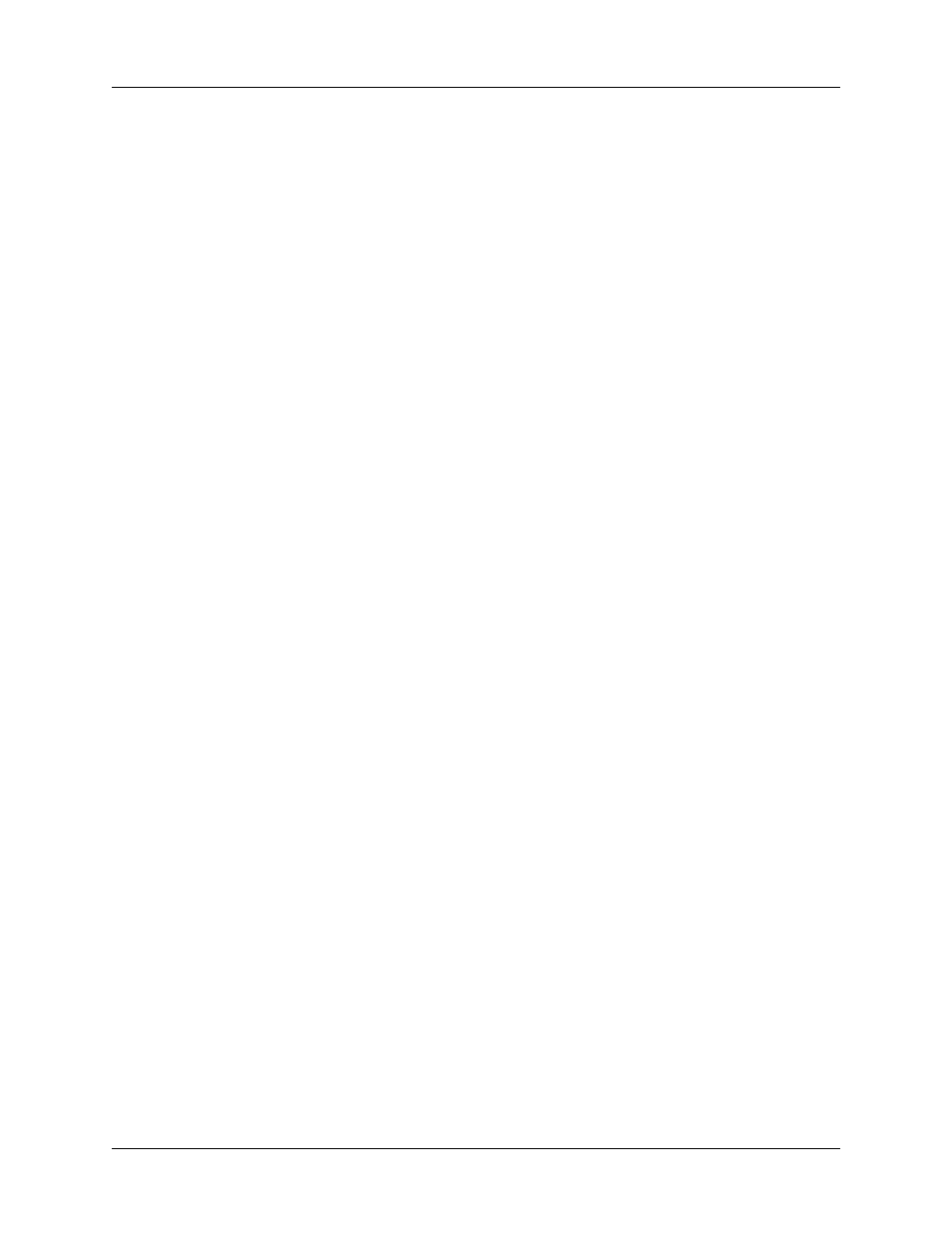
HotSync problems
455
I cannot perform a HotSync
operation. What should I check
to make sure I’m doing it
correctly (continued)?
On a Mac computer try these steps:
1.
Make sure HotSync Manager is enabled. If it is not,
double-click the HotSync Manager icon in the Palm folder
and enable HotSync Manager on the HotSync Controls tab.
2.
If you are using a USB cradle/cable, disconnect the
cradle/cable from your computer, and then reconnect the
cradle/cable and restart your computer.
3.
If you are using the optional serial cradle/cable,
double-click the HotSync Manager icon in the Palm folder
and then click the Connection Settings tab. Make sure the
port selection matches the port where your HotSync
cradle/cable is attached.
I did a HotSync operation, but
one of my applications did not
synchronize.
■
On a Windows computer, click the HotSync Manager and
select Custom. Check that the correct conduit is active.
■
On a Mac computer, double-click the HotSync Manager
icon. From the HotSync menu, select Conduit Settings.
Select your user name from the User pop-up menu, and
check that the correct conduit is active.
I am using Outlook as my PIM,
but I cannot do a HotSync
operation.
■
Click the HotSync Manager and select Custom. Check that
the correct conduit is active.
■
Check that the correct conduit is installed. Reinstall the
HotSync Manager and make sure that the correct conduit is
selected.
■
Reinstall Palm Desktop software and select the option to
synchronize with Microsoft Outlook.
I cannot launch the HotSync
Manager.
■
If you are using the optional serial cradle/cable, or if you
are performing a HotSync operation using a modem, make
sure you are not running another program, such as America
Online, that uses the serial port you selected in the Setup
dialog box.
■
Make a backup copy of your Palm Desktop data, and then
reinstall Palm Desktop software.
