To install the phone files from your mac computer, Using phone connections – Palm TUNGSTEN T2 User Manual
Page 171
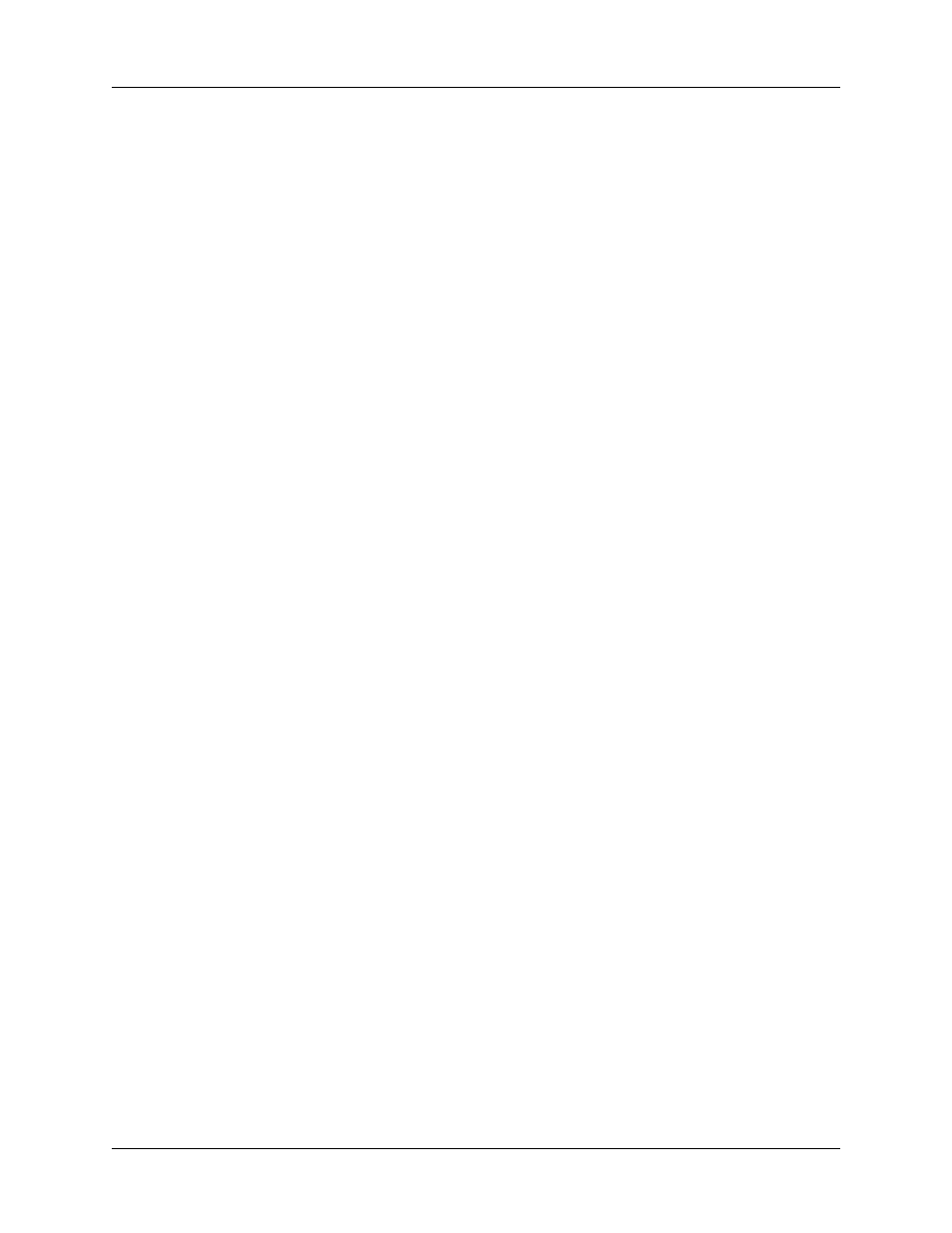
Using phone connections
157
3.
Follow the instructions on the screen and click Next and Back to navigate
between the screens as you do the following:
a.
Download phone driver updates from the Internet.
b.
Select your phone’s manufacturer and model.
If your phone is not listed, you cannot create a connection to your phone at
this time; try running Phone Link Updater again at a later date to see if a new
driver is available.
c.
Select the region where you are located.
d.
Select your mobile phone carrier service.
e.
Select your handheld’s user name.
4.
When prompted, perform a HotSync operation.
After the HotSync operation is complete, the phone files are now installed on
your handheld.
5.
Click Finish.
If you need additional information about connecting your phone, refer to the Phone
Pairing
To install the phone files from your Mac computer:
1.
If you are establishing a Bluetooth connection with a phone, you must first turn
on Bluetooth communication and turn on the Discoverable setting on your
handheld. See
for instructions.
2.
Download the correct driver for your phone from
.
3.
Install the phone driver as you would install any other add-on application.
See
“Installing files and add-on applications”
for details.
4.
Perform a HotSync operation.
If you need additional information about connecting your phone, refer to the Phone
Pairing at
Using phone connections
After you install the phone files and configure a link between your handheld and
your phone, you are ready to make connections. Depending on the type of link you
configured (infrared, cable, or Bluetooth), refer to the appropriate set of
instructions below.
By default, your handheld disconnects automatically when the connection is
inactive for 1 minute.
If you used the Network Preferences screen to set up multiple network service
profiles, you can choose a different service when you establish a connection.
