To move multiple e-mail messages – Palm TUNGSTEN T2 User Manual
Page 240
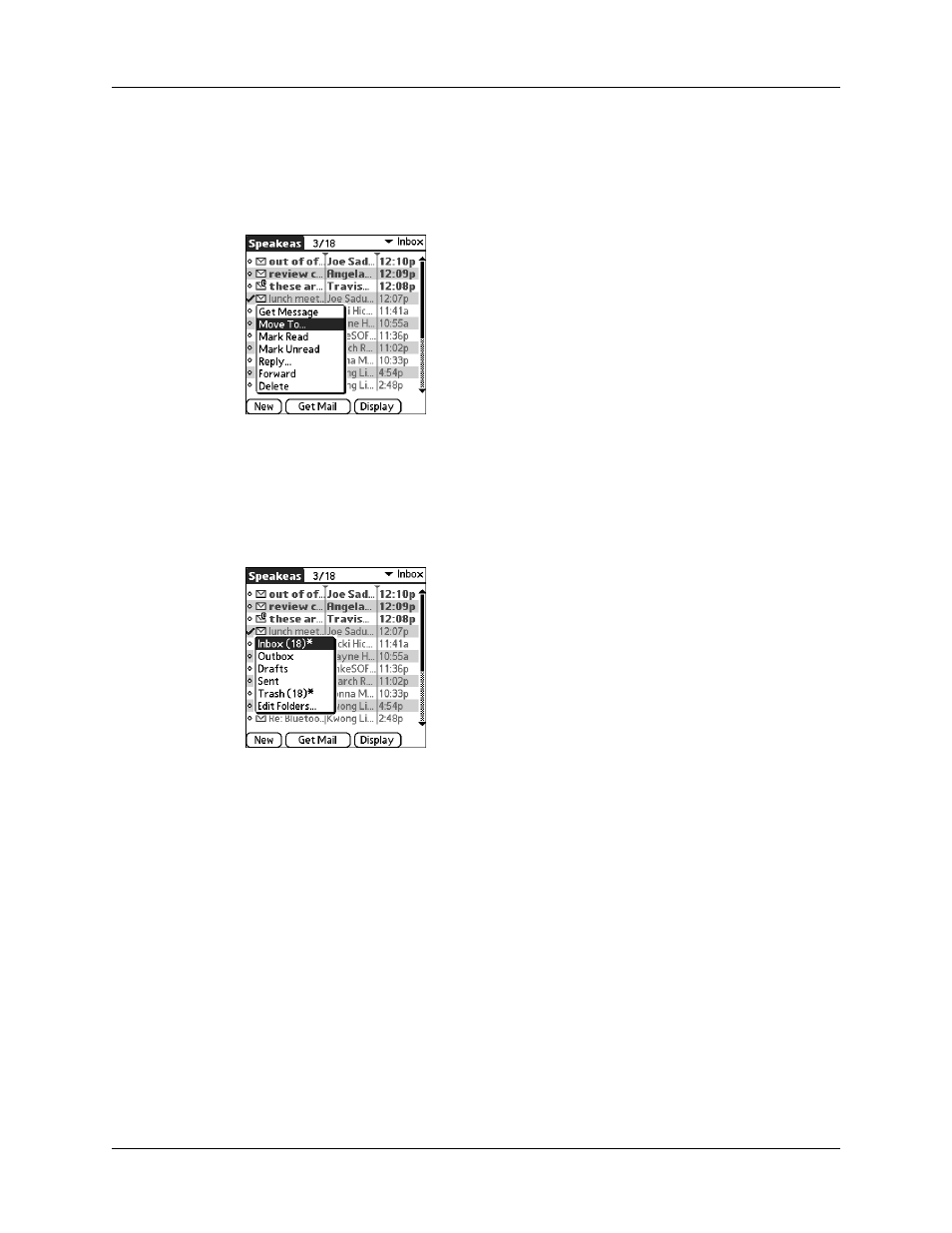
Chapter 17
Using Palm™ VersaMail™ Personal E-mail Software
226
2.
Press Right on the navigator to open the Message menu, press Down to move
to the Move To option, and then press Select to select this option.
Alternately, tap the icon to the left of the message, and then tap Move To from
the pop-up menu.
The folders pick list appears.
3.
Press Up or Down on the navigator to move to the folder you want, and then
press Select to select the folder.
Alternately, tap the folder that you want.
TIP
You can also move a single e-mail message from within the body of the message
by pressing the command bar stroke in the Graffiti
®
2 writing area, tapping the folder
icon, and selecting the destination folder from the pick list. See
later in this chapter for more information on the command bar.
To move multiple e-mail messages:
1.
Tap the folder that contains the e-mail messages you want to move.
2.
Select the messages by tapping to the left of each message icon.
TIP
To select a group of adjacent messages, drag the stylus to the left of the
message icons.
