Choosing a menu, To select a menu command with the stylus, Graffiti 2 menu commands – Palm TUNGSTEN T2 User Manual
Page 63
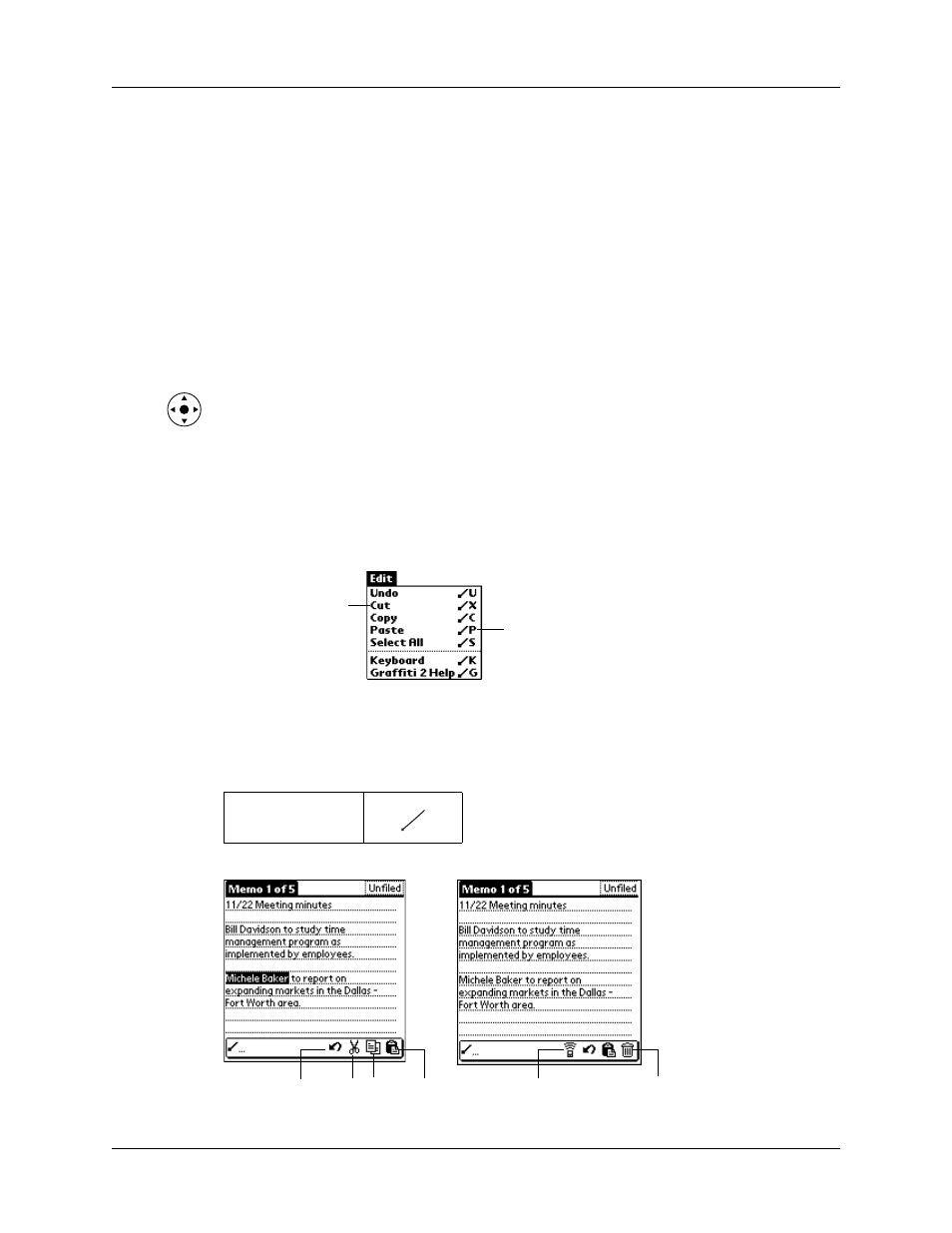
Using menus
49
Choosing a menu
The menus and menu commands that are available depend on the application that
is currently open. Also, the menus and menu commands vary depending on which
part of the application you’re currently using. For example, in Memo Pad, the
menus are different for the Memo list screen and the Memo record screen.
To select a menu command with the stylus:
1.
Open the menu bar for an application.
2.
Tap the menu that contains the command you want to use.
3.
Tap the command you want to use.
TIP
After you open the menu bar, you can also press Right and Left on the navigator
to select a menu, press Down on the navigator to select the command you want to
use, and then press Select on the navigator to run the command.
Graffiti 2 menu commands
Most menu commands have an equivalent Graffiti 2 Command stroke, which is
similar to the keyboard shortcuts used to execute commands on computers. The
command letters appear to the right of the command names.
When you draw the Command stroke anywhere in the Graffiti 2 area, the
Command toolbar appears just above the Graffiti 2 writing area to indicate that
you are in Command mode.
Command
Command letters
Menu commands
Cut
Undo
Copy Paste
Beam
Delete
