Setting up a phone connection, To configure a phone connection on your handheld, E, see – Palm TUNGSTEN T2 User Manual
Page 164: Setting, Up a phone connection, Chapter 14
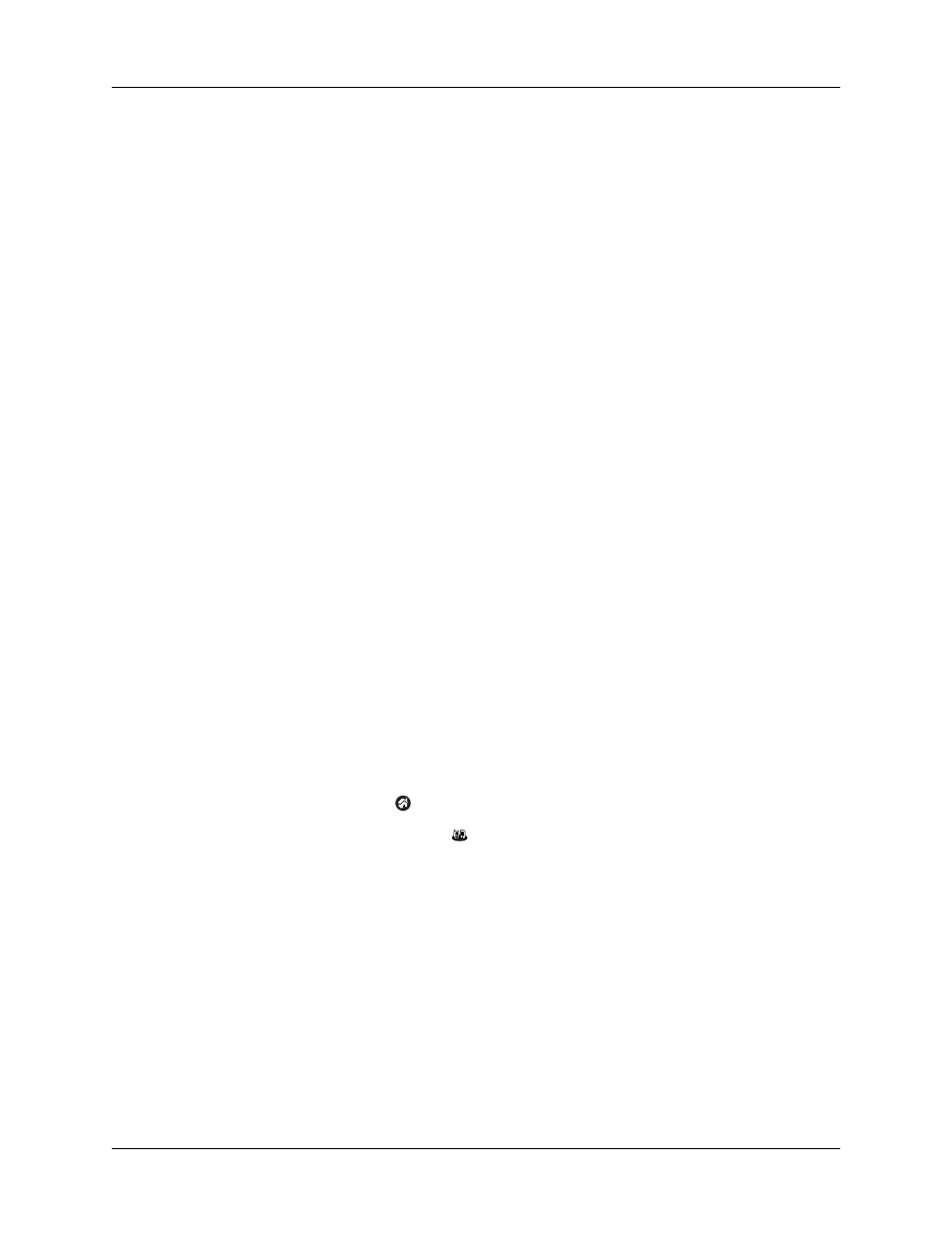
Chapter 14
Using Phone Link
150
■
Exchange SMS messages:
Use a Global System for Mobile Communications
(GSM) phone carrier service to send and receive short text messages. See
for more information.
■
Use Palm™ Dialer to dial numbers on your phone:
Send telephone numbers from
your handheld to your GSM mobile phone. See
■
Perform wireless HotSync
®
operations:
Use your mobile phone as a modem, and
synchronize data with your computer from anywhere within your mobile
phone service area. To use this feature, your mobile phone service must include
data services. See
“Conducting modem HotSync operations”
for
additional information.
A GSM mobile phone, GSM network service, data service, high-speed wireless
data service, and an ISP account with a dial-up connection are not included with
your handheld.
Setting up a phone connection
To set up a phone connection, you must configure connection information on your
handheld. If you want to connect to the Internet and send and receive e-mail, you
must also configure the network service settings. The Phone Link and Phone Link
Updater applications guide you through this process. For information on how to
enter or modify these settings manually, see
“Setting Communication Preferences”
The instructions in this section assume that you already installed the desktop
software that came with your handheld and performed at least one HotSync
operation.
To configure a phone connection on your handheld:
1.
If you are establishing a Bluetooth connection with a phone, you must first turn
on Bluetooth communication and turn on the Discoverable setting on your
handheld. See
for instructions.
2.
Tap the Home icon
.
3.
Select the Phone Link icon
.
