Returning to cradle/cable hotsync operations – Palm TUNGSTEN T2 User Manual
Page 378
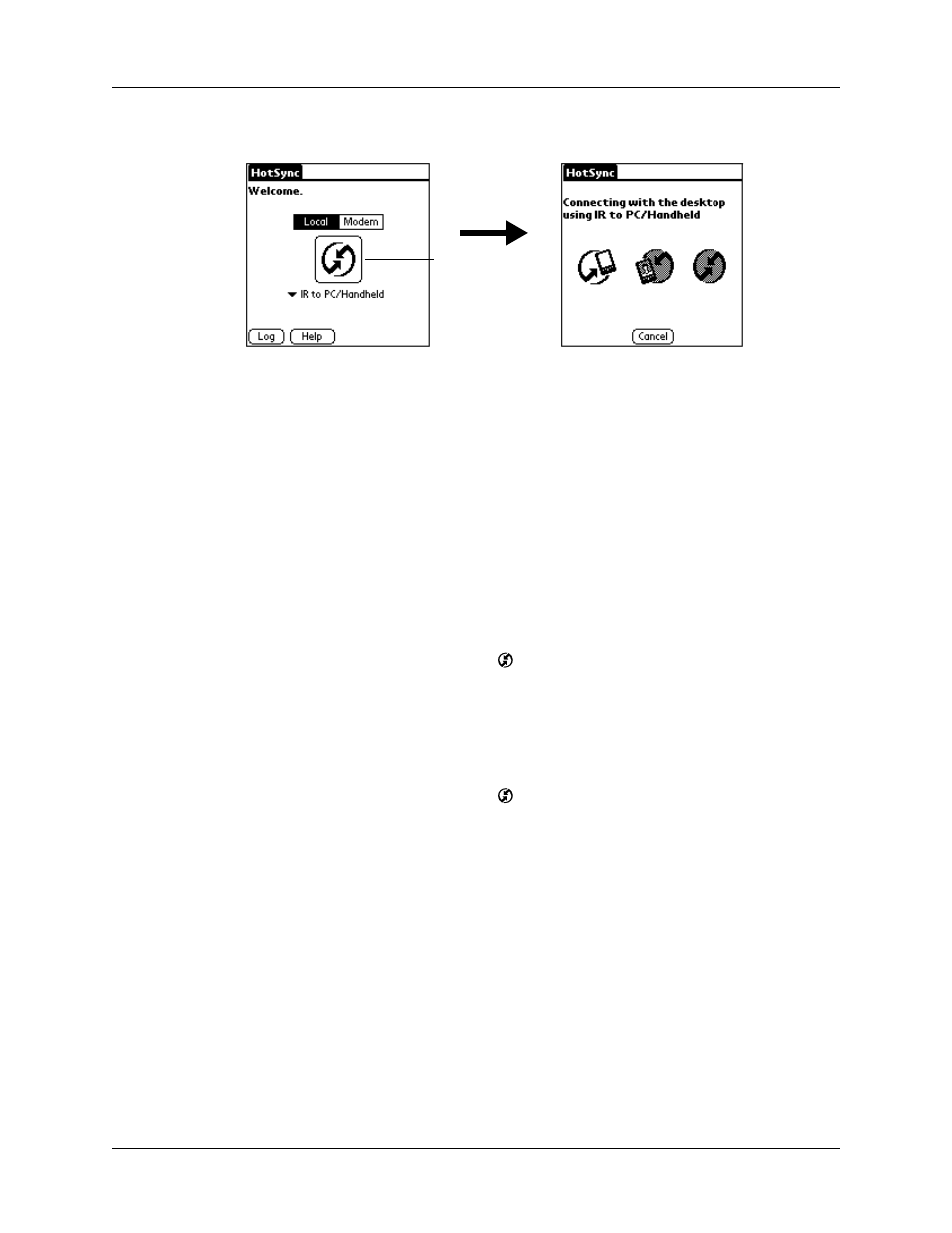
Chapter 21
Performing HotSync
®
Operations
364
6.
Tap the HotSync icon to start the IR HotSync operation.
Returning to cradle/cable HotSync operations
It’s easy to return to using the cradle/cable for HotSync operations.
If your cradle/cable is connected to a USB port, you can continue using it while
HotSync Manager is configured for infrared communication. Use the following
instructions to return to Local USB cradle/cable HotSync operations only when
necessary, such as when you have disconnected the cradle/cable from the
USB port.
To return to local USB cradle/cable HotSync operations on a Windows computer:
1.
If necessary, connect the cradle/cable to the USB port of the computer you use
for HotSync operations.
2.
Click the HotSync Manager icon
in the Windows system tray, and select
Local USB if it is not already selected.
To return to local Serial cradle/cable HotSync operations on a Windows computer:
1.
If necessary, connect the cradle/cable to the port of the computer you use for
HotSync operations.
2.
Click the HotSync Manager icon
in the Windows system tray.
3.
Select Setup, and then click Local.
4.
Select the COM port where your cradle/cable is connected.
5.
Click OK.
On a Mac computer, the HotSync Manager software monitors all ports at the same
time. However, you may want to turn off the IR port when you’re not using it to
improve performance of HotSync operations.
To return to local serial cradle/cable HotSync operations on a Mac computer:
1.
If necessary, connect the cradle/cable to a serial port on your computer.
2.
Double-click the HotSync Manager icon in the Palm folder.
3.
In the HotSync Controls tab, select Enabled.
Tap here to start
IR HotSync
operation
