Copying photos, To copy photos – Palm TUNGSTEN T2 User Manual
Page 157
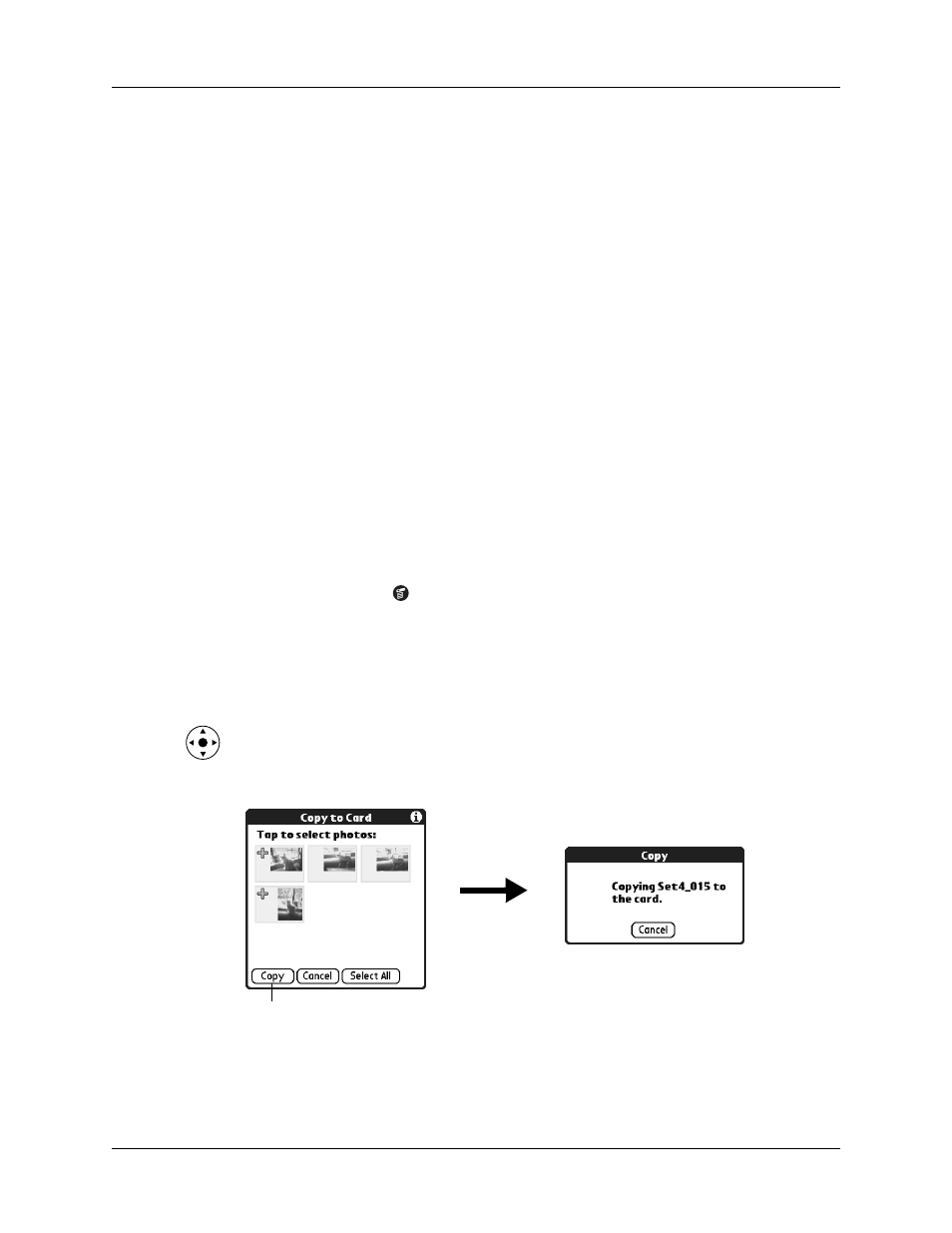
Organizing photos
143
2.
Tap Organize.
Plus signs appear next to the photos that are part of the selected album.
3.
Tap any photos you want to add to the current album.
A plus sign appears next to each photo you select.
4.
Tap any photos you want to remove from the current album.
The plus signs next to the selected photos disappear.
5.
Tap Done.
Copying photos
The Copy command enables you to make a copy of a photo on your handheld or
on an expansion card. If the photo is currently located on your handheld, it is
copied to an expansion card, and vice versa.
When you copy a photo from an expansion card to your handheld, a number is
appended to the photo name. If a photo was originally larger than 320 x 320 pixels,
then the photo is scaled to a maximum of 320 x 320 pixels and the aspect ratio is
maintained.
To copy photos:
1.
Tap the Menu icon
.
2.
Select Photo, and then select Copy.
3.
Tap the photo(s) you want to copy.
A plus sign appears next to the photo(s) you select.
TIP
You can also select a photo with the navigator. Press Select on the
navigator to insert the highlight, press Up, Down, Right, or Left to highlight a
specific photo, and then press Select to view the photo.
4.
Tap Copy.
Tap Copy
