Using smart addressing to address a message, To use smart addressing to address a message – Palm TUNGSTEN T2 User Manual
Page 246
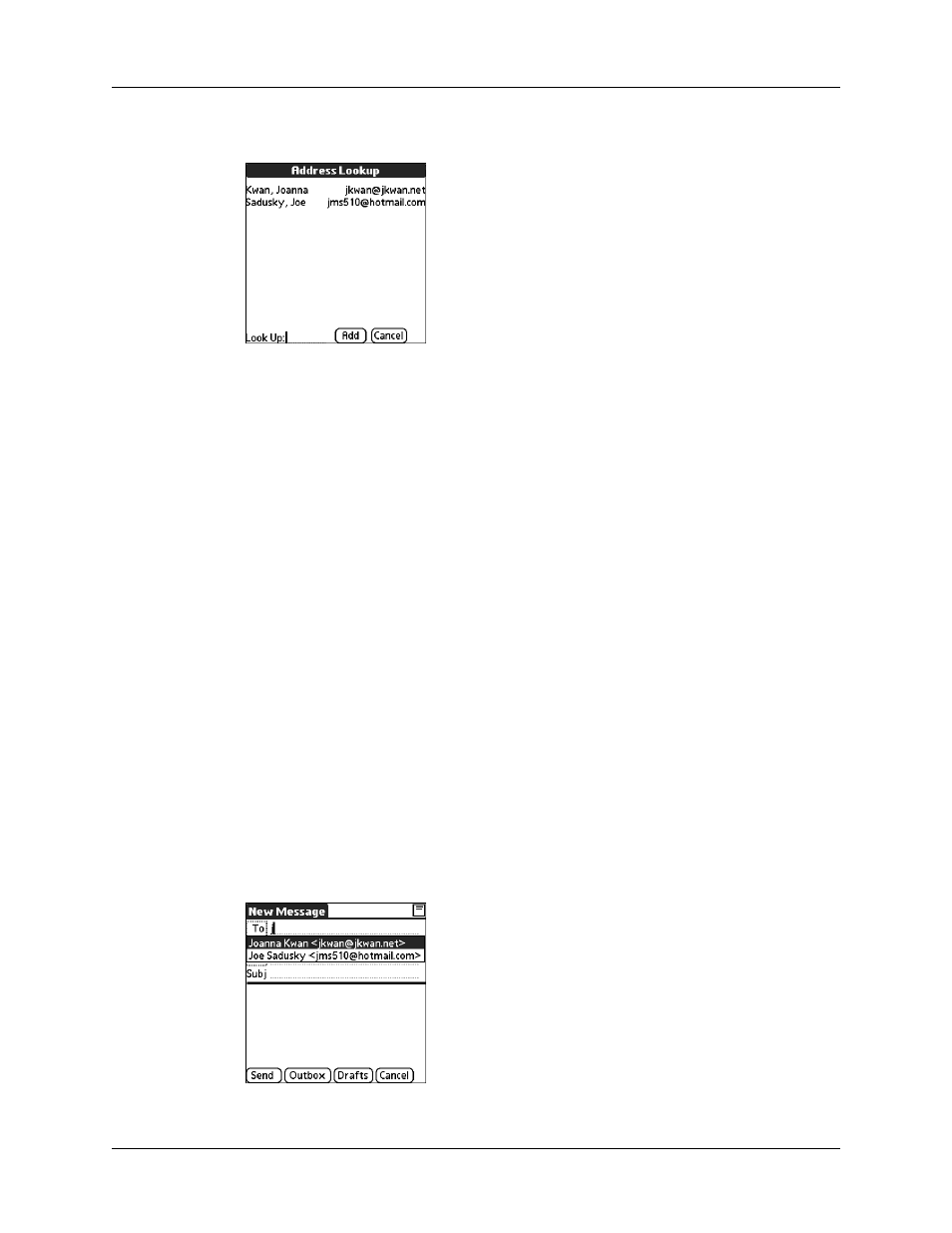
Chapter 17
Using Palm™ VersaMail™ Personal E-mail Software
232
3.
On the Address Lookup screen, tap the address you want, and then tap Add.
4.
(Optional) Repeat steps 2 and 3 for each address you want to add.
5.
To enter an address in the cc: or bcc: field, tap the field name and follow the
steps given for the To field.
Using Smart Addressing to address a message
Smart Addressing types ahead and completes a recognized e-mail address. Smart
Addressing automatically fills in fields when the recipient’s name and e-mail
address are in your Address Book.
By default, Smart Addressing is selected in VersaMail Preferences.
To use Smart Addressing to address a message:
1.
In the New Message screen, tap in the To field.
2.
Start entering the person’s name, such as Joe Smith.
Once the name is recognized from your Address Book, the name and e-mail
address are automatically completed on the recipient list. For example, if you
have a Joe Smith and a Joan Smith in your Address Book (and no other names
starting with J), once you type “Joe,” the entry “Joe Smith” is completed with
the correct e-mail address.
3.
If Smart Addressing recognizes more than one name for the typed entry, or if
the recognized name has more than one e-mail address associated with it, all of
the names or e-mail addresses are displayed. Navigate or tap to select the
name/e-mail address you want.
4.
Tap Done.
