Rotating photos, To rotate a photo, Viewing photo information – Palm TUNGSTEN T2 User Manual
Page 154: Rotating photos viewing photo information
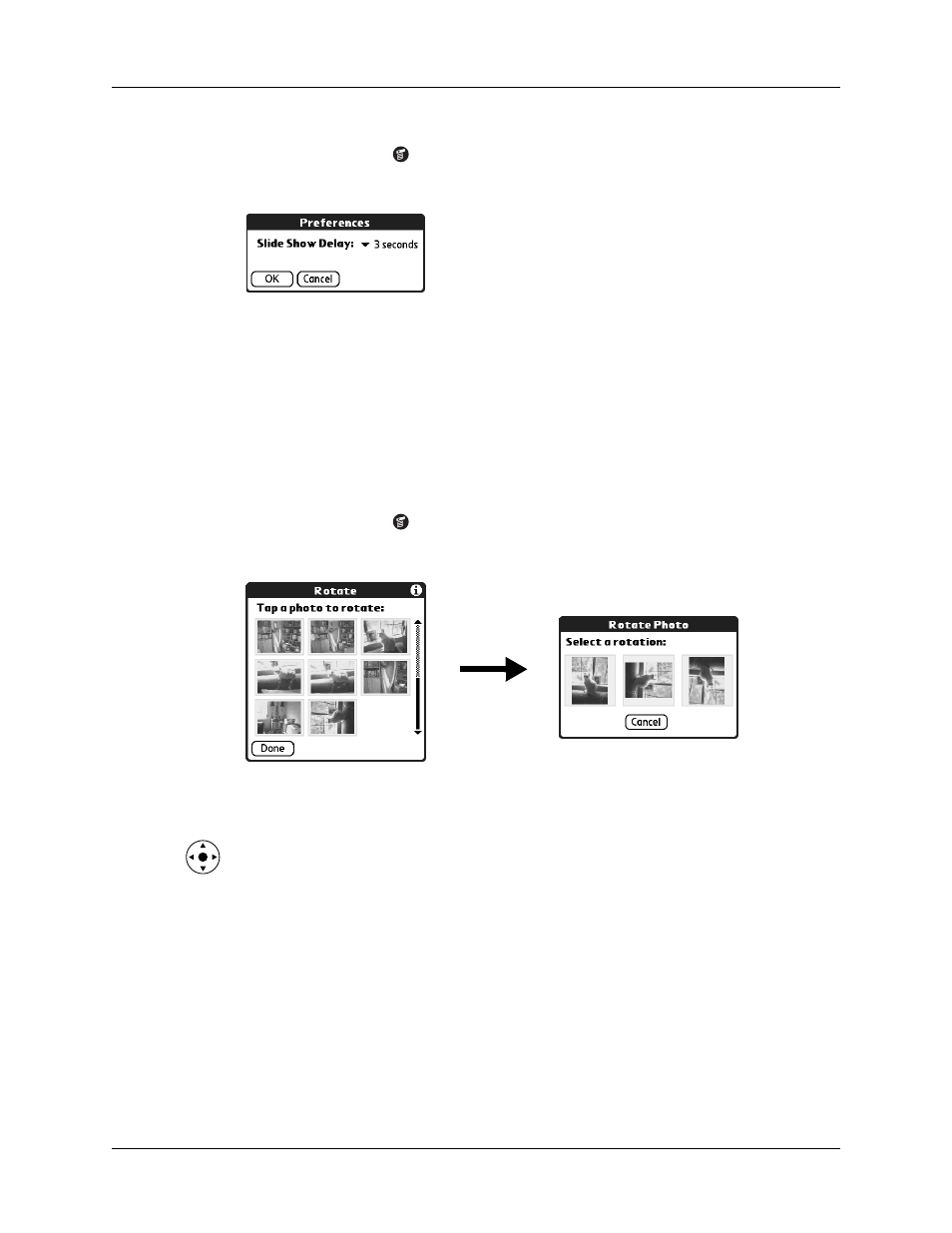
Chapter 13
Using Palm™ Photos
140
To adjust the delay between photos during a slide show:
1.
Tap the Menu icon
.
2.
Select Options, and then select Preferences.
3.
Tap the pick list and select the delay interval: 1 second, 2 seconds, 3 seconds,
5 seconds, or 1 minute.
4.
Tap OK.
Rotating photos
If a photo appears in the wrong orientation, you can rotate the photo.
To rotate a photo:
1.
Tap the Menu icon
.
2.
Select Photo, and then select Rotate.
3.
Tap the photo you want to rotate.
TIP
You can also select a photo with the navigator. Press Select on the
navigator to insert the highlight, press Up, Down, Right, or Left to highlight a
specific photo, and then press Select to view the photo.
4.
Select the new orientation.
5.
Tap Done.
Viewing photo information
The Photo Details dialog box enables you to view information about a photo and
to change the photo name, assign it to an album, add a note about the photo, and
delete a photo.
