Using secure sockets layer (ssl), Five-way navigation in the versamail application – Palm TUNGSTEN T2 User Manual
Page 316
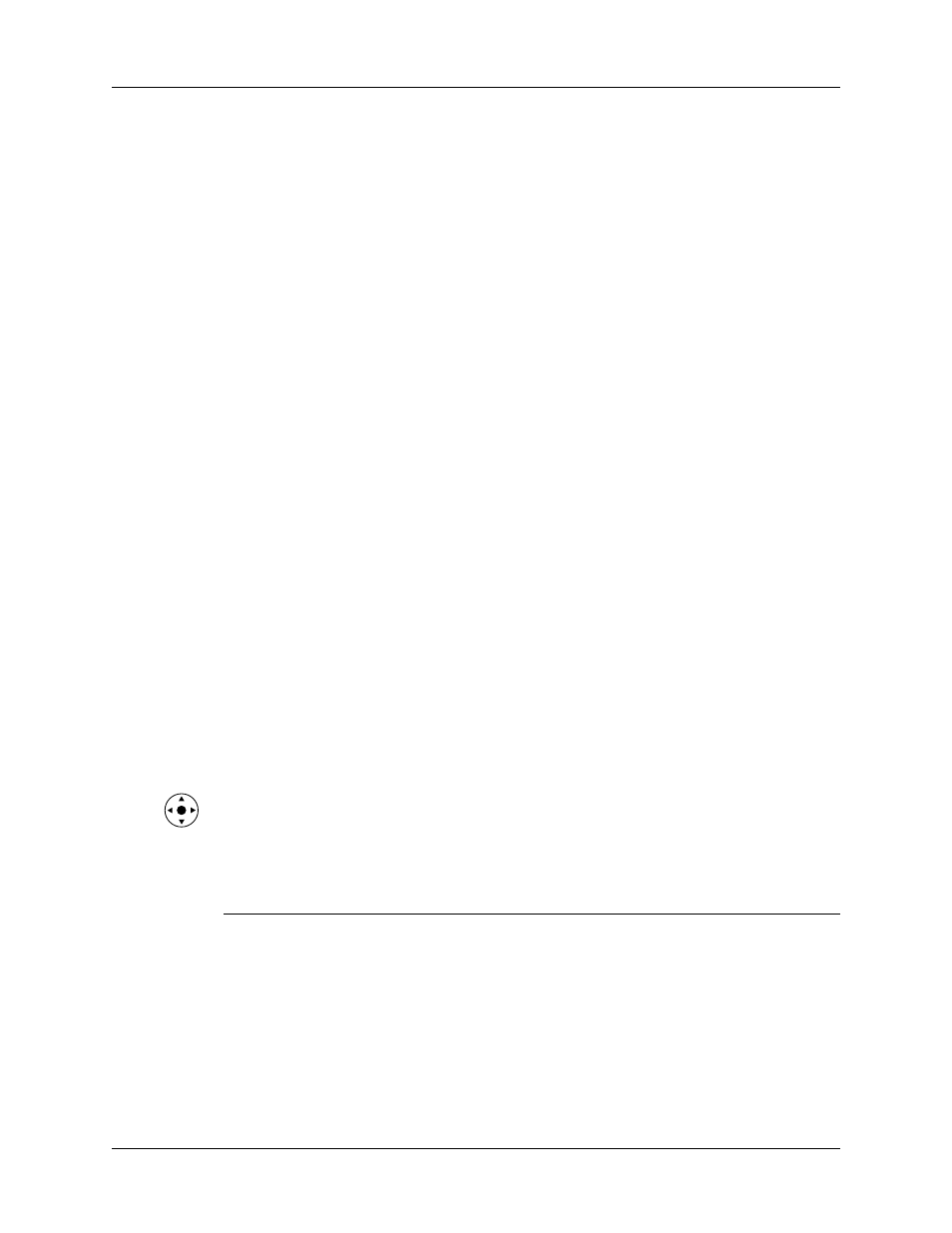
Chapter 17
Using Palm™ VersaMail™ Personal E-mail Software
302
Using Secure Sockets Layer (SSL)
Secure Sockets Layer (SSL) is a protocol designed to ensure that data you receive
from a network or the Internet is secure and authentic. The VersaMail application
uses SSL to help guarantee the secure transmission of e-mail messages that you
receive. When you set up an account in the VersaMail application, you are given
the option of selecting SSL for incoming mail. See
earlier in this chapter for instructions.
The VersaMail application supports SSL for incoming mail only; for example, if
AT&T is your e-mail service provider, you can receive messages over a secure (SSL)
connection. You cannot send messages over a secure connection. However, there is
a way that you can make it appear as though messages are being sent over a secure
connection.
To send messages so that they appear to have been sent over a secure connection:
1.
Set your outgoing mail (SMTP) server to the correct server for your e-mail
account. See
“Entering the name of the outgoing and incoming mail server”
earlier in this chapter for information on entering the outgoing mail server.
2.
Set the reply-to address to an e-mail address from an e-mail service provider
that supports sending messages over a secure connection (for example, AT&T).
See
“Setting outgoing mail options”
earlier in this chapter for information on
entering a reply-to address.
If you set up an account that uses an SSL connection on Outlook, Outlook Express,
or Eudora, then SSL is supported in the Palm VersaMail HotSync Conduit when
you synchronize with that account as well.
NOTE
You cannot use auto get mail with notification or scheduled sending retry of
e-mail with accounts that use an SSL connection. See
earlier in this chapter for information.
Five-way navigation in the VersaMail application
The following table summarizes the controls for the 5-way navigator on your
handheld that are specific to the VersaMail application. See
for general
navigator information.
View
Selection
Navigation
Function
Main List
(Inbox or
other folder
list)
No message
selected
Up/Down
Scrolls between messages in list.
Select
Highlights the first message in the
list.
Right
No function.
