Creating a user profile, To create a user profile on a windows computer, Later – Palm TUNGSTEN T2 User Manual
Page 390
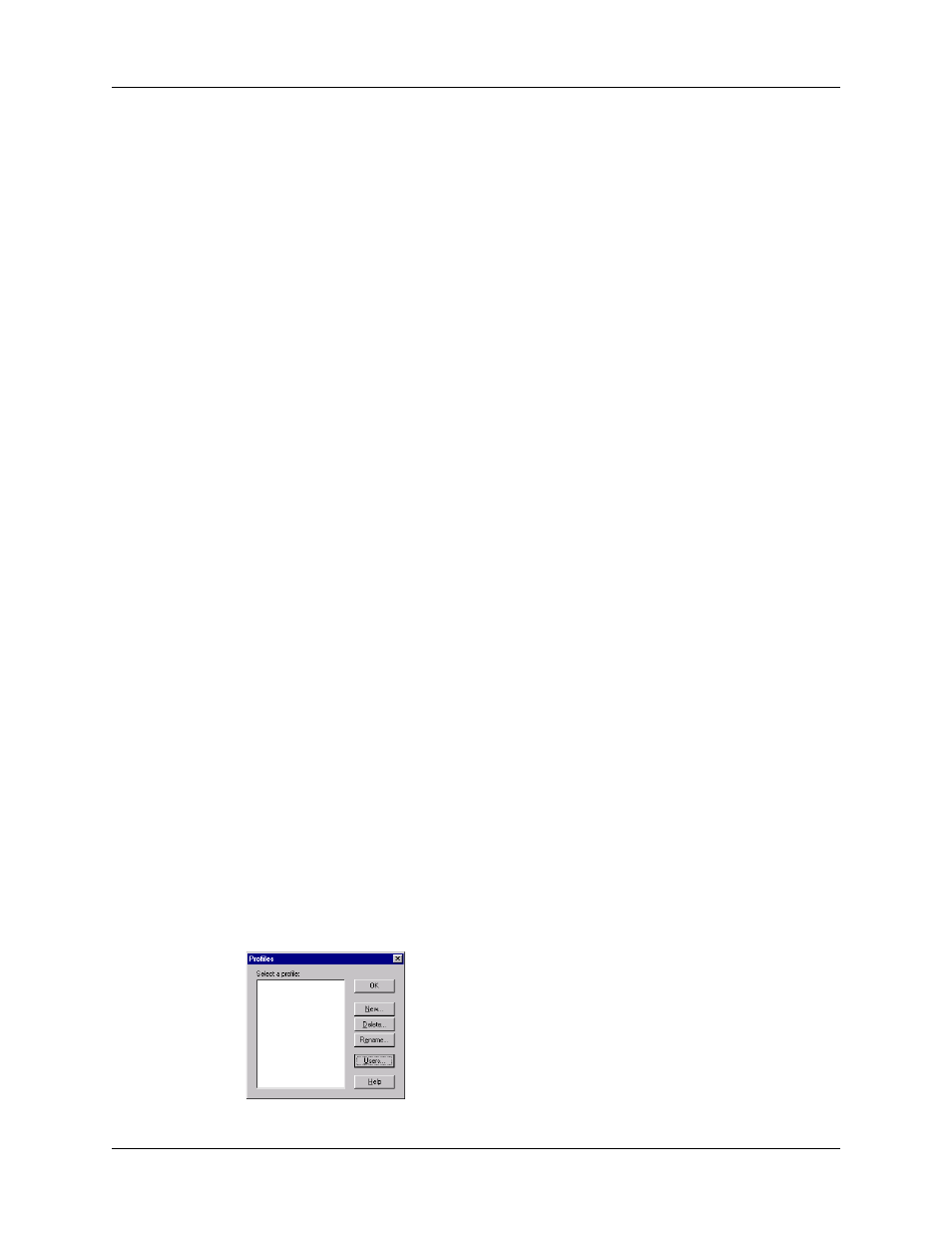
Chapter 21
Performing HotSync
®
Operations
376
With File Link you can import data stored in any of the following formats:
■
Comma-separated (*.csv)
■
Memo Pad archive (*.mpa)
■
Address Book archive (*.aba)
■
Text (*.txt)
For information on how to set up a file link, see the Palm Desktop online Help.
NOTE
The File Link feature is not available in Palm Desktop software for Mac.
Creating a user profile
A user profile enables you to install the same set of data onto multiple Palm OS
handhelds before each handheld is individualized with a specific user name and
data file.
A handheld that is preconfigured with a user profile can be given to anyone
because the handheld is not yet identified by a unique user name. The handheld
acquires a unique user name when the new user performs his or her first local
HotSync operation.
For example, suppose a sales organization wants to distribute two dozen
handhelds that all have a common company phone list, a set of memos, and several
key applications. A user profile can be created to install the common data before
the handhelds are distributed to the employees who will use them. Then when the
employees perform their first HotSync operation, the common data becomes part
of their individual data file.
NOTE
The handhelds that are synchronized with a user profile must be either new
ones that have never been synchronized or handhelds that have had their user names
and data removed by a hard reset.
To create a user profile on a Windows computer:
1.
Open Palm Desktop software.
2.
From the Tools menu, select Users.
3.
Click Profiles.
4.
Click New.
