Auto get mail with notification – Palm TUNGSTEN T2 User Manual
Page 223
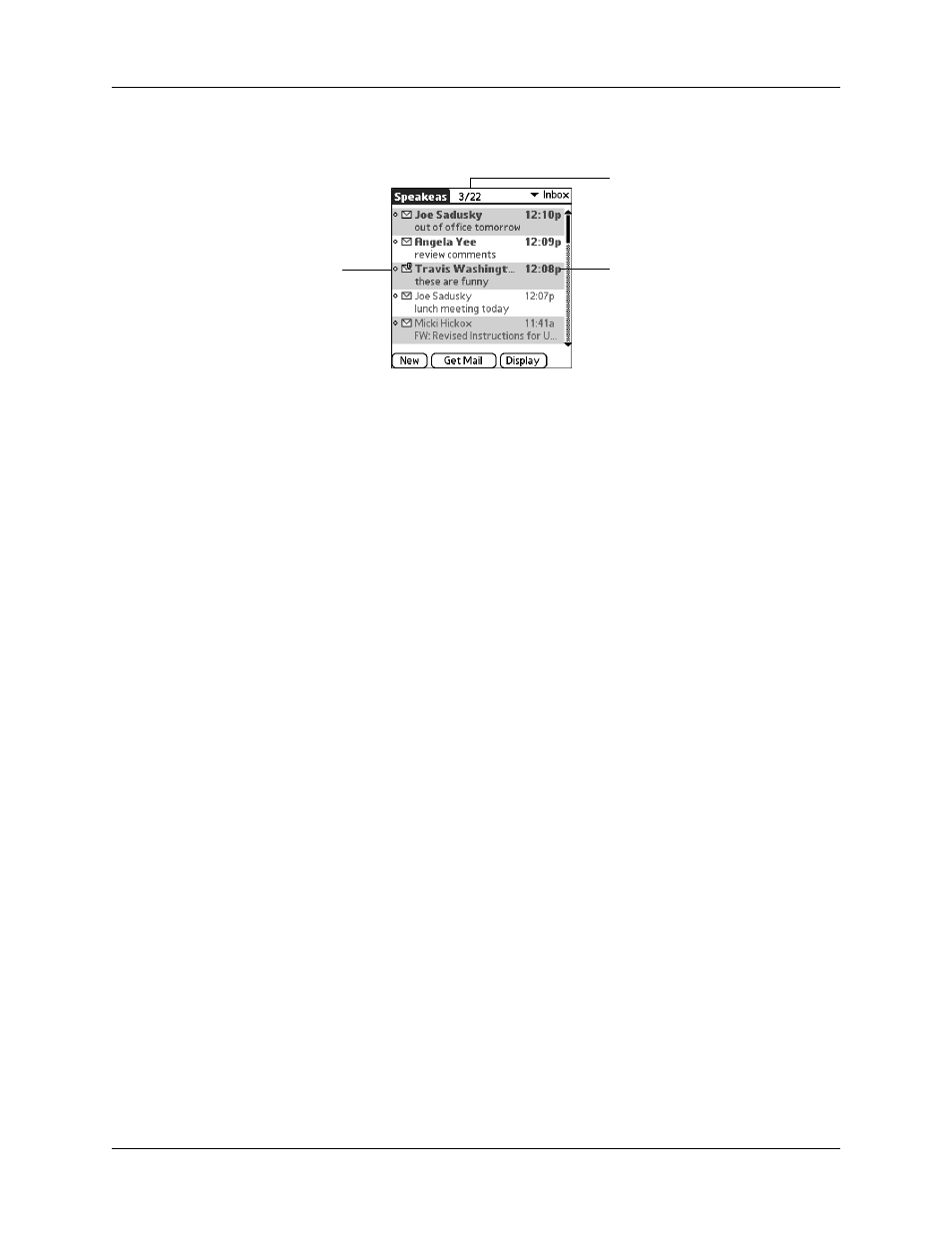
Getting, sending, and managing e-mail
209
A list of your e-mail appears in the Inbox.
Auto get mail with notification
You can set up the VersaMail application to automatically search for new mail on
a regular schedule for a given e-mail account. The auto get mail feature
automatically retrieves new messages and downloads them to your handheld,
without needing to tap Get Mail.
CAUTION
Your handheld must be connected to an e-mail service provider in order
for the auto get mail feature to work. Auto get mail only retrieves mail over an
already-operating connection. For example, you must be connected to a service
provider through a LAN access point or through your mobile phone using a GPRS or
Bluetooth connection.
If auto get downloads any new messages, your handheld notifies you by blinking
an indicator light, beeping, or vibrating. The handheld also displays a visual list of
notifications, called the Reminders screen.
The auto get feature downloads the first 3KB of each message. If a message is larger
than 3KB, tap the More button on the message screen to download and view the
entire message.
Auto get mail recognizes any filter criteria you have set up for downloading
messages to your handheld. See
later in this chapter for
information. Any messages that do not meet the filter criteria will not be
downloaded during an auto get. To retrieve messages that do not conform to filter
criteria, perform a manual get with all filters turned off.
If auto get is taking place and you turn your handheld off or the connection to your
e-mail service provider is disconnected, the auto get fails. If you are attempting an
auto get over a network from a public location, you must be in range of a network
access point for the auto get to work.
Envelope icon
indicates whether
a message or
subject has been
downloaded, and
whether there are
any attachments
Shows unread/
total messages
Displays the time for
messages received today
and the date for all other
messages
