Clearing the history list, To clear the history list, Customizing web browser pro – Palm TUNGSTEN T2 User Manual
Page 348: Changing the default size of text, To change the default size of text
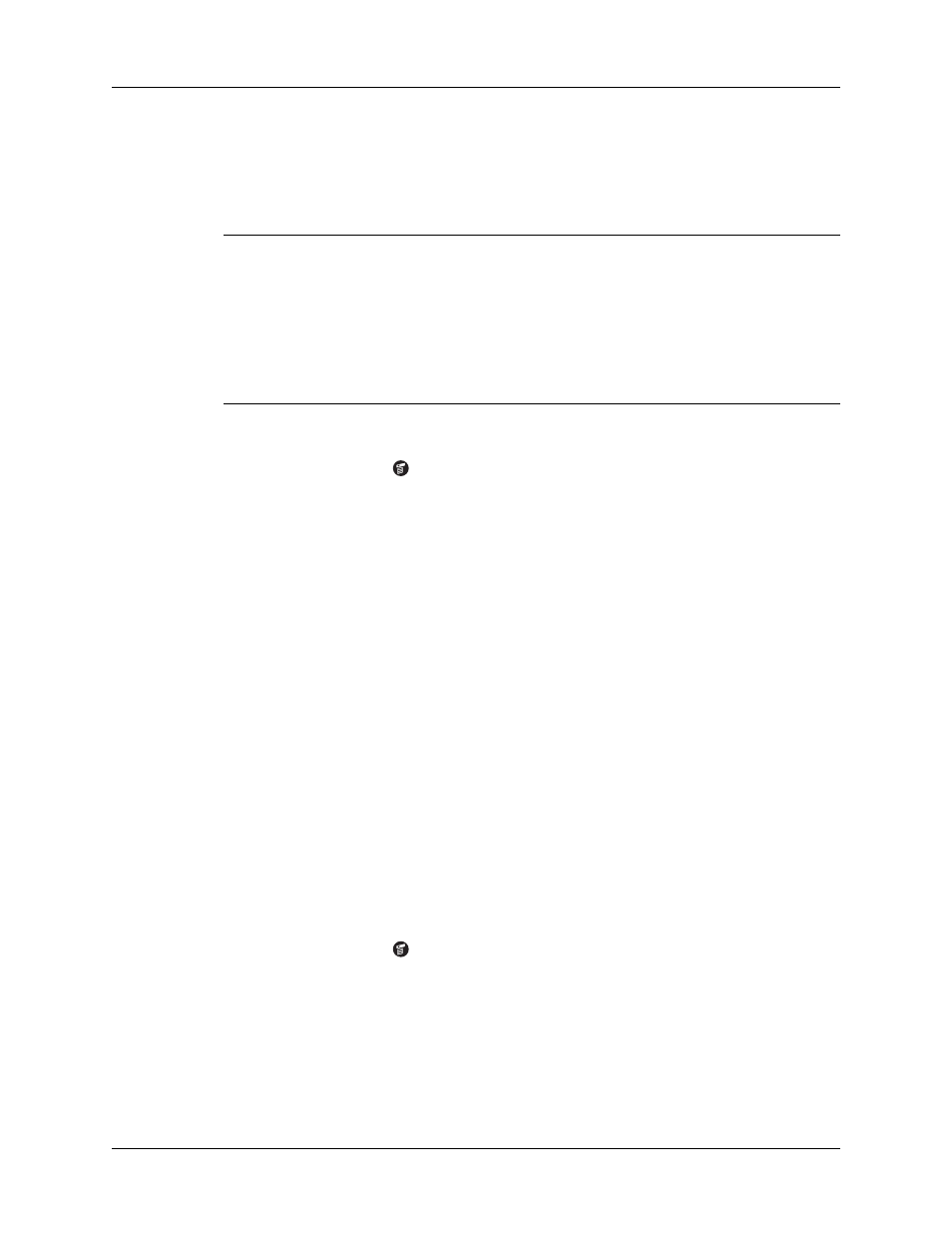
Chapter 19
Using Web Browser Pro
334
Clearing the History list
If you’ve recently visited web pages you have no intention of visiting again, you
can clear the History list.
IMPORTANT
Clearing the History list removes the record of your recent browsing
history. Pages you’ve recently visited are still available in the cache and you can visit
those pages by using the Back and Forward icons in the Web Browser Pro action bar.
If you want to save the location or content of a web page indefinitely, create a
bookmark or a saved page for that page before clearing the History list. For more
information on the cache, see
“Changing the size and content of the cache.”
For more
information on the Back and Forward icons, see
“Returning to a web page you just
To clear the History list:
1.
Tap the Menu icon
.
2.
Tap Options, and then tap History.
3.
Tap Clear.
A confirmation dialog box appears.
4.
Tap OK.
NOTE
This action clears only the contents of the History list. Your bookmarks
and saved pages are not deleted.
5.
Tap Done.
Customizing Web Browser Pro
You can change Web Browser Pro to improve the speed, ease-of-use, and security
of your browsing experience.
Changing the default size of text
If the default size of the text is too small, you can increase the size.
To change the default size of text:
1.
Tap the Menu icon
.
2.
Tap Options, and then tap Font.
3.
Choose font size and check the sample text.
4.
When you’re satisfied with your choice, tap OK.
