To create a filter – Palm TUNGSTEN T2 User Manual
Page 294
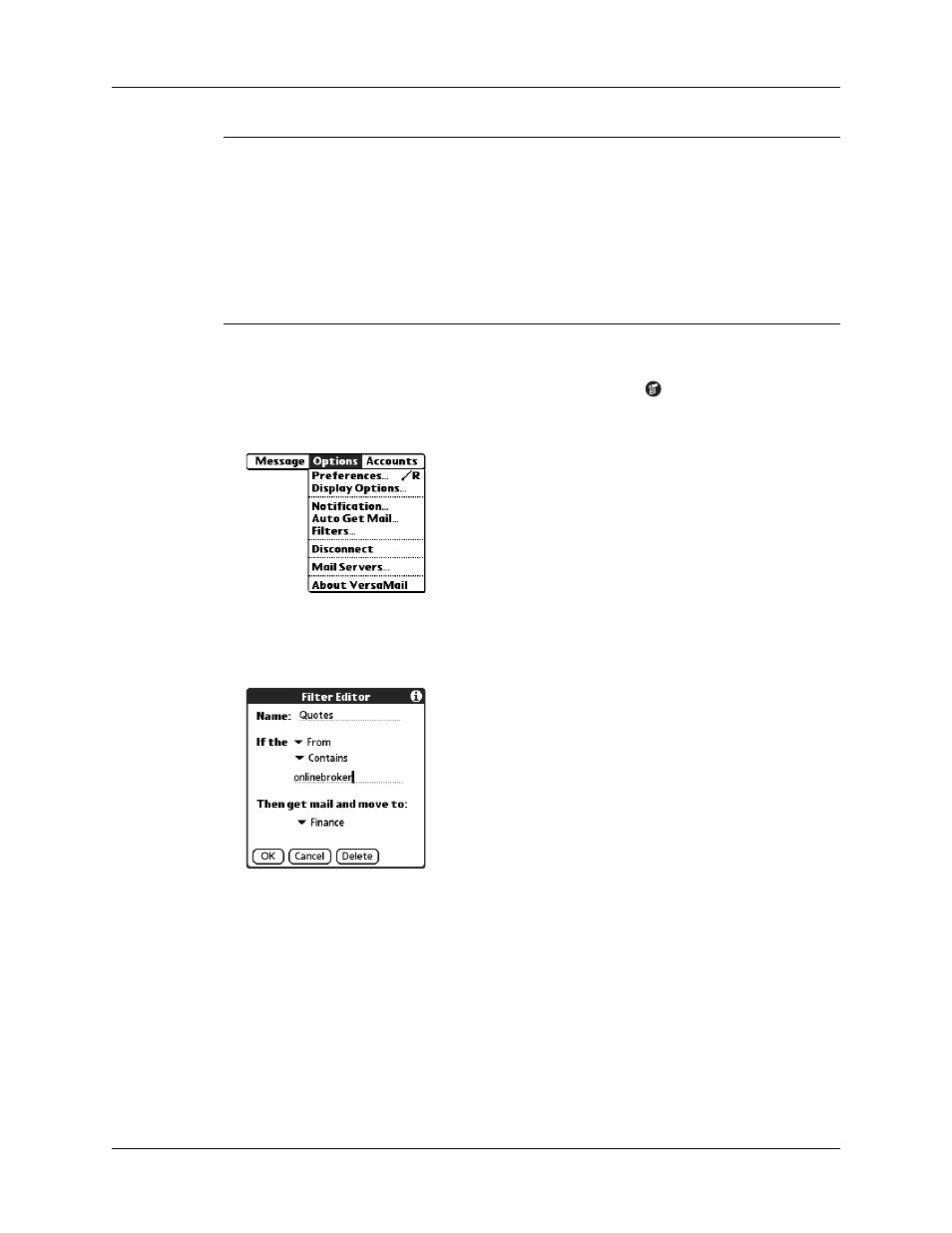
Chapter 17
Using Palm™ VersaMail™ Personal E-mail Software
280
IMPORTANT
If you create a filter, only messages that meet the filter criteria are
downloaded to your handheld. You do not see any other messages that have been
sent to you, even in your Inbox. To avoid this, you must set up two filters as described
in the following procedure. Using the example above, the first filter would have all
mail containing “onlinebroker” in the “From” field moved to the “Finance” folder.
For the second filter, you should specify that all mail NOT containing “onlinebroker”
in the “From” field should be moved to the Inbox (or other folder you designate). If
you do not create this second filter, then only messages containing “onlinebroker” in
the “From” field are downloaded to your handheld.
To create a filter:
1.
From the Inbox or another folder, tap the Menu icon
.
2.
Select Options, and then select Filters.
3.
Tap New.
4.
Enter a short description of the filter in the Name field.
5.
Use the If the pick lists to create criteria for the filter.
The three pick lists and the edit line combine to create a statement that identifies
the type of e-mail and where you want the e-mail stored. For example, a filter
might read, “If the [Subject] [Contains] sales meeting, Then get mail and move
