Attaching files from an expansion card, To attach a file from an expansion card – Palm TUNGSTEN T2 User Manual
Page 263
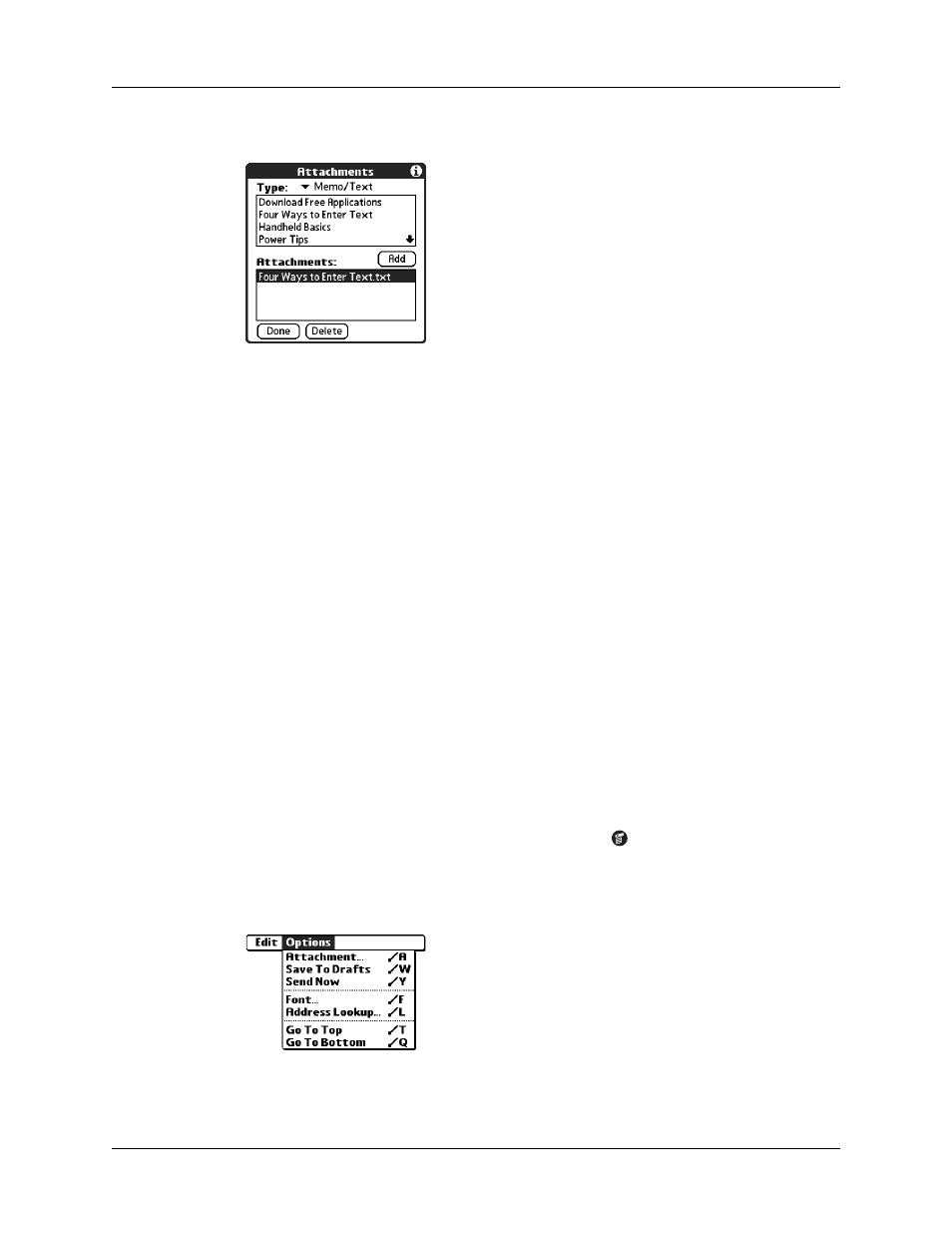
Getting, sending, and managing e-mail
249
The selected file appears in the Attachments box.
6.
Repeat steps 2 and 3 for each attachment you want to add, and then tap Done.
TIP
To delete an attachment from an e-mail message, tap the attached file in
the Attachments box and then tap Delete.
7.
Tap Send or Outbox.
Attaching files from an expansion card
If you have purchased an expansion card and have saved files to the card, you can
attach files from the card to an e-mail message you are sending. The types of files
you can attach from an expansion card include the following:
■
Word docs
■
HTML files
■
JPG and GIF graphics files
■
MP3 and WAV audio files
■
Any other file type
To attach a file from an expansion card:
1.
Insert the expansion card into the slot on your handheld.
2.
On the New Message screen, tap the Menu icon
.
3.
Tap Options.
4.
Tap Add Attachment.
