Using graffiti 2 commands with phone lookup, Looking up names to add to expense records, To add names to an expense record – Palm TUNGSTEN T2 User Manual
Page 76
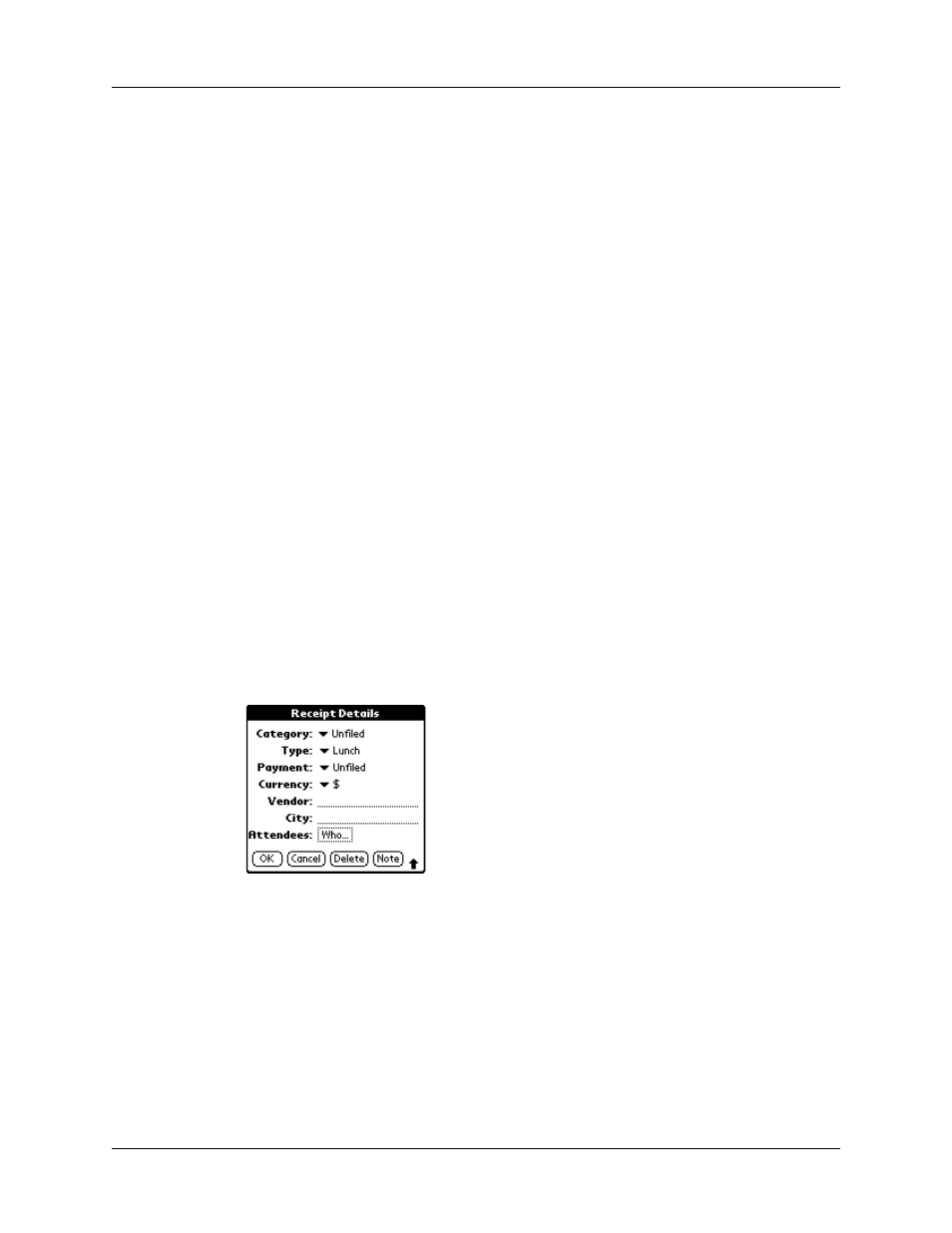
Chapter 4
Working with Applications
62
The name you selected, along with the information associated with it, is pasted
into the record you selected in step 1.
Using Graffiti 2 commands with Phone Lookup
Write the Graffiti 2 Command stroke “/L” to activate the Phone Lookup feature.
You can also activate it in the following circumstances:
■
While entering text:
For example, to insert the full name and phone number for
someone with the last name Williams, write the Graffiti 2 characters for Wi and
then the Phone Lookup Command stroke “/L.”
If you have only one Address Book record that begins with Wi, your handheld
inserts the full name, such as Fred Williams (and its associated information). If
you have more than one name that begins with Wi, the Phone Lookup screen
appears and highlights the first record that begins with Wi.
■
For selected text:
Drag to highlight the text, and then write the Phone Lookup
Command stroke “/L.” Your handheld replaces the selected text and adds the
name and its associated information.
Looking up names to add to Expense records
In Expense, Lookup displays the names in your Address Book that have data in the
Company field. You can add these names to a list of attendees associated with an
Expense record.
To add names to an Expense record:
1.
Tap the Expense record to which you want to add names.
2.
Tap Details.
