Buttons preferences, To change the buttons preferences, Memo. see – Palm TUNGSTEN T2 User Manual
Page 435: Buttons, Preferences, Chapter 22, More information, see, Once
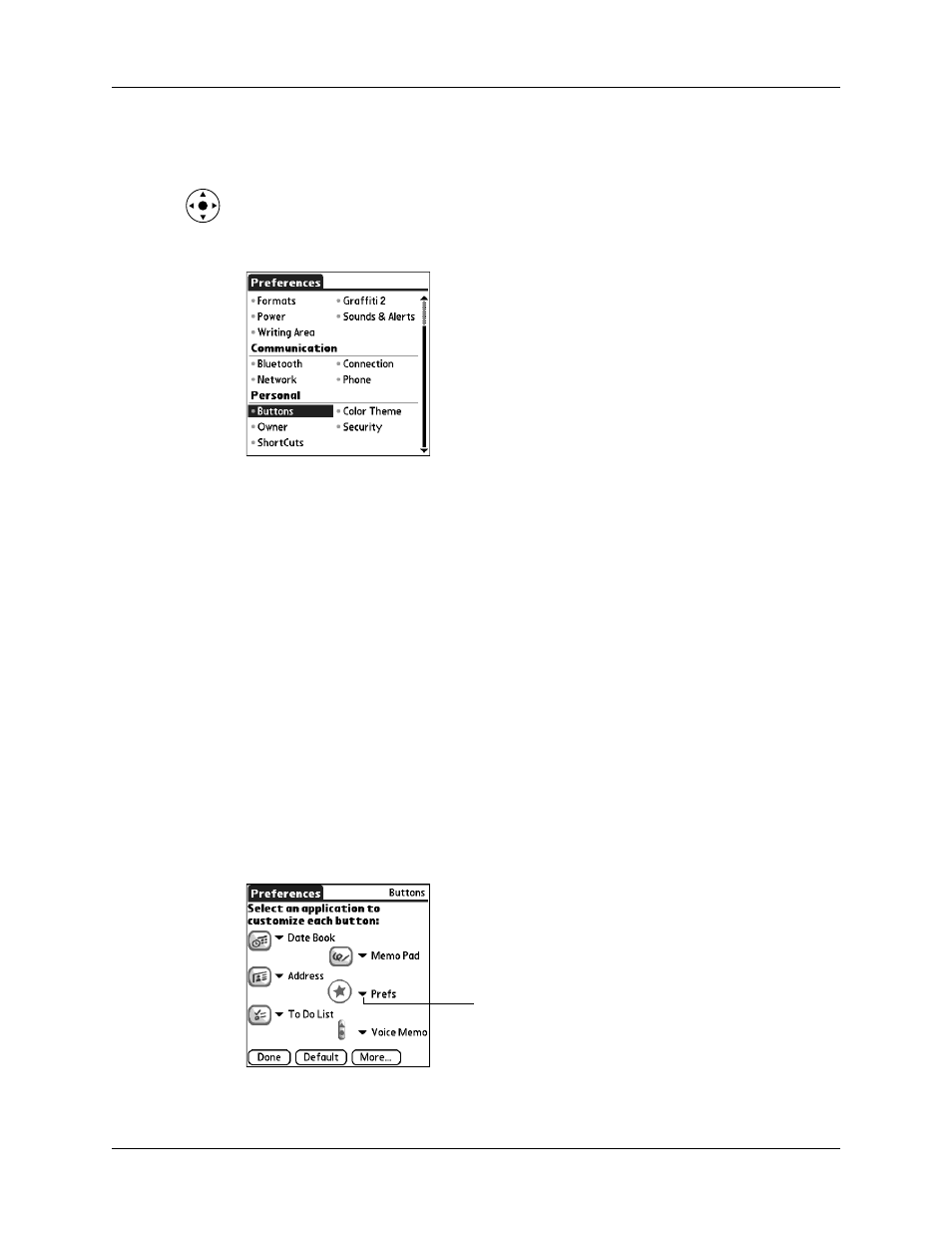
Setting Personal Preferences
421
3.
From the Personal Preferences list select the name of the Preferences screen you
want to view.
TIP
You can also press Left, Right, Up, and Down on the navigator to highlight
a Preferences screen name and then press Select on the navigator to open that
Preferences screen.
Buttons Preferences
The Buttons Preferences screen enables you to assign a frequently used application
to the Favorite icon, and to associate various applications with the buttons on the
front and side of the handheld.
Preferences is assigned to the Favorite icon by default. But if you use Memo Pad
more frequently, you can assign Memo Pad to the icon so that you don’t have to
scroll through the Applications Launcher whenever you want to use Memo Pad.
Any changes you make in the Buttons Preferences screen become effective
immediately; you do not have to change to a different screen or application.
If you assign a different application to a button, you can still access the original
application using the Applications Launcher.
To change the Buttons Preferences:
1.
From the Personal Preferences list, select Buttons
2.
Tap the pick list next to the button you want to reassign.
Tap arrow to
show pick list
