Storing voice memos on an expansion card, To store specific voice memos on an expansion card, Storing – Palm TUNGSTEN T2 User Manual
Page 325: Voice memos on an expansion card
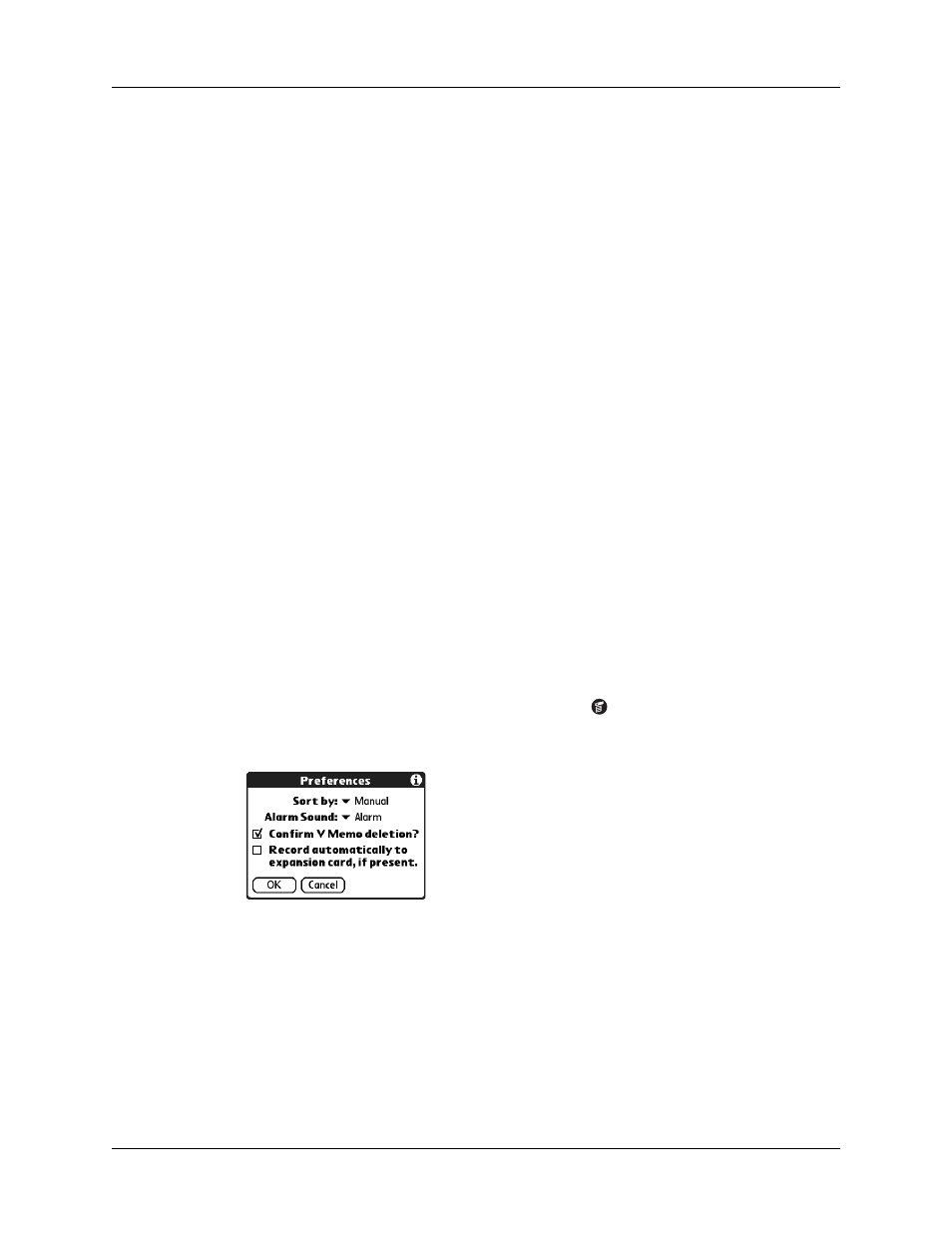
Creating a voice memo
311
Storing voice memos on an expansion card
You can conserve storage space on your handheld, or create voice memos for
others, by storing your voice memos on an expansion card. Voice Memo enables
you to store specific voice memos on an expansion card, or to configure your
handheld to always store voice memos on an expansion card when one is present.
Keep in mind that when you store voice memos on an expansion card, they do not
appear in the Voice Memo portion of Palm Desktop software after a HotSync
operation and are not backed up. So, if you give your expansion card to a friend,
you do not have another copy of your voice memo(s). You must use a card reader
(sold separately) to view the contents of the expansion card on your computer, and
use a third-party application to back up data stored on an expansion card.
Additionally, you cannot mark voice memos private or attach alarms to voice
memos that are stored on an expansion card.
NOTE
Palm works with developers of third-party add-on applications to ensure the
compatibility of these applications with your new Palm handheld. Some third-party
applications, however, may not have been upgraded to be compatible with your new
Palm handheld. If you suspect that a third-party application is adversely affecting the
operation of your handheld, contact the developer of the application.
To store specific voice memos on an expansion card:
1.
Create or open a voice memo.
2.
Tap the category pick list in the upper-right corner and select Card.
3.
Tap Done.
To automatically store voice memos on an expansion card:
1.
From the Voice Memo list, tap the Menu icon
.
2.
Select Options, and then select Preferences.
3.
Select the check box Record automatically to expansion card, if present.
4.
Tap OK.
