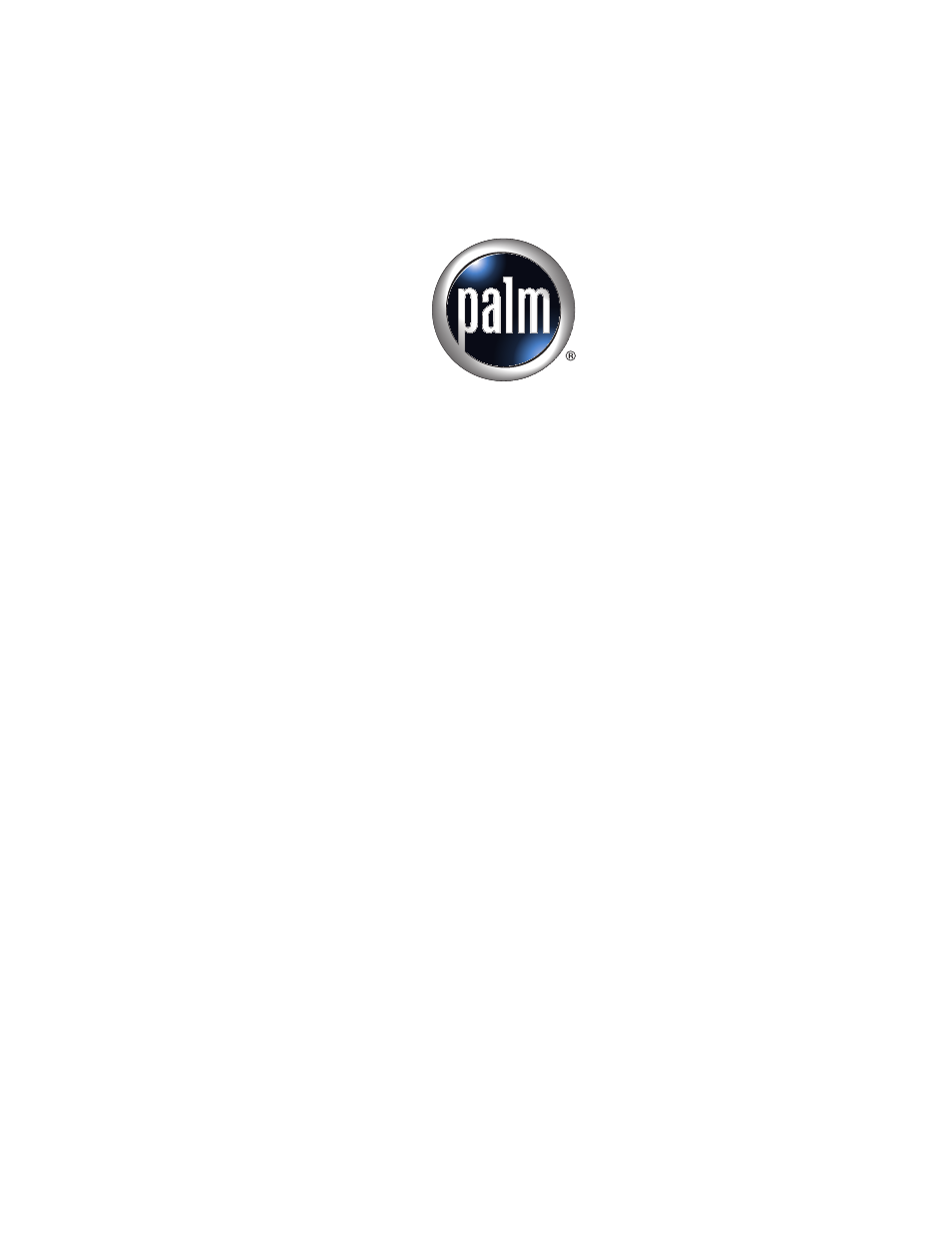Palm TUNGSTEN T2 User Manual
Handbook for palm, Tungsten, T2 handheld
Table of contents
Document Outline
- Handbook for Palm™ Tungsten™ T2 Handheld
- Contents
- About This Book
- Setting Up Your Palm™ Tungsten™ T2 Handheld
- Exploring Your Handheld
- Entering Data on Your Handheld
- Using the onscreen keyboard
- Using Graffiti 2 writing to enter data
- Beaming data
- Sending data
- Using your computer keyboard
- Importing data
- Using Note Pad
- Using a portable keyboard
- Working with Applications
- Opening applications
- Switching between applications
- Categorizing applications
- Changing the Applications Launcher display
- Copying applications to or from an expansion card
- Selecting copy settings
- Using menus
- Choosing application preferences
- Performing common tasks
- Creating records
- Editing records
- Deleting records
- Purging records
- Categorizing records
- Finding information
- Sorting lists of records
- Attaching notes
- Choosing fonts
- Receiving alerts
- Hiding or masking private records
- Installing and removing applications
- Using Address Book
- Using Calculator
- Using Card Info
- Using Date Book
- Using Palm™ Dialer
- Using Expense
- Using Memo Pad
- Using Note Pad
- Using Palm™ Photos
- Using Phone Link
- Using SMS
- Using To Do List
- Using Palm™ VersaMail™ Personal Email Software
- Palm™ VersaMail™ personal e-mail software features
- Getting started with the VersaMail application
- Setting up and managing email accounts
- Account and connection types
- Network e-mail account prerequisites
- Creating a network e-mail account
- To create a network e-mail account:
- Entering the account username and password
- Entering the name of the outgoing and incoming mail server
- Setting mail retrieval options for a POP or IMAP account
- Setting outgoing mail options
- Adding a signature
- Setting advanced outgoing mail options
- Testing your new account
- Creating a synchronize-only account
- To create a synchronize-only e-mail account:
- Entering the account username and password
- Entering the name of the outgoing and incoming mail server
- Setting mail retrieval options for a POP or IMAP account
- Setting outgoing mail options
- Adding a signature
- Setting advanced outgoing mail options
- Configuring your synchronize-only account
- Editing e-mail accounts
- Deleting an e-mail account
- Selecting a different service for a given e-mail account
- Troubleshooting account access problems
- Getting, sending, and managing e-mail
- Getting e-mail
- Auto get mail with notification
- Inbox icons in the VersaMail application
- Reading e-mail
- Creating and editing mail folders
- Creating and sending new e-mail
- To create a new e-mail message:
- Addressing a message by typing the address
- Addressing a message using Address Book
- Using Smart Addressing to address a message
- Turning Smart Addressing on or off
- Composing and sending e-mail
- Send retry
- Send retry notifications
- Modifying messages in the Outbox
- Outbox icons in the VersaMail applications
- Completing drafts
- Attaching a personal signature
- Forwarding e-mail
- Replying to e-mail
- Working with URLs
- Working with attachments
- Deleting messages
- Emptying the trash
- Marking messages as read or unread
- Setting preferences for getting and deleting e-mail
- Adding or updating an Address Book entry directly from a message
- Synchronizing e-mail between the handheld and the desktop
- Configuring an account in HotSync Manager
- Setting synchronization options and account settings
- To configure an account and set the synchronization options:
- To set handheld synchronization settings:
- Account information screens
- Palm VersaMail HotSync Conduit shortcuts
- Verifying handheld account settings before synchronizing accounts
- Configuring Microsoft Outlook
- Configuring Microsoft Outlook Express
- Configuring Eudora
- Converting attached files
- Synchronizing an account
- Using SSL with the conduit
- Going beyond the basics
- Managing mail filters
- Managing mail settings
- To select the account whose settings you want to manage:
- To change the protocol type:
- To change your username or password:
- To set a default service for this account (different from the default service for your handheld):
- To change e-mail address/mail server settings:
- To change incoming mail server settings:
- To set additional incoming mail options:
- To set outgoing mail server (SMTP) settings:
- To set additional outgoing mail options:
- Adding APOP to an account
- Adding ESMTP to an account
- Setting advanced account preferences
- Cutting and copying text from an e-mail message for use in other applications
- Using the command bar
- E-mail header details
- Backing up mail databases
- Wireless IMAP folder synchronization
- Using Secure Sockets Layer (SSL)
- Five-way navigation in the VersaMail application
- Keyboard shortcuts in the VersaMail application
- Using Voice Memo
- Using Web Browser Pro
- To open Web Browser Pro:
- What Web Browser Pro looks like
- Getting help in Web Browser Pro
- Disconnecting from and connecting to the Internet
- Browsing the web on your handheld
- Downloading a file to your handheld
- Refreshing a page
- Viewing information about a web page
- Using passwords
- Copying and pasting text
- Communicating with other users
- Bookmarking your favorite pages
- Saving pages
- Finding web pages you recently visited
- Customizing Web Browser Pro
- Changing the default size of text
- Changing your home page
- Changing how images are downloaded
- Changing link colors
- Enabling or disabling autofill
- Enabling or disabling cookies
- Enabling or disabling JavaScript
- Changing the size and content of the cache
- Controlling how Web Browser Pro accesses the Internet
- Changing Network Preferences
- Changing the host server
- Using World Clock
- Performing HotSync® Operations
- Selecting HotSync setup options
- Customizing HotSync application settings
- Conducting cradle/cable HotSync operations
- Conducting IR HotSync operations
- Conducting modem HotSync operations
- Conducting Bluetooth HotSync operations
- Conducting network HotSync operations
- Using File Link
- Creating a user profile
- Setting Preferences for Your Handheld
- Setting General Preferences
- Setting Communication Preferences
- Bluetooth Preferences
- Connection Preferences
- Network Preferences
- Creating and selecting network service profiles
- Entering a user name
- Entering a password
- Selecting a connection
- Adding telephone settings
- Entering a prefix
- Disabling Call Waiting
- Using a calling card
- Connecting to your service
- LAN access points
- Accessing the Internet with a Bluetooth phone or LAN access point
- Adding detailed information to a network service profile
- Idle timeout
- Defining primary and secondary DNS
- IP address
- Login scripts
- Creating a login script on your handheld
- Plug-in applications
- Deleting a network service profile
- Network Preferences menu commands
- Service menu
- Options menu
- TCP/IP troubleshooting
- Displaying expanded Service Connection Progress messages
- Viewing the Network Log
- Adding a DNS number
- Phone Preferences
- Setting Personal Preferences
- To open the Personal Preferences screens:
- Buttons Preferences
- Pen Preferences
- HotSync Buttons Preferences
- Color Theme Preferences
- Owner Preferences
- Security Preferences
- Locking your handheld
- Recovering from a forgotten password
- Making records private
- ShortCuts Preferences
- Maintaining Your Handheld
- Frequently Asked Questions
- Product Regulatory Information
- Index