To review photo information, Organizing photos, Sorting photos in list view – Palm TUNGSTEN T2 User Manual
Page 155: To sort photos in list view, Photo. see, Chapter 13, For details
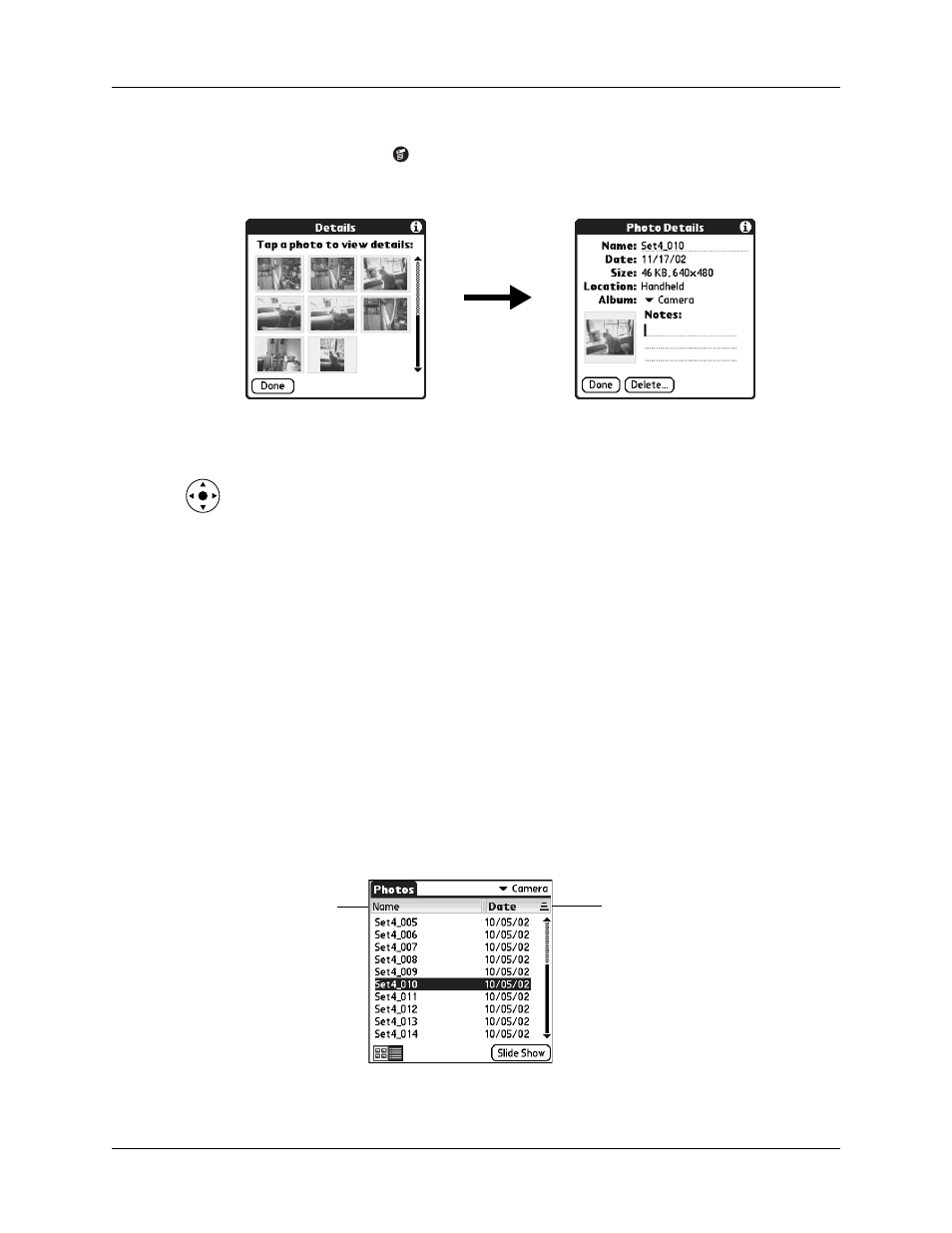
Organizing photos
141
To review photo information:
1.
Tap the Menu icon
.
2.
Select Photo, and then select Details.
3.
Tap the photo for which you want to view information.
TIP
You can also select a photo with the navigator. Press Select on the
navigator to insert the highlight, press Up, Down, Right, or Left to highlight a
specific photo, and then press Select to view the photo.
4.
Review or edit the information.
5.
Tap Done twice.
Organizing photos
There are several ways you can organize your photos. You can sort photos in the
List view, file photos in albums, and copy photos to an expansion card.
Sorting photos in List view
In List view you can sort photos in ascending or descending order by name or date.
To sort photos in List view:
1.
Tap a column heading to sort the photos based on that item.
2.
Tap the column heading to sort the photos in reverse order.
Tap here to
sort by date
Tap here to
sort by name
