Full-screen writing area, To use the full-screen writing area, Beaming data – Palm TUNGSTEN T2 User Manual
Page 47: Chapter 3
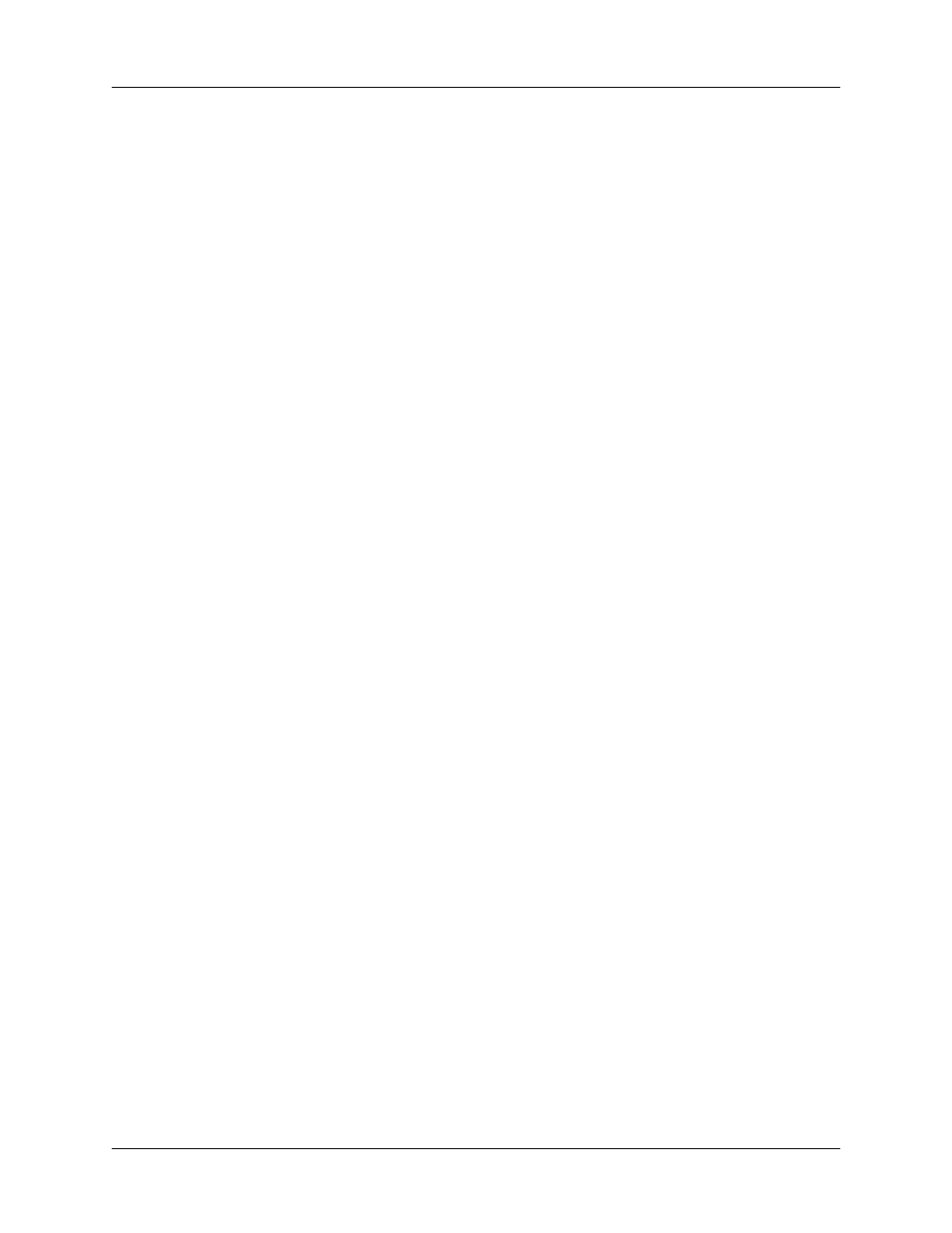
Beaming data
33
Full-screen writing area
When Writing Area Preferences are turned on and active, you do not have to write
in the Graffiti 2 writing area. You can write letters anywhere on the left side of the
screen, or write numbers anywhere on the right side of the screen. Capital letters
are formed in the middle of the screen straddling the imaginary dividing line
between the left and right sides.
When Writing Area Preferences are turned off or inactive, you must write character
strokes in the Graffiti 2 writing area for your handheld to recognize them.
To use the full-screen writing area:
1.
Turn on Writing Area Preferences. See
for details.
2.
Open the application in which you want to use the full-screen writing area.
A shaded box appears in the lower-right corner of the screen.
3.
Position the cursor where you want the characters to appear.
4.
Do any of the following:
– Write lowercase Graffiti 2 letters anywhere on the left side of the screen.
– Write numbers anywhere on the right side of the screen.
– Write uppercase letters aligned with the division marks in the Graffiti 2
writing area.
– Write the Punctuation Shift stroke before writing symbols and other special
characters.
– Access buttons and other controls that appear on the screen by tapping and
holding the control until it activates.
To temporarily disable the full-screen writing area:
■
Tap the shaded box in the lower-right corner.
The shaded box changes to an outline and Writing Area Preferences are
deactivated.
Beaming data
Your handheld is equipped with an IR port that is located at the top of the
handheld, behind the small dark shield. The IR port supports the IrCOMM
implementation of the standards for infrared communication established by the
Infrared Data Association (IrDA). This means that you can beam data to any
nearby device that supports the IrCOMM implementation of the IrDA standards
and that can read the type of data you’re beaming. For example, you can beam an
Address Book entry to a Palm OS
®
handheld, a mobile phone, or a computer that’s
equipped with an IR port and that can read vCard data.
