To edit a personal signature, Editing advanced outgoing mail options, To edit advanced outgoing mail options – Palm TUNGSTEN T2 User Manual
Page 216
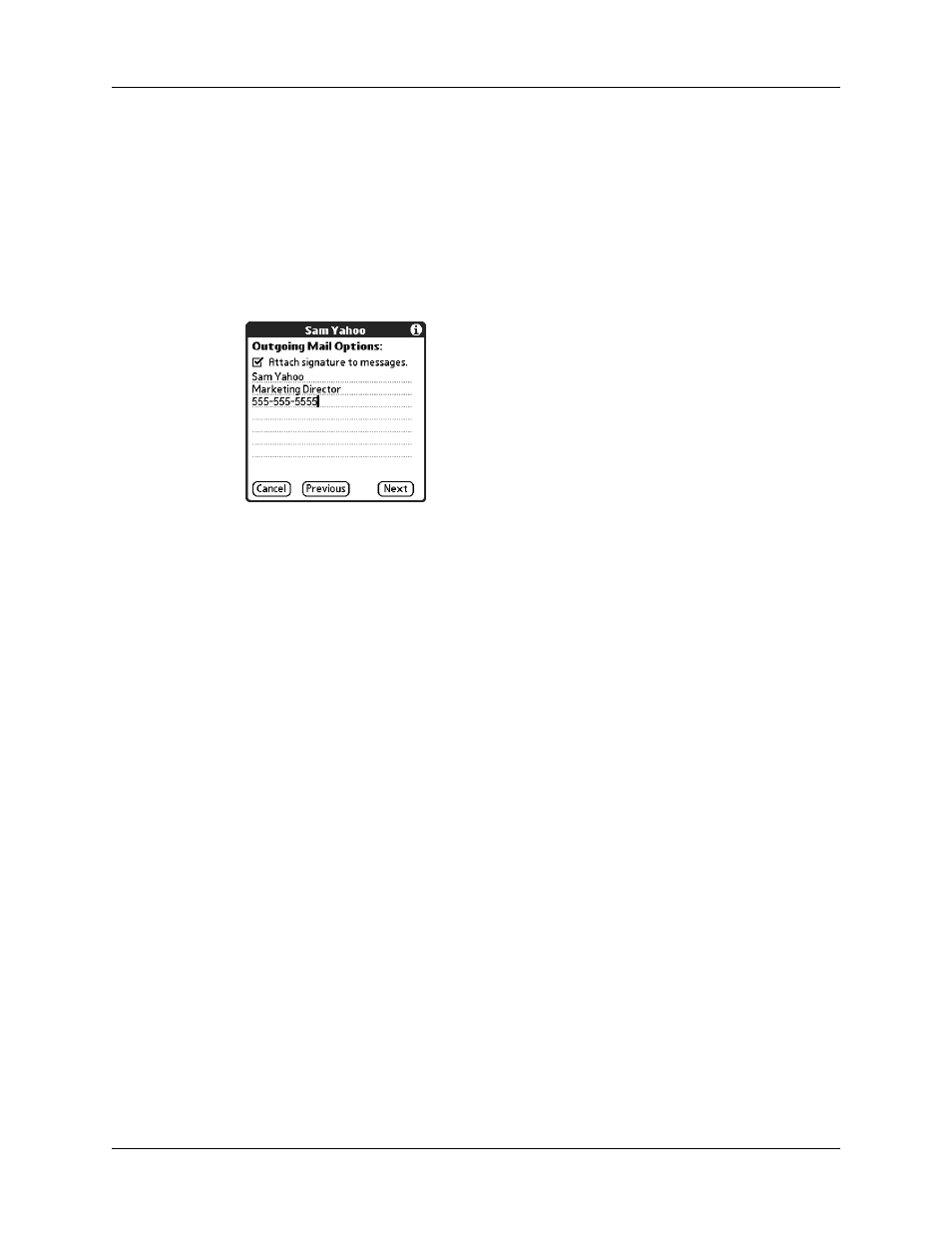
Chapter 17
Using Palm™ VersaMail™ Personal E-mail Software
202
To edit a personal signature:
1.
(Optional) To add a signature, select the Attach Signature to messages check
box, and then enter the text of the signature.
To edit an existing signature name, phone number, and so on, edit the
information on the signature lines.
To remove a signature, deselect the Attach Signature to messages check box.
This signature is attached to all your outgoing e-mail.
2.
Tap Next.
Editing advanced outgoing mail options
You can change additional outgoing mail options.
To edit advanced outgoing mail options:
1.
(Optional) Change any of the following:
Port Number
The default is 25, the port number most SMTP servers use. If
you are not sure about the correct port number, check with
your mail server administrator.
Authentication
Select the My server requires authentication (ESMTP) check
box if the outgoing server (SMTP) requires authentication.
Check with your system administrator before selecting this
option. See
later in this
chapter for information. If you select this option, username
and password fields appear. These fields are prepopulated
based on the account information you entered previously. In
most cases, the prepopulated information is correct;
however, occasionally your authentication username and/or
password is different from your account username or
password. Check with your e-mail service provider for
authentication username and password information.
If you need to enter new information, enter a username
and/or tap the Password box and enter a password, and
then tap OK.
