To copy and paste text from an e-mail message – Palm TUNGSTEN T2 User Manual
Page 310
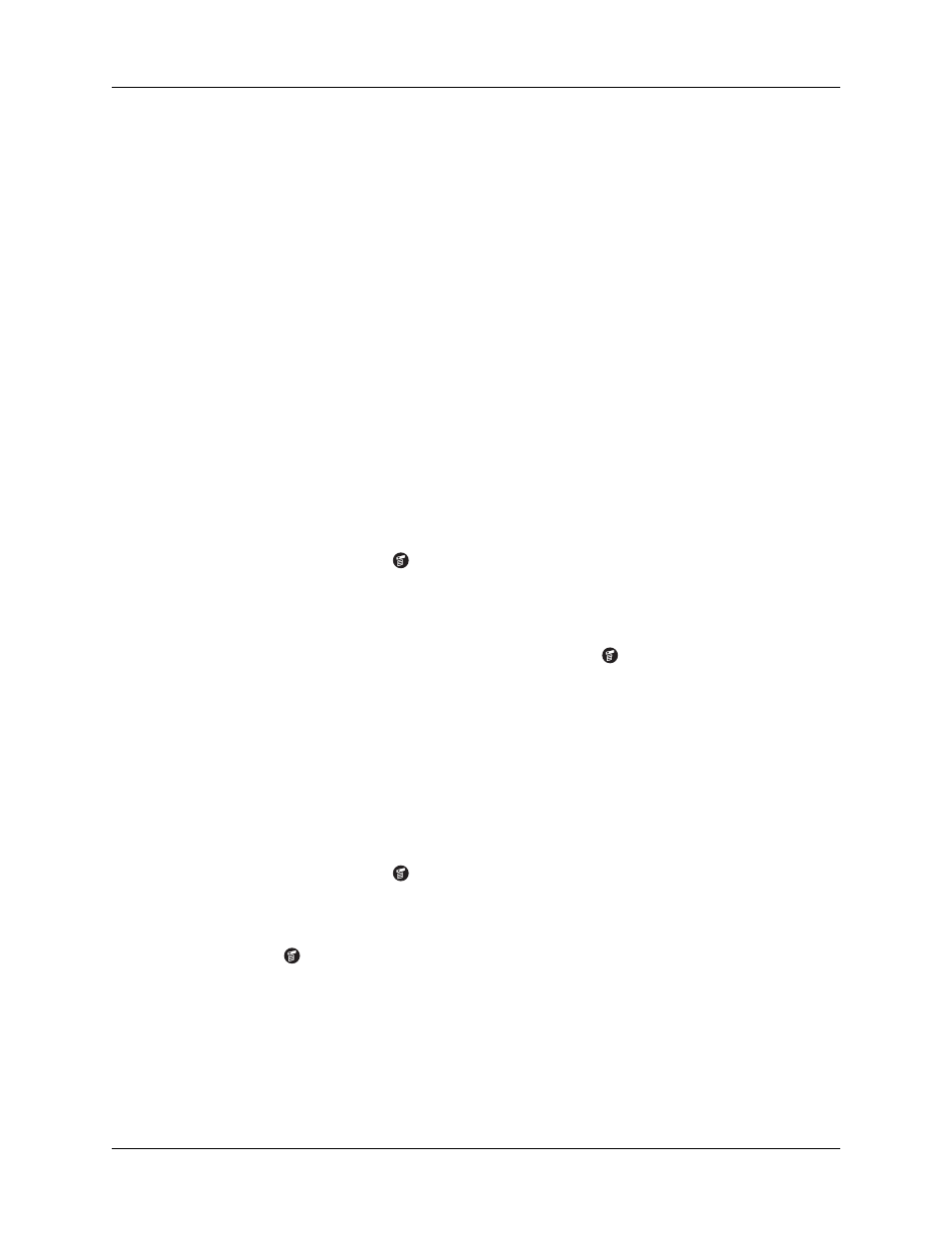
Chapter 17
Using Palm™ VersaMail™ Personal E-mail Software
296
Cutting and copying text from an e-mail message for use in other applications
You can copy any text from an e-mail message, either from one you have composed
or have read or from an attachment you have downloaded and opened (such as a
Word doc), for use elsewhere in the VersaMail application or in another
application. Text you can select and copy includes:
■
A name
■
An e-mail address
■
Body text of an e-mail message or a downloaded attachment
To copy and paste text from an e-mail message:
1.
Select the text by dragging the stylus over it.
2.
Tap the Menu icon
.
3.
Tap Edit and select Copy.
To paste the text elsewhere in the VersaMail application or in another application:
1.
Go to the new location, and tap the Menu icon
.
2.
Tap Edit and select Paste.
You can also cut or copy text from a Word document that you download as an
attachment and view on your handheld. You can then paste this text in another
part of the Word document, another Word document, or another application on
your handheld.
To cut/copy and paste text from within a Word document:
1.
Select the text by dragging the stylus over it.
2.
Tap the Menu icon
.
3.
Tap Edit and select Cut or Copy.
4.
To paste the text in another location, go to the new location, tap the Menu
icon
, tap Edit, and select Paste.
for more information on copying and pasting.
Modem Wait
Displays the number of seconds that the modem uses to
initialize itself. If you have a modem, tap and enter a number
of seconds for the wait. The typical setting for a wireless
modem is 3, and the typical setting for most normal modems
is 0.
