Changing the date of an expense item, To change the date of an expense item, Entering receipt details – Palm TUNGSTEN T2 User Manual
Page 135: To open the receipt details dialog box
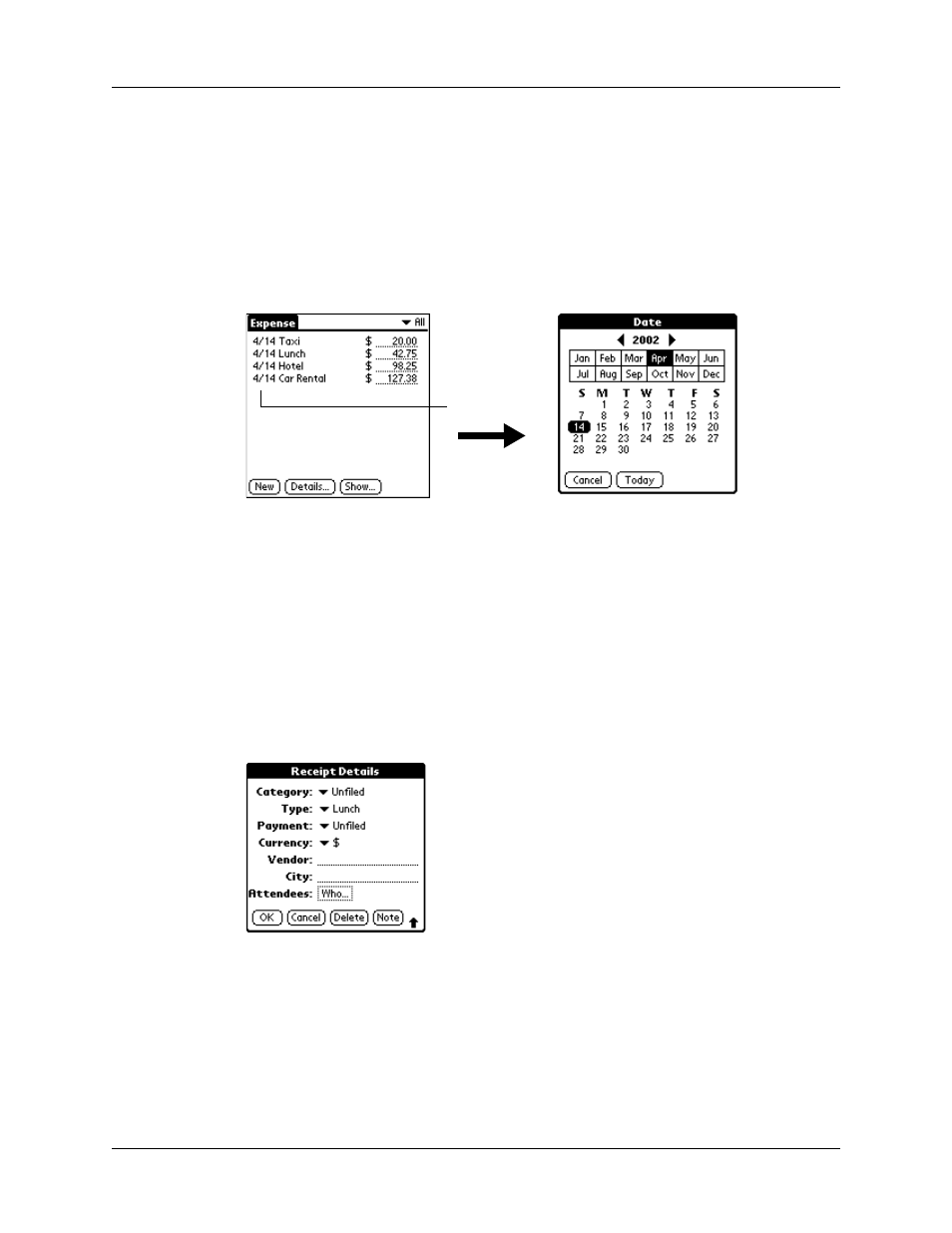
Adding expense items
121
Changing the date of an Expense item
Initially, Expense items appear with the date on which you enter them. You can
change the date associated with any Expense item.
To change the date of an Expense item:
1.
Tap the Expense item you want to change.
2.
Tap the date of the selected item.
3.
Tap the new date.
Entering receipt details
Expense provides a variety of options that you can associate with an item. These
options appear in the Receipt Details dialog box.
To open the Receipt Details dialog box:
1.
Tap the Expense item to which you want to assign details.
2.
Tap Details.
3.
Select any of the following options:
Tap date
Category
Opens a pick list of system and user-defined categories.
See
for more information.
Type
Opens a pick list of expense types.
