Using the command bar, To access the command bar on your handheld – Palm TUNGSTEN T2 User Manual
Page 311
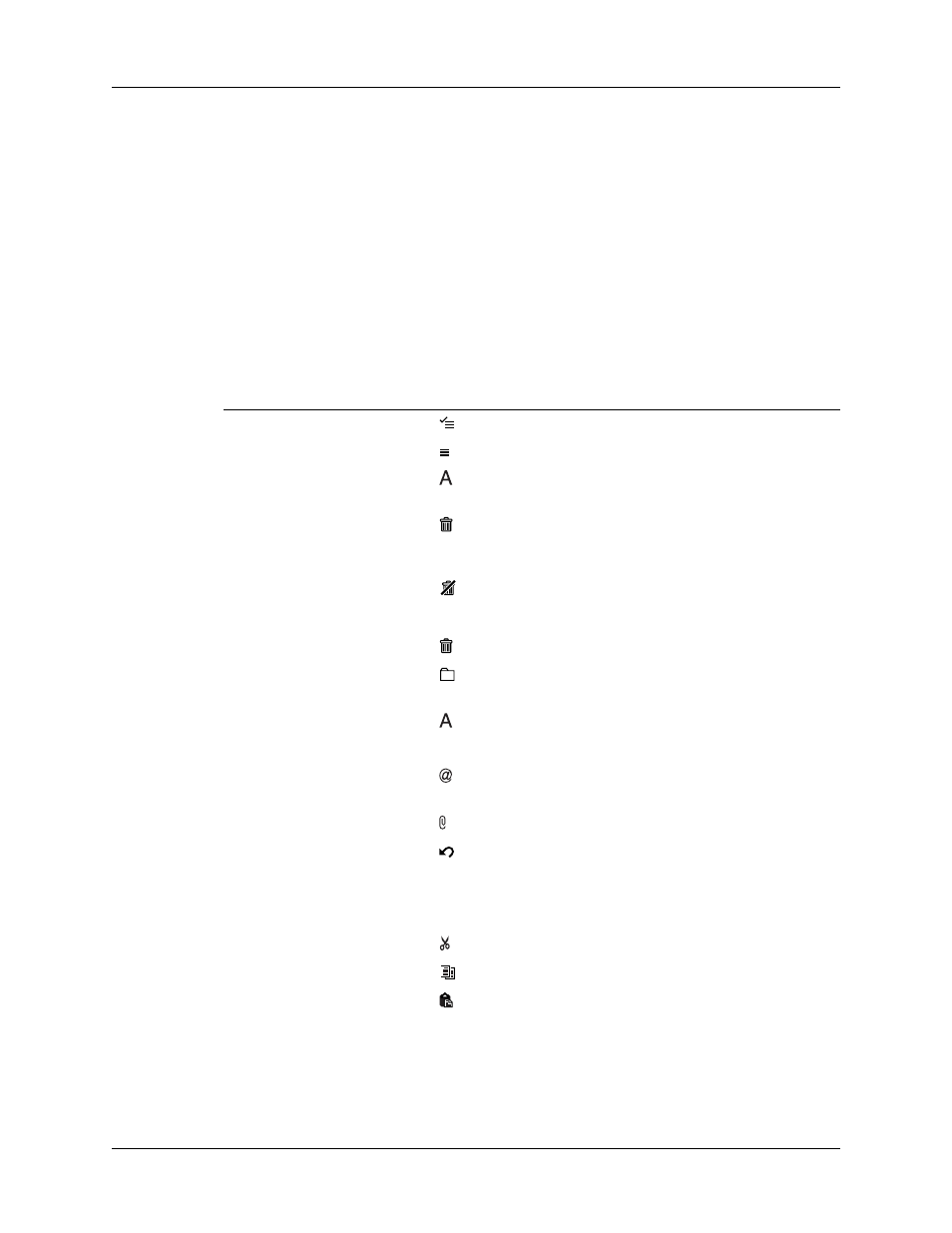
Going beyond the basics
297
Using the command bar
The command bar provides shortcuts for performing numerous tasks. The options
presented on the command bar may change, depending on which screen is
displayed in the application. For example, if you are viewing a message in the
Inbox, the command bar gives you the option of quickly moving the message to
another folder. See
“Moving e-mail between folders”
earlier in this chapter.
To access the command bar on your handheld:
■
Enter the command bar stroke in the Graffiti 2 writing area.
For each type of screen, the command bar offers various options.
for more information on the command bar.
View
Options
List (Inbox, Outbox, and so
on showing list of
messages)
Select all messages.
Deselect all messages.
Change display font (toggles between large and
small font).
Delete messages from the handheld; icon appears
only if you have previously selected at least one
message.
Empty the trash; icon appears only if you have
previously deleted at least one message.
Reading a message
Delete message from the handheld.
Move message to a different folder; select folder
from pick list.
Change display font (toggles between large and
small font).
Composing a message
Insert the @ symbol into a recipient’s e-mail
address.
Add attachment.
Undoes last action; icon appears in command bar
only if you have previously performed one of the
actions above or any of the cut/copy/paste
functions described below.
Reading or composing a
message
Cuts selected text.
Copies selected text.
Pastes selected text.
