To set outgoing mail options, Adding a signature – Palm TUNGSTEN T2 User Manual
Page 201
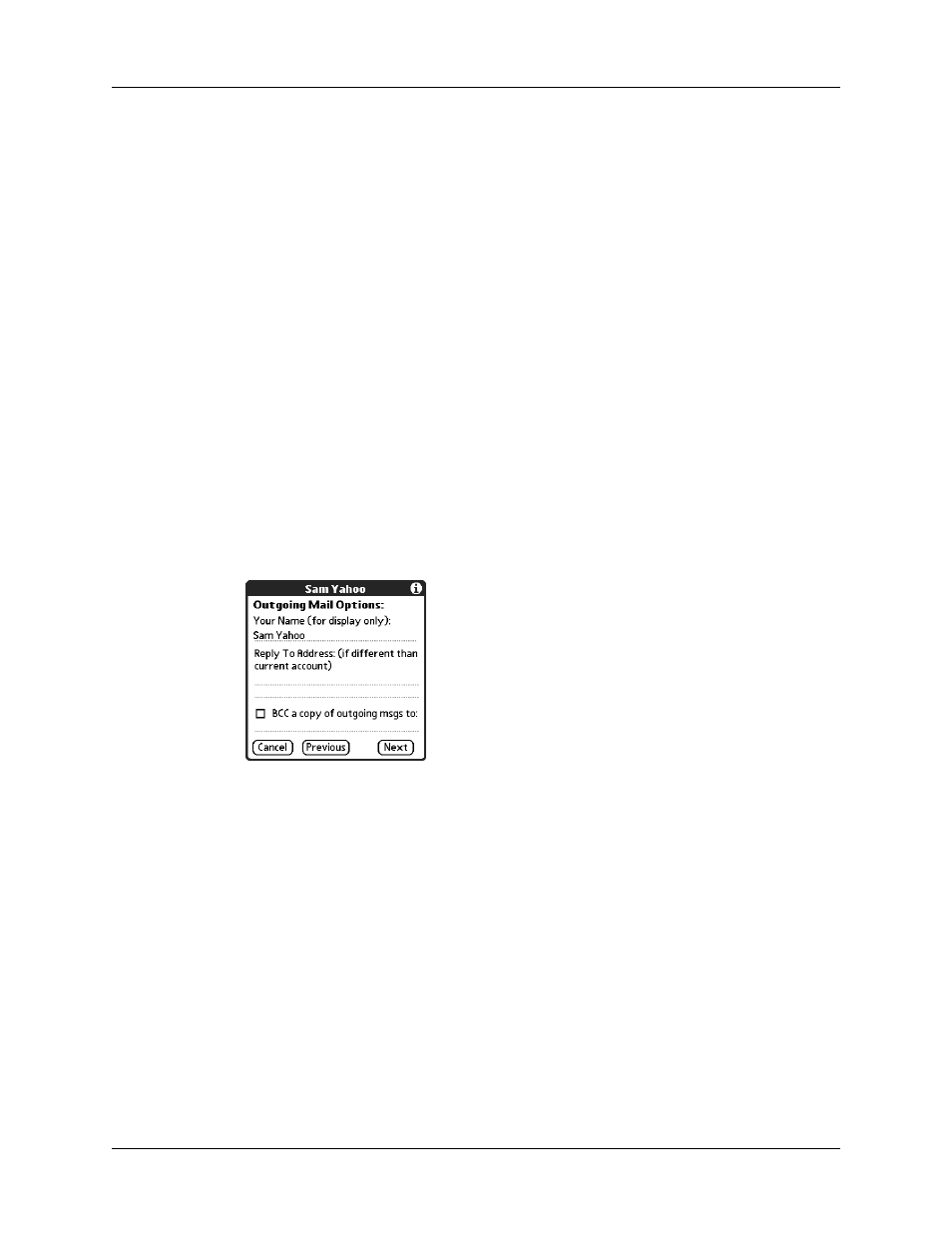
Setting up and managing e-mail accounts
187
To set outgoing mail options:
1.
(Optional) Do any of the following:
2.
Tap Next.
Adding a signature
If you want, you can add a signature to each e-mail message you send. For
example, you can enter your name and telephone number so that they appear on
each message you send.
Display Name
Enter the name you want to appear on your outgoing
messages, such as “Joe Smith.”
Reply To Address
Enter the e-mail address that you want recipients to see and
reply to on your e-mail messages, only if this is different
from the e-mail address from which you are sending the
message. For example, if you are sending a message from
[email protected] but you want recipients to reply to
[email protected], enter the reply-to address here. Reply To
Address makes it look as though the e-mail came from the
address you entered.
BCC
Select the BCC check box to send a blind copy of any e-mail
message you send to another e-mail address. The blind copy
e-mail address is not seen by the other recipients of the
message. For example, if you want a copy of all messages
you send from your handheld to be sent to your corporate
e-mail account, enter that e-mail address.
