Beaming tips, Sending data, Sending data using bluetooth communication – Palm TUNGSTEN T2 User Manual
Page 50: To send data using bluetooth communication
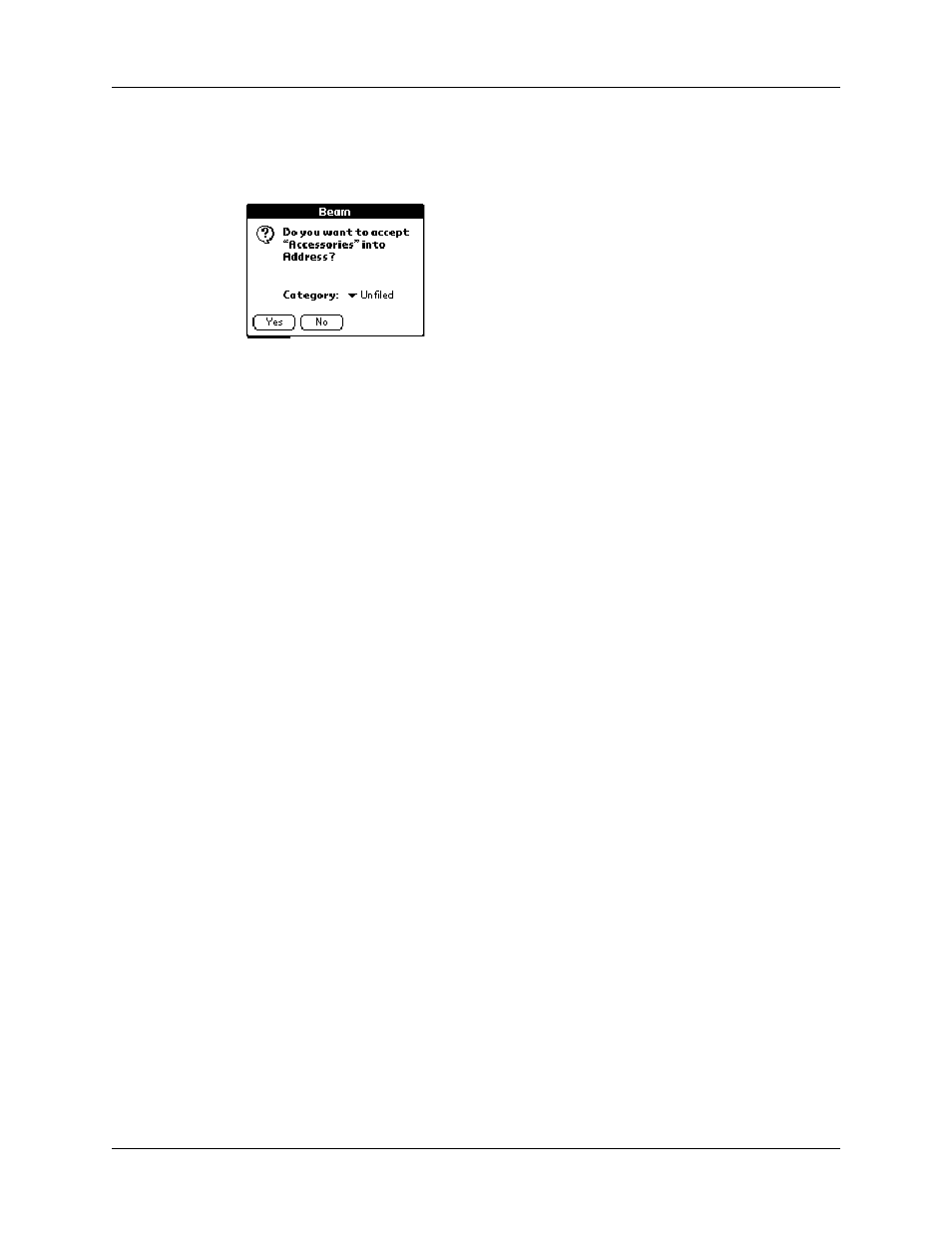
Chapter 3
Entering Data on Your Handheld
36
3.
(Optional) Tap the category pick list and select a category for the incoming
information. You can also create a new category or leave the information
unfiled.
4.
Tap Yes.
Beaming tips
■
You can set the full-screen pen stroke to beam the current entry.
See
for more information.
■
You can draw the Graffiti 2 Command stroke to activate the Command toolbar,
and then tap the beam icon.
■
You can use the Graffiti 2 Command stroke “/ B” to beam the current entry.
■
In Palm Photos you can select and beam multiple photos at the same time.
See
Sending data
You can send data using Bluetooth™ communication or by using e-mail or SMS
communication.
Sending data using Bluetooth communication
If you enable Bluetooth communication, you can send data to other Bluetooth
devices. The Bluetooth device must be discoverable and within 10 meters
(approximately 30 feet) of your handheld. For more information on enabling
Bluetooth communication and Bluetooth settings, see
.
To send data using Bluetooth communication:
1.
Open the application you want to send data from.
2.
Select the record or category you want to send.
