Changing link colors, To change link colors, Enabling or disabling autofill – Palm TUNGSTEN T2 User Manual
Page 351: To enable or disable autofill
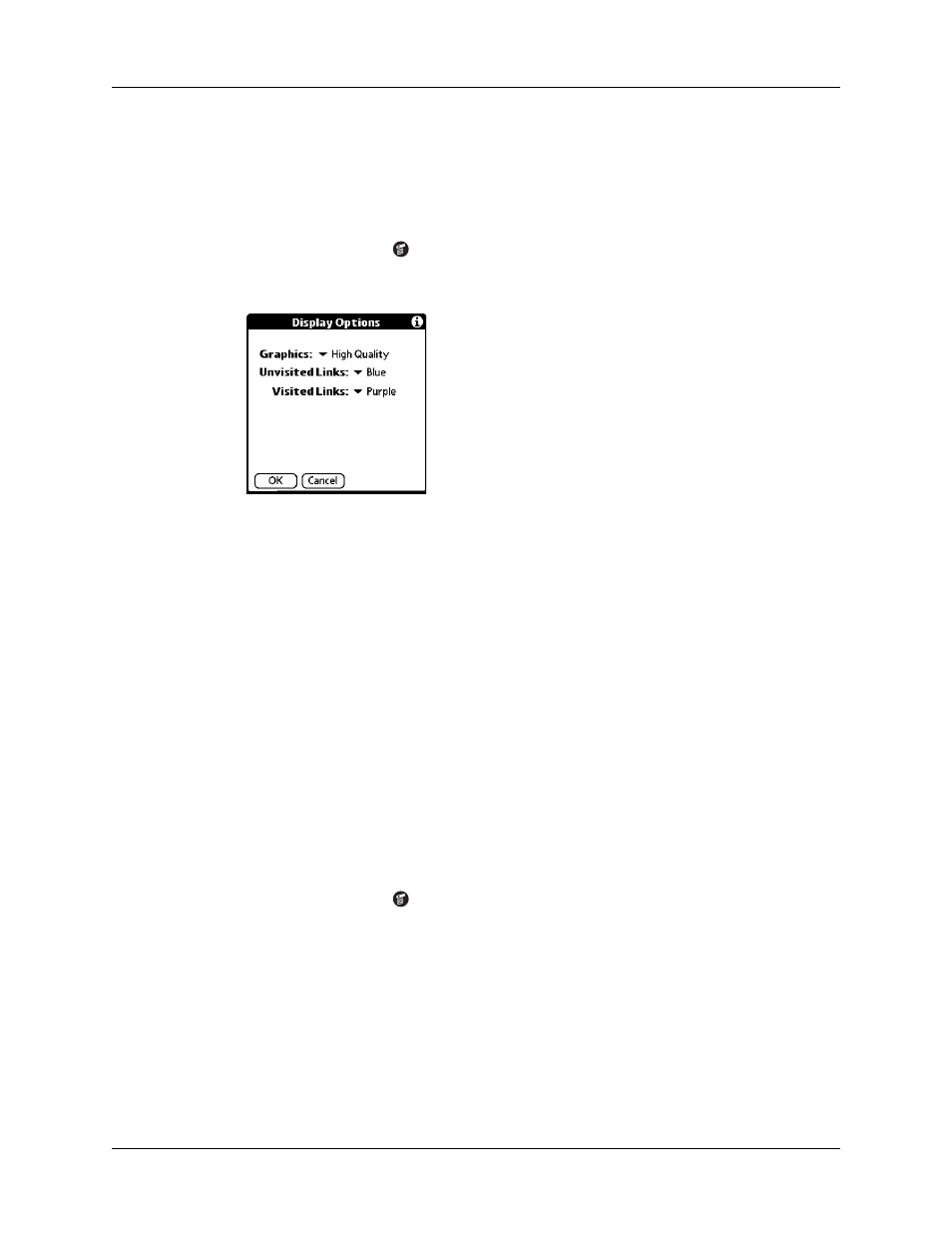
Customizing Web Browser Pro
337
Changing link colors
You can change the colors that are used to display visited and unvisited links on
the web pages you view.
To change link colors:
1.
Tap the Menu icon
.
2.
Tap Options, and then tap Display Options.
3.
Change the display colors for visited and/or unvisited links. The default
display color for unvisited links is blue; for visited links it is purple.
4.
Tap OK.
Enabling or disabling autofill
Filling out an order form or application on the web usually requires entering
several pieces of information: your name, address, phone number, and so on. By
default, Web Browser Pro stores the information you entered in these fields. The
next time you use that order form and type the first few letters in a field, Web
Browser Pro remembers the last item you entered in that field that started with
those letters, and fills in the field.
This also applies to URLs. If autofill is enabled, when you enter the first few letters
of a URL you’ve entered before in the URL Entry field, Web Browser Pro completes
the URL for you.
To enable or disable autofill:
1.
Tap the Menu icon
.
2.
Tap Options, and then tap Preferences.
3.
Tap General.
4.
In the Autofill Text check box, do one of the following:
– To turn off autofill, tap to remove the checkmark.
– To turn on autofill, tap to select it.
5.
Tap OK.
