Send retry, Later – Palm TUNGSTEN T2 User Manual
Page 248
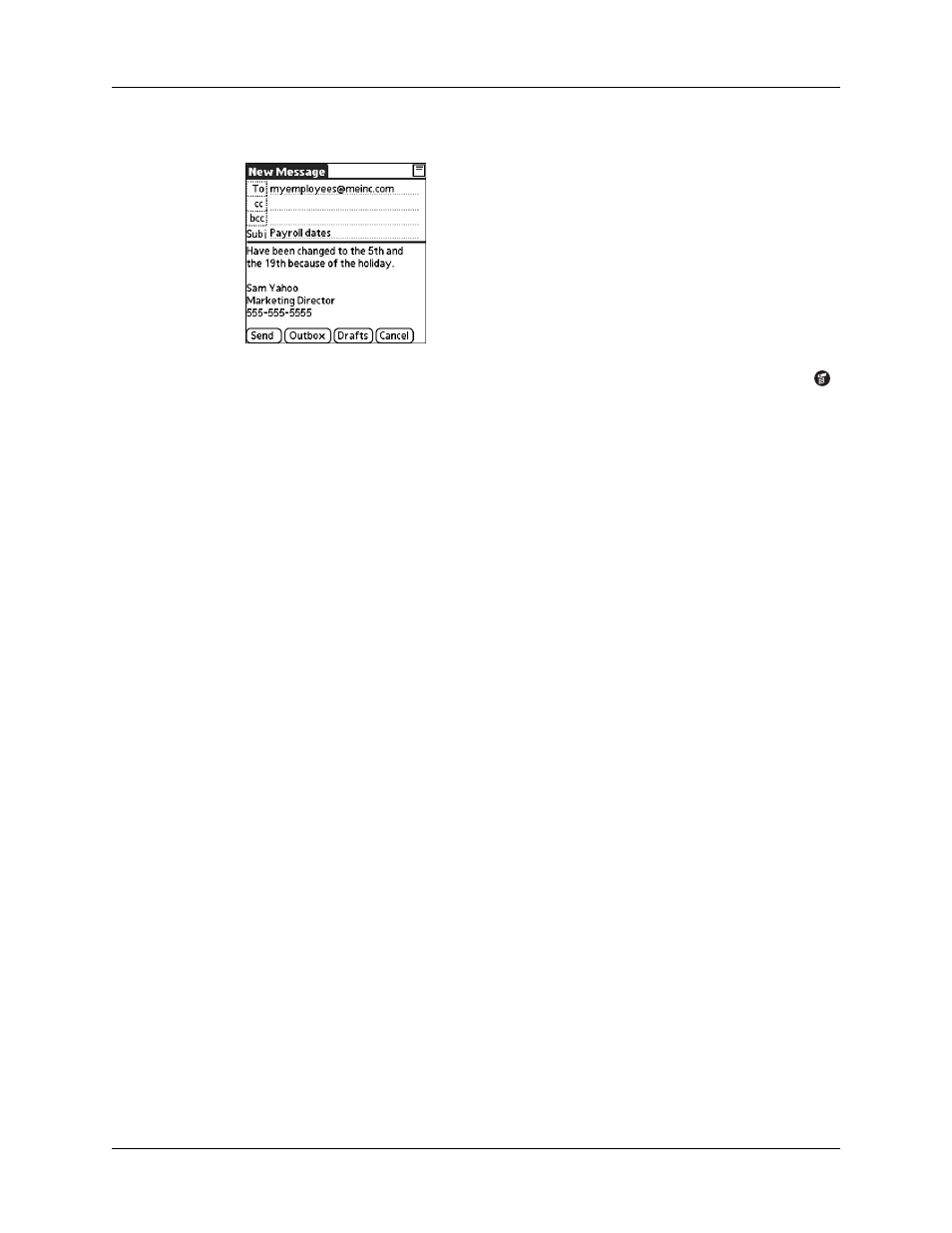
Chapter 17
Using Palm™ VersaMail™ Personal E-mail Software
234
2.
Tap the area below the Subject line and enter the text of your e-mail.
To access the editing features available on the Edit menu, tap the Menu icon
.
The first character of each sentence is automatically capitalized for you.
3.
(Optional) Tap the Options menu and select Add Attachments. See
files from a handheld application”
later in this chapter.
4.
Tap one of the following to send the e-mail:
TIP
You can also tap Drafts to save this message in the Drafts folder rather
than send it.
Send retry
When you tap Send on the message menu, the VersaMail application automatically
attempts to send the message. If the send attempt fails for any reason (for example,
your handheld is out of range, or the application cannot connect to the mail server),
you can choose to have the application move the message to the Outbox and
continue to try to send the message at 30-minute intervals, a maximum of three
times.
If you put a message in the Outbox, you must perform a manual send to send the
message on the first attempt. The VersaMail application attempts automatic send
retry only after a manual send attempt fails.
If automatic send retry succeeds on any attempt, the message is moved to the Sent
folder.
NOTE
Automatic send retry occurs only if you tap Send to send the message
manually. It does not work if you tap Get & Send.
Send
Sends the e-mail immediately.
Outbox
Stores e-mail in the Outbox so you can compose e-mail offline
and then send all e-mail during one connection with the
server. To send your e-mail later, tap Get & Send. A connection
is made to the mail server, and all the e-mail in the Outbox is
delivered.
