Editing information about a bookmark, To edit information about a bookmark, Deleting a bookmark – Palm TUNGSTEN T2 User Manual
Page 344: To delete a bookmark
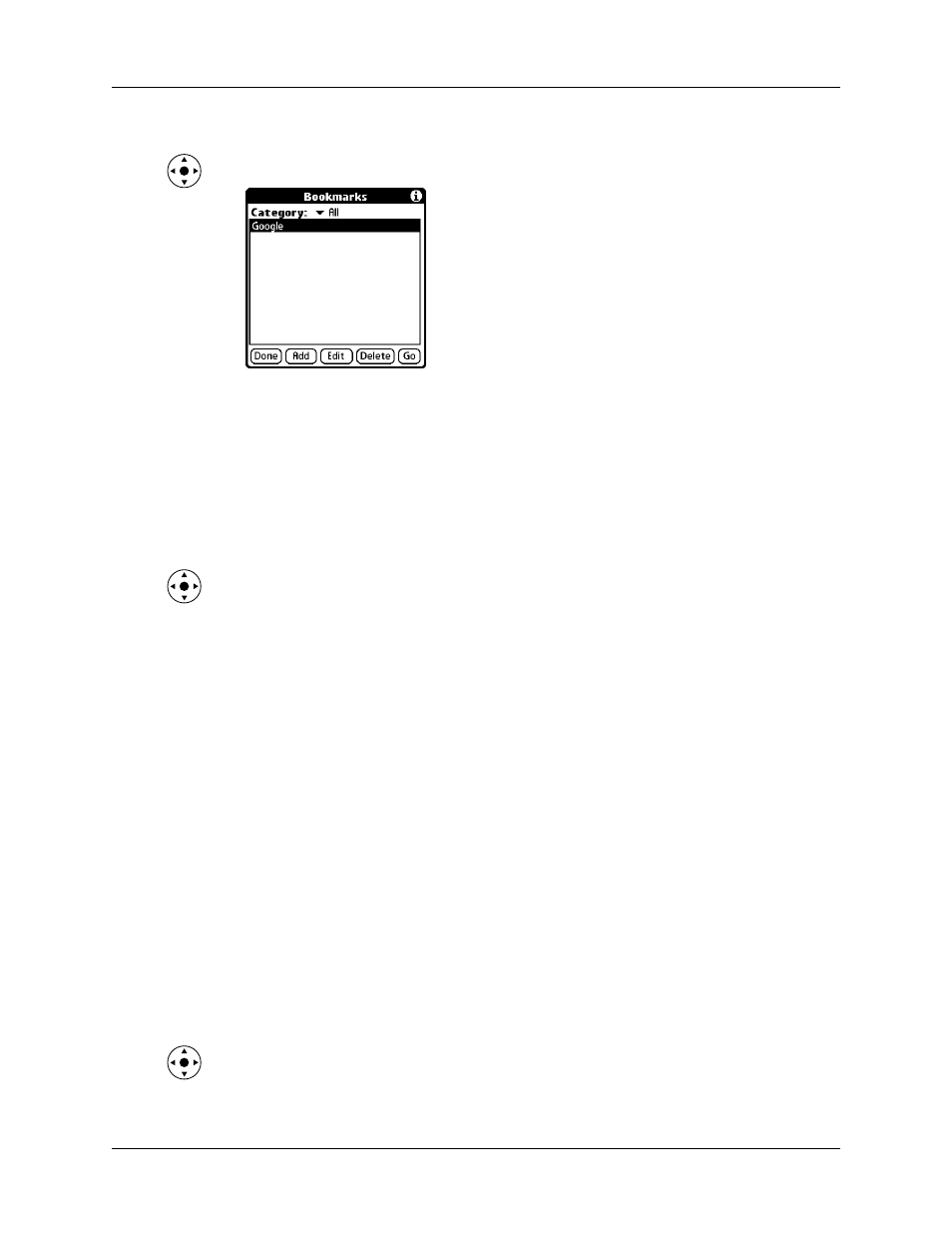
Chapter 19
Using Web Browser Pro
330
To visit a bookmarked page:
1.
Press Select on the navigator.
2.
Press Up and Down on the navigator to scroll through the list of bookmarks,
and then press Select to visit the bookmarked page you’ve chosen.
Editing information about a bookmark
You can edit the name and URL of a bookmark, and change its category.
To edit information about a bookmark:
1.
Press Select on the navigator.
2.
Press Up and Down on the navigator to scroll through the list of bookmarks to
the bookmark you want to edit.
3.
Tap Edit.
4.
Edit the bookmark:
– Tap the Name field, and then enter a new name.
– Tap the URL box to change the address.
– Tap the Category pick list to change the category or to create a new category.
5.
Tap Save.
A confirmation dialog box appears.
6.
Tap Yes to confirm your changes.
7.
Tap Done.
Deleting a bookmark
You can delete bookmarks that you no longer want.
To delete a bookmark:
1.
Press Select on the navigator.
2.
Press Up and Down on the navigator to scroll through the list of bookmarks to
the bookmark you want to delete.
