Saving attachments to an expansion card, To save an attachment to an expansion card, Attaching files from a handheld application – Palm TUNGSTEN T2 User Manual
Page 261
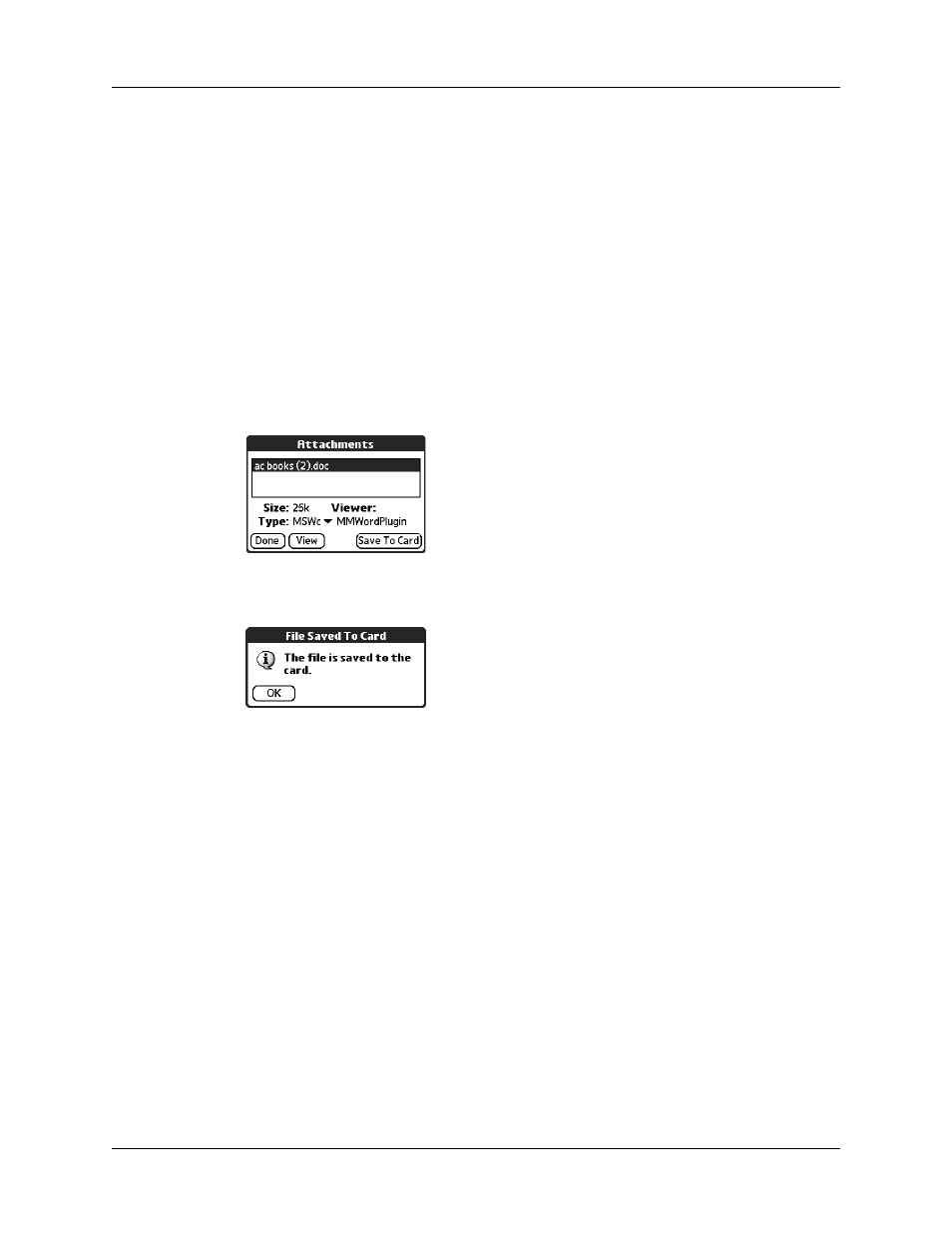
Getting, sending, and managing e-mail
247
When downloading is complete, the Attachments dialog box appears, showing all
downloaded messages. Follow the procedure for viewing an attachment presented
earlier in this chapter.
Saving attachments to an expansion card
If you have purchased an expansion card that provides extra memory, you can save
downloaded attachments to the expansion card.
To save an attachment to an expansion card:
1.
Insert the expansion card into the slot on your handheld.
2.
Follow the procedure for downloading attachments described earlier in this
chapter.
3.
On the Attachments screen, tap Save to Card.
4.
Tap OK.
Attaching files from a handheld application
You can attach files on your handheld to e-mail messages you send. For example,
you can attach files from the various handheld applications, such as any Date Book
appointment (.vcs), To Do List tasks (.vcs), or text memos (.txt).
NOTE
The maximum size message you can send is 60KB for the body text and 2MB
total, including attachments. The maximum number of attachments for any e-mail is
ten, regardless of the attachments’ total size.
You can attach the following types of files from a handheld application:
■
vCard (.vcf)
■
vCal (.vcs)
■
Memo/Text (.txt)
■
PRC (.prc)
■
PDB (.pdb)
