Entering a password, When a password is required, you see enter pass, Use the right cursor position push button (æ) t – IBM S544-5361-01 User Manual
Page 63: Repeat step1 and step2 for each character in, When you finish entering the password, press th, A. if you entered the right password, you see prin, B. if you entered a wrong password, you see passwo, Deleting a password, Turn off the printer, Turn on the printer
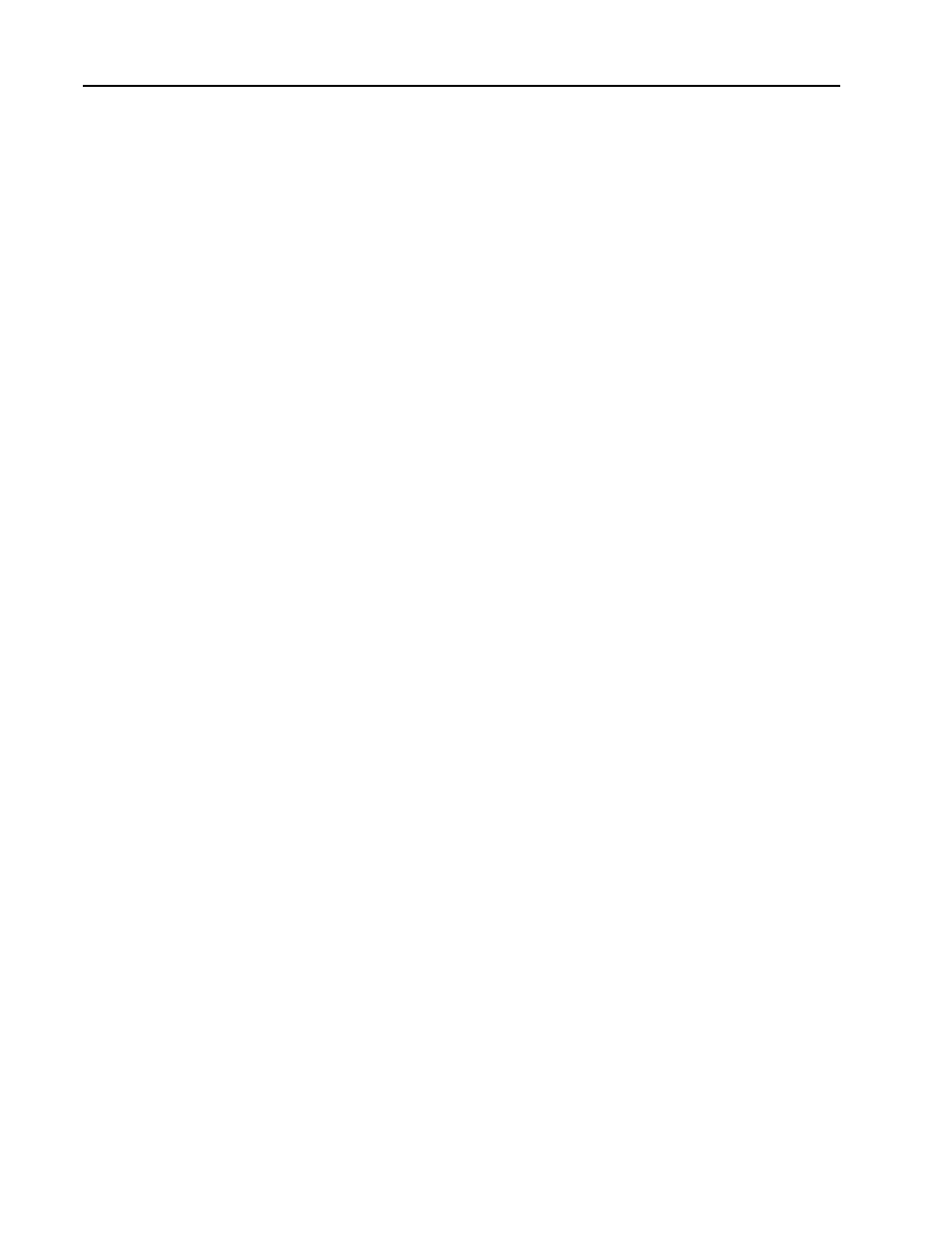
4–13
IBM Network Color Printer Operator’s Guide
Entering a Password
If your system administrator has assigned a password for the Run Setup
menus, use the following procedure to enter that password.
1. When a password is required, you see
ENTER PASSWORD
on the display
panel. Use the Menu Scrolling push buttons (
↑↓
) to set the first
alphanumeric character of the password on the second line of the display
panel.
2. Use the right Cursor Position push button (
→
) to advance the cursor to
the next character position.
3. Repeat step 1 and step 2 for each character in the password.
4. When you finish entering the password, press the Enter push button.
a. If you entered the right password, you see
PRINTER SETUP
on the
second line of the display panel.
b. If you entered a wrong password, you see
PASSWORD INCORRECT
on the
display panel. Press the Enter push button. You see
TRY AGAIN
on line
1. Press the Enter push button and repeat step 1 through step 4.
Deleting a Password
If you forget the password or no longer want to use one, use the following
procedure to delete the password.
1. Turn off the printer.
2. Turn on the printer.
3. Watch closely to see the message
PRESS MENU FOR SETUP
on the display
panel. When you see the message, press the up and down Menu
Scrolling push buttons (
↑↓
)
at the same time
.
4. You see on the display panel
DELETING SETTINGS...
and
PLEASE WAIT,
STARTING UP.
When the printer completes its startup procedure, you may
access the offline menus to set a new password (see “Changing the
Password” on page 4–21) or return to a
READY
state.
Changing a Password
See “Changing the Password” on page 4–21 for information about how to
change a password.
