Turn off the printer to clear the error and the, If the problem continues, call for service and, Make sure that each toner cartridge is fully se – IBM S544-5361-01 User Manual
Page 152: Make sure that all cartridges are installed com, If the problem continues after you perform the, Check that the printer power cord is securely p, Clean the density detection sensor. see “cleani
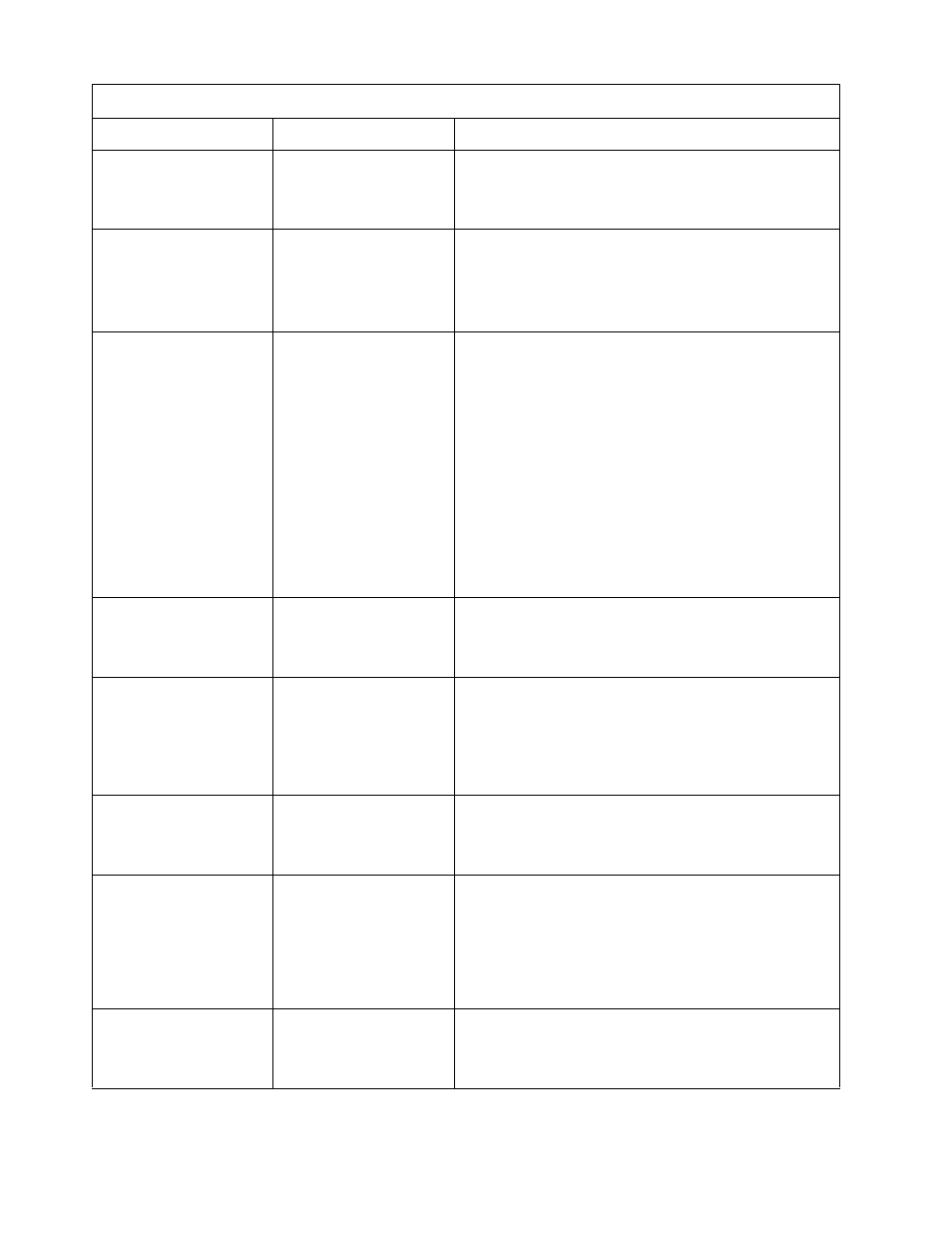
7–12
IBM Network Color Printer Operator’s Guide
D6 FAN ERROR
SEE OP. GUIDE
The electronics fan is
blocked or failing.
1. Turn off the printer to clear the error and then turn
on the printer.
2. If the problem continues, call for service and report
error code D6.
E5 ROTARY ERROR
SEE OP. GUIDE
The cartridge rotary
unit is not rotating
correctly.
1. Make sure that each toner cartridge is fully seated.
2. Turn off the printer to clear the error and then turn
on the printer.
3. If the problem continues, call for service and report
error code E5.
E6 CART. ERROR
SEE OP. GUIDE
A toner cartridge is
failing to move into or
out of print position.
1. Make sure that all cartridges are installed
completely.
2. Turn off the printer to clear the error and then turn
on the printer.
3. If the problem continues after you perform the
above steps, identify which cartridge is failing to
move, if possible. Replace that cartridge. See
“Replacing Toner Cartridges” on page 5–4. If you
cannot identify the cartridge, call for service and
report error code E6.
4. Print a configuration page (see “Printing a
Configuration Page” on page 4–9) and note the
print count that it reports. Record this information
on your Supplies Replacement Log, shown in
Appendix B.
F1 CONTROL ERROR
SEE OP. GUIDE
The DC controller
detected an internal
memory error.
1. Turn off the printer to clear the error and then turn
on the printer.
2. If the problem continues, call for service and report
error code F1.
F2 CONTROL ERROR
SEE OP. GUIDE
The DC controller
detected an internal
voltage error.
1. Check that the printer power cord is securely
plugged into an approved outlet.
2. Turn off the printer to clear the error and then turn
on the printer.
3. If the problem continues, call for service and report
error code F2.
F3 CONTROL ERROR
SEE OP. GUIDE
The DC controller
detected a thermal/
humidity unit error.
1. Turn off the printer to clear the error and then turn
on the printer.
2. If the problem continues, call for service and report
error code F3.
F4 SENSOR ERROR
SEE OP. GUIDE
The density detection
sensor is not working
correctly.
1. Clean the density detection sensor. See “Cleaning
the Window of the Density Detection Sensor” on
page 8–4.
2. Turn off the printer to clear the error and then turn
on the printer.
3. If the problem continues, call for service and report
error code F4.
F5 CONTROL ERROR
SEE OP. GUIDE
There is an internal
communications
printer error.
1. Turn off the printer to clear the error and then turn
on the printer.
2. If the problem continues, call for service and report
error code F5.
Operator Error Messages
Message
Problem
Operator Action
